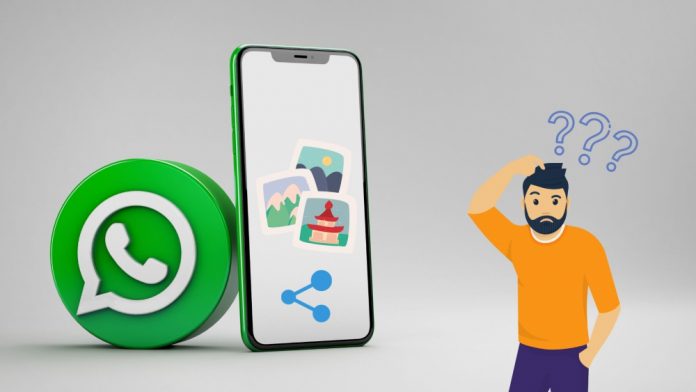WhatsApp Not Sending Pictures From iPhone: Is it impossible to send or share pictures on WhatsApp from your iPhone? Then, to resolve the issue, check the troubleshooting procedures mentioned in this guide. Despite a privacy issue that caused some concern, WhatsApp remains the undisputed leader in instant messaging. WhatsApp is usually the top option of netizens for personal communication or running a business account. However, users frequently complain about being unable to send pictures on WhatsApp from their iPhones. The major cause might be a network outage, which halts the photo uploading process.
Furthermore, if users do not grant WhatsApp permission to access their Photos or mobile data (if they are connecting to the internet through cellular data), WhatsApp will be unable to view or upload pictures to a chat. Suppose you’re using an older version of WhatsApp on an iPhone and have not updated the messaging app in a while. In that case, you may have technical issues, such as being unable to upload a photo from the device due to version incompatibility.
How To Fix WhatsApp Not Sending Pictures From iPhone?
Let’s review the numerous troubleshooting approaches to resolve the WhatsApp Not Sending Pictures on iPhone issue.
Update WhatsApp
Begin by updating WhatsApp to the latest version. The app is routinely featured on the App Store when its developers release a new version. Follow the steps below to download the WhatsApp version update from the App Store.
1 – Launch the App Store app.
2 – Then, tap on the Apple ID profile picture in the top-right corner.
3 – Go through the apps, ready to navigate the latest version update and install them.
4 – If WhatsApp is listed among those apps, tap the Update icon.
5 – Once the update has been installed, launch WhatsApp and see if you can send photos now.
Toggle Between Flight Mode
Well, try switching to flight mode to fix the issue of WhatsApp not sending photos on your iPhone.
1 – Launch the iPhone’s control center.
2 – Next, tap the flight mode button to enable the feature.
3 – Disable the flight mode by tapping on the flight mode symbol again in a few seconds.
Force Close WhatsApp
Well, you may force close WhatsApp from the app switcher and then relaunch it. When any feature of WhatsApp becomes unresponsive, I frequently utilize this approach.
1 – If you have an iPhone with Touch ID, double-tapping it will enable the App Switcher.
2 – If you don’t have a Touch ID on your iPhone, tapping and swiping up from the middle of the screen should bring up the app switcher.
3 – All of the apps, including WhatsApp, are available there.
4 – To close the app, navigate to WhatsApp, hold the specified app card, and slide it up.
5 – Relaunch WhatsApp and try to send photos again after a few seconds. It should work; if not, try the further fixes indicated in this guide.
Allow WhatsApp To Use Mobile Data and Access Photos On The Device
Users may erase WhatsApp from their iPhones and then reinstall it. Perhaps they have not granted specific permissions, preventing the chat app from viewing media files or using Mobile data (in case the iPhone is not connected to WiFi). Then they won’t be able to send pictures from their WhatsApp number. To enable WhatsApp all of the essential permissions,
1 – Launch the Settings app.
2 – Open WhatsApp and tap on it.
3 – Tap on Photos and change the access permission to All Photos.
4 – Enable Mobile Data access for WhatsApp as well.
Check To See If iPhone Has Enough Storage Space
If you’re attempting to send one or more photos directly from the WhatsApp camera, check if the photos are stored in the iPhone’s native storage. Unfortunately, the photos will not be stored there if the iPhone’s device storage is full. As a result, you must check the state of iPhone storage.
1 – Open the Settings app and select General.
2 – Then, choose iPhone Storage.
3 – A thorough breakdown of your device storage will be displayed.
4 – If your iPhone’s storage is running low, erase any files you no longer need. You may also uninstall apps that you no longer use.
You must have at least a few gigabytes of free space to keep high-resolution photos and videos that you will subsequently send over WhatsApp.
On The iPhone, Use Automatic Network Generated Time
According to several users, not utilizing network-generated or automated time on iPhones has frequently prevented them from sending photos to their WhatsApp connections. To adjust the iPhone’s time automatically,
1 – Launch the Settings app.
2 – Select the General option.
3 – After that, tap on Date & Time.
4 – Next, tap the toggle next to the option Set Automatically.
The iPhone’s time will now reflect the actual time generated by the network you are using. In addition, it should fix the WhatsApp issue, allowing you to send photos.
Disable iPhone’s Low Data Mode
Less data is typically consumed when the iPhone’s Low Data mode is enabled. WhatsApp pictures or videos with greater resolution will not be uploaded from the iPhone storage. So, see whether disabling the iPhone’s low data mode makes a difference and if WhatsApp can send pictures from the iPhone.
1 – Launch the Settings app.
2 – Next, choose Mobile Data.
3 – Then, select Mobile Data Options.
4 – Under that, disable the Low Data Mode option by tapping the toggle and greying it out.
Reset Network Settings
If you believe the network is to blame for WhatsApp not being able to choose pictures from the Photos app on your iPhone, you may reset the network settings. The steps are as follows.
1 – Launch the Settings app.
2 – Next, choose General.
3 – Under that, tap Transfer or Reset iPhone.
4 – Next, tap on reset to reveal numerous resetting options.
5 – Select Reset Network Settings from the menu.
6 – When prompted, enter the iPhone passcode.
After the iPhone restarts, perform a network reset, and then open WhatsApp and try to send photos from your iPhone.
Also, Take A Look At:
Conclusion: WhatsApp Not Sending Pictures From iPhone
So, with that, I conclude my guide. If WhatsApp is not sending photos on your iPhone, try the remedies in this guide. I’m confident it will assist you in addressing the issue. If you have opinions on How to Fix WhatsApp Unable to Send Pictures on iPhone, please leave them in the comments section below.