Apple made significant cosmetic modifications and new functionality to the interface with iOS 14. Specific privacy measures were also incorporated into iOS 14’s new features. These features are also present in iOS 15. You may have seen a green or orange dot at the top of your screen when using your iPhone running iOS 15. When you use specific apps, this app randomly appears at the top of your screen. What exactly is the green and orange dot on your screen? This is a part of the privacy feature available on iOS 14 and iOS 15. So, now we check How to Turn Off Orange Dot In iOS.
Turn Off Orange Dot in iOS 14/15 on iPhone.
In this article, we’ll go through the green and orange dots at the top of the screen and how to get rid of them.
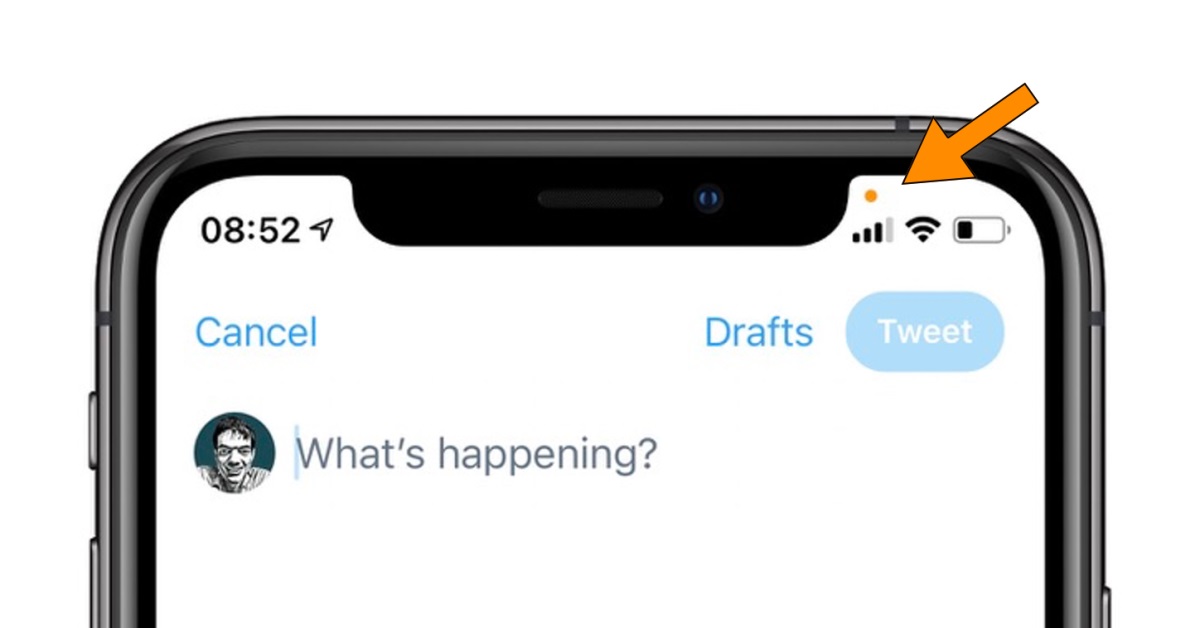
What Is Green And Orange Dot In iOS 15?
You may have observed a green or orange dot at the top of your iPhone screen when using some apps. This dot does not always appear, but it may appear when using certain apps or performing certain activities.
The green dot usually indicates the Camera and the microphone used. You’ll notice a green dot appear when you utilize your camera apps. This could indicate that the program uses either the Camera or both the Camera and the microphone. In an ideal scenario, you’d see the green dot when using the camera app and simply using the Camera, or when making video calls and using both the Camera and the microphone.
When you notice an orange dot, your iPhone’s microphone is the sole one being used. When you use an app that uses your microphone, you may see it when you’re recording audio or making a Whatsapp voice call.
You won’t see the dot when executing a task or using an app that doesn’t use your phone’s Camera or microphone. If this dot appears even when the hardware is not in use, it could suggest that the hardware is being used in the background. This is usually the situation when someone is snooping on you.
Also Check : Google Snake Hack
How Can I Turn Off Orange Dot In iOS 15 On iPhone?
However, there is no way to disable this feature on the iPhone. Because the feature is natively included in iOS 15, users do not have the option or setting to turn it off. Furthermore, the feature cannot be turned off for the users’ safety since it helps maintain privacy by alerting them when the camera and microphone are being utilized when they shouldn’t be.
How To Disable Apps From Accessing Camera And Microphone?
By altering the apps’ permissions, you can prevent them from accessing the camera and microphone. In addition, you can control which apps have access to the microphone and Camera and which ones do not. Follow the steps outlined below to do Turn Off Orange Dot In iOS:
- On your iPhone, open the Settings app.
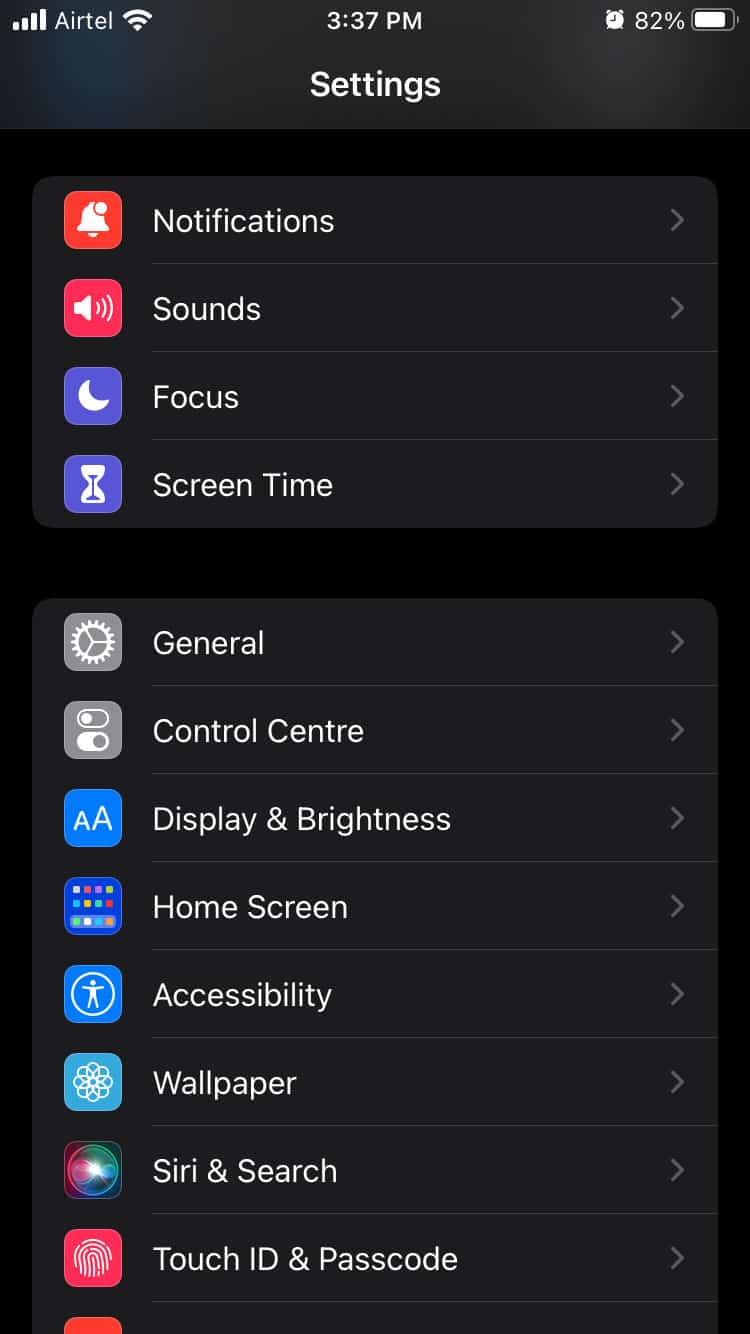
- Go to the Privacy area of the Settings app
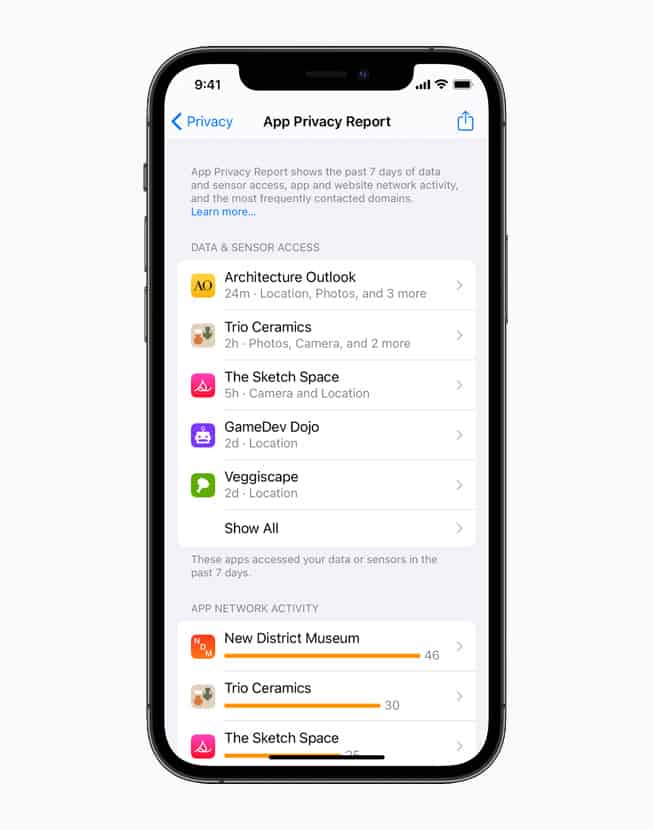
- You can also see which Apps can use your microphone by tapping on them. Turn off the toggle for apps that shouldn’t be using your microphone.
- Return to the Privacy section and select Camera from the drop-down menu. Turn off the toggle beside the camera permission for the app that is not supposed to utilize the Camera.
You can adjust the app’s permissions for using the Camera and microphone.
