Does your Android smartphone have an SD card? If so, you’ve probably encountered the LOST.DIR folder. You may be curious whether this folder and its contents are legitimate. Additionally, you might be wondering what would occur if you inadvertently deleted LOST.DIR from your device. In this article, we will explore these questions and more regarding how to restore files from the LOST.DIR folder on Android.
What Is The LOST.DIR Folder?
The LOST.DIR folder is generated automatically by an Android device to store files that have been lost or unintentionally deleted because of software issues or other unforeseen errors. This folder functions similarly to the Recycle Bin in Windows. In certain situations, you may be able to restore your desired files by restoring the LOST.DIR folder.
Can You Delete The LOST.DIR Folder?
Firstly, it’s not possible to remove the LOST.DIR folder from your device. Even if you manage to delete it, it will show up again each time you restart your device. This leads many users to wonder if…
Is The LOST.DIR Folder A Virus? If It’s Not, Then What Exactly Is It?
No, “LOST.DIR” is not a virus. It is a legitimate system folder that your Android device creates when you insert your SD card. Its purpose is to assist in recovering files in different data loss scenarios.
For instance, imagine that you were downloading some images to your SD card when your battery suddenly died. In this situation, those files would be saved temporarily in the LOST.DIR folder. Now, suppose you accidentally deleted some important files from this folder in a rush; this is when you would need to restore the files from LOST.DIR.
How To Restore Files From LOST.DIR Folder On Android Easily?
Change The Names Of Files By Appending The Correct File Extension
A highly effective method that you can use to restore files from the LOST.DIR folder is by adding the correct file extension to their names. Below are the steps to accomplish this.
- Find LOST.DIR folder in your device.
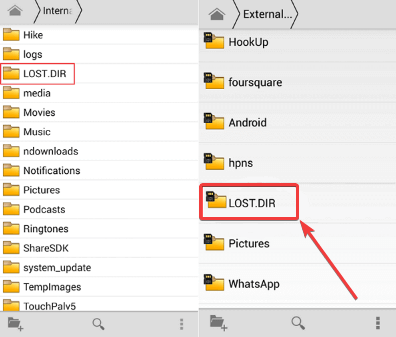
- Choose the LOST.DIR files you wish to restore. This process needs to be done individually for each file.
- Change the names of files by including suitable extensions like .mp3, .mov, .mp4, .3gp, .jpeg, and so on. For example, if you come across a file that you can’t open but suspect it is an image, attempt adding .jpg or .jpeg to the end of the file name and then try to open it.
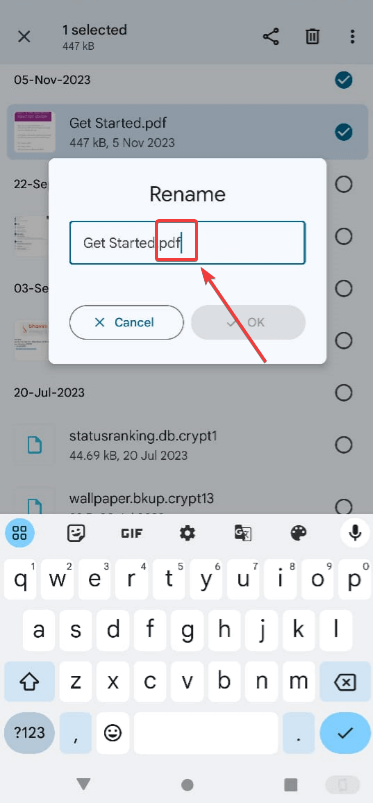
Verify whether you have successfully retrieved the files now.
Use Data Recovery Software
If you’re unsure about the file extension, you can use a data recovery tool to restore lost files from your LOST.DIR folder. In this article, we will explore two methods for recovering your data.
Use Data Recovery Software On For Computer
You can insert your SD card into an SD card adapter or card reader and then connect it to your computer. After that, you’ll need a data recovery program. For example, Advanced Disk Recovery is among the top data recovery software available for Windows. Here’s a guide on how to restore files from the LOST.DIR folder using Advanced Disk Recovery.
- Download, execute, and install Advanced Disk Recovery.
- Choose the Removable option from the list of areas to scan for deleted files and folders.
- In the Select Drive section, choose Removable drive.
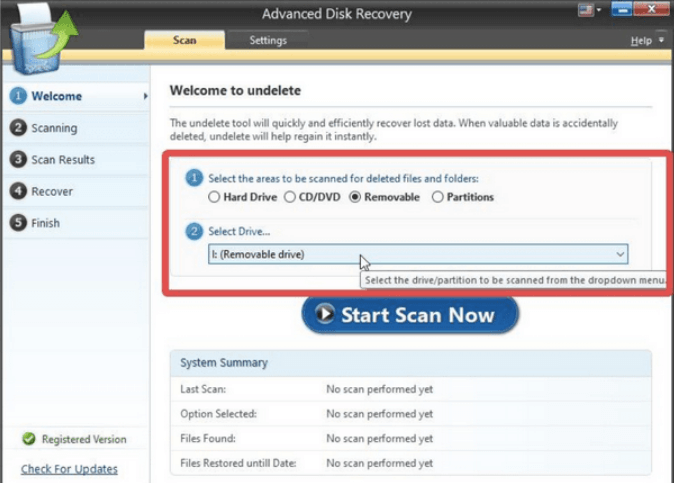
- Press the Start Scan Now button. Then, select the type of scan you want and click Scan Now.
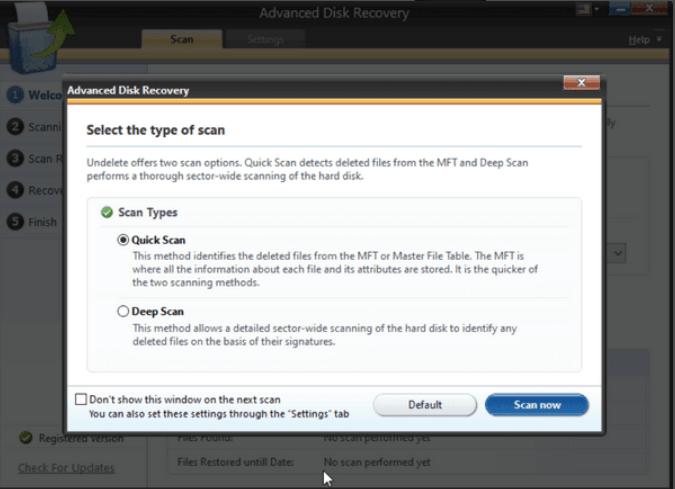
- After the scan finishes, select the LOST.DIR files that you wish to restore.
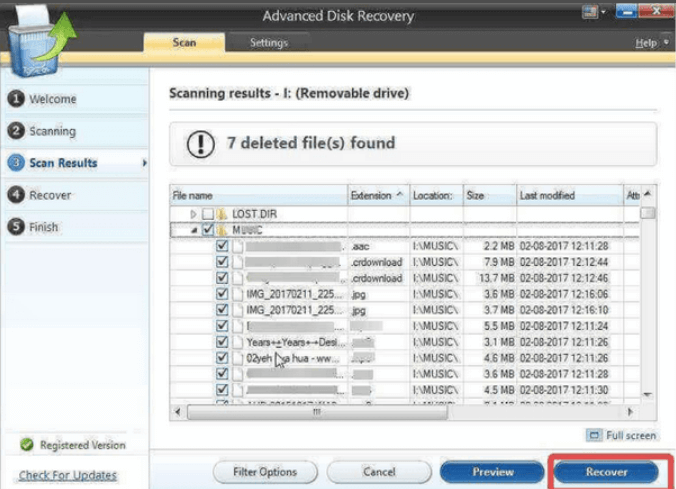
- Click the Recover button.
Use A Data Recovery App On Your Android Smartphone
If you find yourself without access to your computer and need to urgently restore files from the LOST.DIR folder, Android has data recovery tools similar to those available on PCs that can help you restore deleted information. One of the top data recovery apps for Android is EaseUS MobiSaver-Data Recovery. Below are the steps to restore files from the LOST.DIR folder on your Android device using EaseUS MobiSaver.
- Download EaseUS MobiSaver from the Google Play Store.
- Tap the SD Card option.
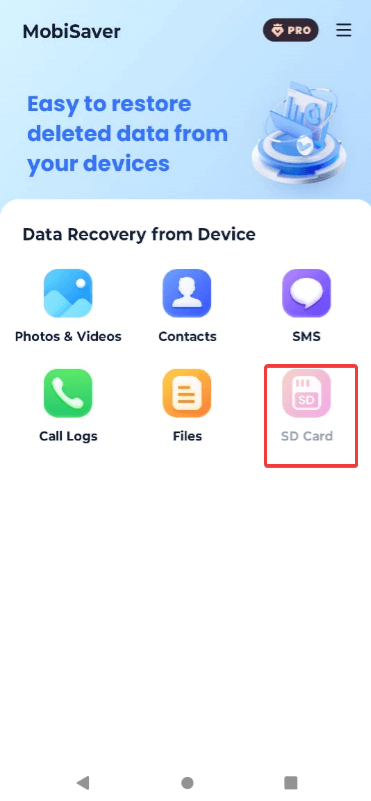
- Once the scanning process is finished, you should be able to view all the deleted files, which also includes LOST.DIR files.
- Select the files you want to recover.
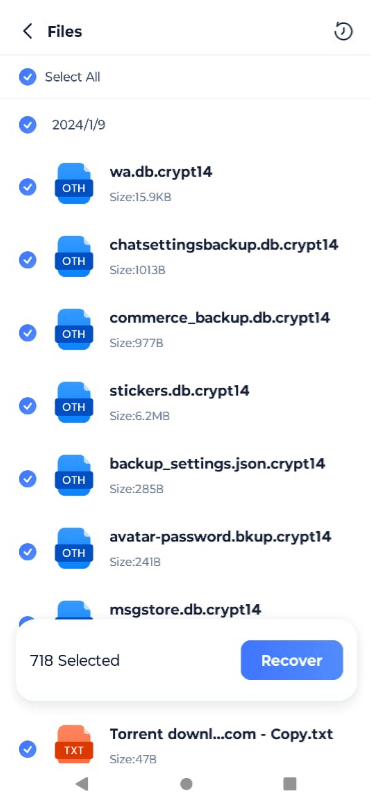
- Click the Recover button.
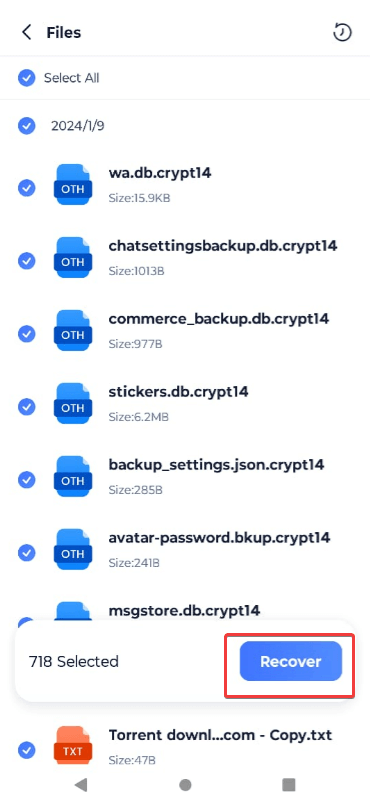
- The recovered files can be located in the MobiSaver directory within your File Manager.
FAQs:
Is LOST.DIR A Virus?
No, the “LOST.DIR” folder is a system directory generated by the Android operating system to restore lost files in the event of a system failure.
Is It OK To Delete LOST.DIR?
Yes, it is usually safe to remove the “LOST.DIR” folder. However, keep in mind that it holds recovered files resulting from data corruption. Make sure to check if you still require any of these files before deleting the folder.
What Files Are Stored In LOST.DIR?
The “LOST.DIR” folder holds files that the Android operating system retrieved after a system crash. This folder can contain various types of files, such as images, audio, video, documents, and app data. However, the names or extensions of these files may not be clearly listed because of the recovery process.
What App Opens LOST.DIR Files?
You can explore the “LOST.DIR” folder with any file manager app you prefer. In many cases, files in the LOST.DIR folder may not be usable unless you adjust their file format. However, for those LOST.DIR files that are in a recognizable format, you can open them with the default app (such as the Gallery app for images).
Also, Check:
- Photo Editing Programs
- USB microphones
- Business Mileage Tracking Apps
- Customer Advocacy Software
- Android Games
Conclusion:
As noted in our previous post, users frequently misunderstand the LOST.DIR folder. Many not only delete the folder itself but also start by removing its contents first. If you’ve found yourself in this situation and are curious about recovering the deleted files, this blog will provide assistance.
