Ah, the modest PDF. It’s the reliable workhorse of the digital realm, efficiently handling documents, reports, and presentations. However, it sometimes includes an unwelcome addition: a distracting background that can be more bothersome than an unexpected pop-up ad. Whether it’s an unattractive watermark or a clashing design, a messy background can make reading your PDF a frustrating task. But don’t worry, fellow document lovers! This is where the art of background removal comes in. So, say goodbye to distractions and welcome a fresh start. Here are the top methods that you can use to remove background from your PDF, ranging from easy-to-use tools to more advanced techniques.
What Is A PDF?
A PDF, which stands for Portable Document Format, is a flexible file type widely used for exchanging documents across various systems while keeping their original design and formatting intact. Created by Adobe, PDFs provide a dependable method to consistently display text, images, and other components, no matter the device or software used for viewing. A significant advantage of PDFs is their capacity to preserve the content’s integrity, making them perfect for documents like reports, manuals, forms, and eBooks.
Unlike other file formats, PDFs are created to be platform-agnostic, which allows them to be viewed and printed across different operating systems without sacrificing quality or formatting. Moreover, PDFs can be protected with passwords, giving users the ability to manage access to confidential data. This makes PDFs a practical and dependable option for sharing and storing documents in today’s digital world.
Why Remove A PDF Background?
Before we explore the techniques, it’s important to understand the value of removing backgrounds in PDFs. You can liken it to tidying up your document. A clear background reduces distractions, allowing the content to be more accessible and easier to comprehend. Additionally, it enhances the visual appeal, providing your document with a polished, professional appearance that is sure to impress your boss, your client, or even your cat (who, let’s be honest, critiques everything).
How do we remove the background from a PDF? Get ready, as we’re going to delve into the most effective methods that you can use to remove background from PDF.
How To Remove Background From PDF? Easy Ways
Remove PDF Background Online
PDFelement makes it easy to remove background from your PDF, offering an affordable and effective option for your office needs. You can remove the frustrating tasks of manual erasing or completely retyping PDF documents. With PDFelement, you can effortlessly remove backgrounds while staying on budget. Its versatility covers all major platforms, providing accessibility and convenience on Windows, Android, iOS, and Mac. Improve your workflow and boost productivity with this powerful and budget-friendly PDF background removal tool.
- Download and install PDFelement.
- Once the installation is complete, launch the software and click the ‘+’ icon located in the top-left corner of the dashboard. Then, upload your PDF file.
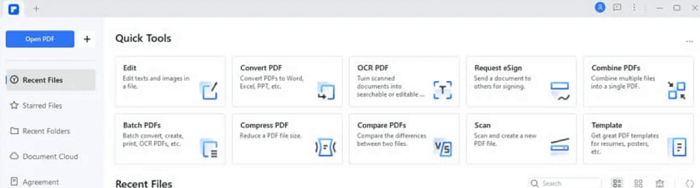
- Begin by going to the “Edit” tab. Once you’re in that section, find the “Background” option and choose “Delete Background.”
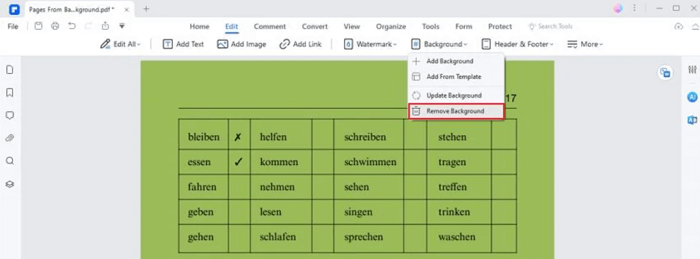
- The background of the PDF document has been successfully removed.
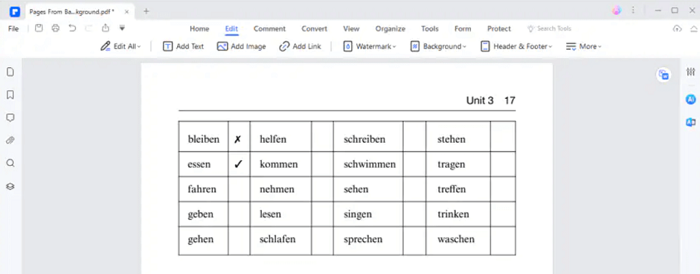
Remove PDF Background Offline
Use the complimentary features of Google Drive to remove the background from a PDF file online. Just follow these steps for a smooth process.
- Access your Gmail account and click Google Drive located in the upper right corner of the screen.
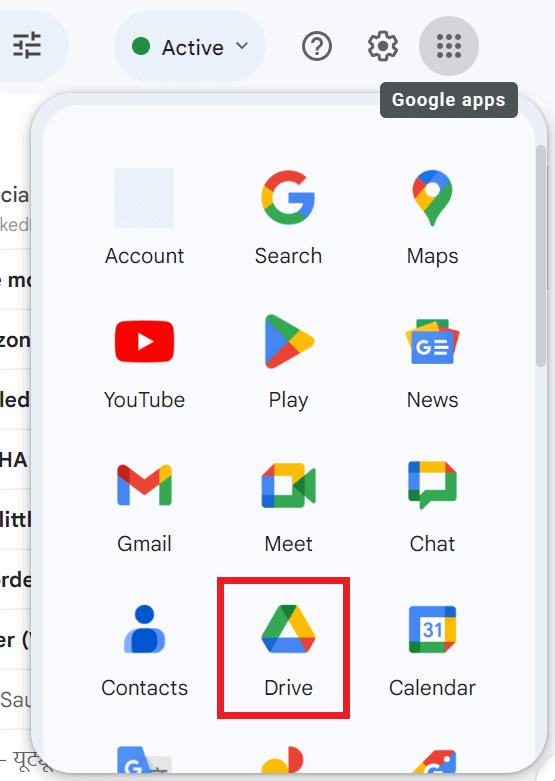
- To remove the background from your PDF document, click the ‘+ New’ button located in the top-left corner, and select the ‘File upload’ option to upload your document.
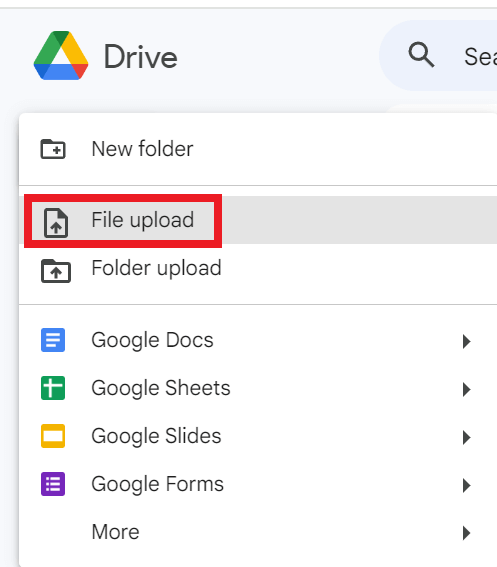
- After uploading the file, right-click on it and select Open with > Google Docs.
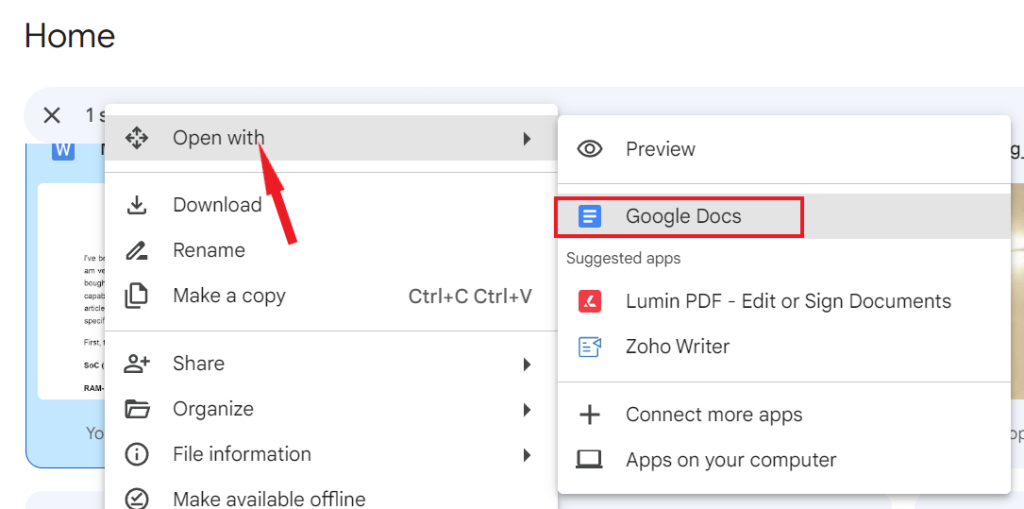
Once the document is opened, the background image will be effectively removed from the PDF, leaving just the text content.
However, there are some drawbacks to removing the background from a PDF online. Using Google Drive not only removes the background but also deletes all other images in the PDF. Additionally, it may not preserve the original text layout of the document. Choosing this method might change the overall structure and look of your PDF.
FAQs:
Can You Make A PDF Background Transparent?
To create a transparent background for a PDF, you can use Photoshop. Start by opening the PDF in Photoshop, then select “Layer” and click “New Layer” to insert a transparent layer.
How To Change PDF Background Color To White?
It’s simple to change the background color using a PDF editor. With PDFelement, you can open a PDF file, then go to “Edit” and select “Background” to adjust the color to white.
How To Remove Gray Background From Scanned PDF?
There are two reasons why a scanned PDF may have a gray background. The first is that the scanning color mode is set to grayscale, and the second relates to the contrast and brightness settings. To prevent a gray background in a scanned PDF, use black and white mode for scanning and adjust the brightness contrast upward.
Consider The Following:
- PDF Reader Apps For iPhone
- Photo Vault Apps For iPhone
- Adblock Browsers For Android
- Hacking Tools
- Pick-Up Lines
The Bottom Line:
In the complex realm of PDF editing, the ability to effectively remove backgrounds is a skill that distinguishes professionals. Choose the technique that best suits your style and workflow, and see your documents evolve into polished and visually attractive works of art. Enhance your PDF editing experience and improve your professional image with these established background removal methods.
