A PDF (Portable Document Format) is a file format designed for displaying documents containing text and images. This versatile format can be used across various software applications, hardware, and operating systems. PDFs are ubiquitous in both office and school settings for document submissions and presentations. In our cross-platform digital environment, PDF files play a significant role in our everyday lives. While basic tasks like viewing or commenting on a PDF can be done with free software, there are occasions when deeper interaction is required, such as making edits or rearranging content. This is when PDF editing software becomes essential.
What Is PDF Editing Software?
PDF editing software enables you to modify, create, change, and convert PDF files in a manner similar to any other text document. Many people recognize Adobe Acrobat as the most popular choice. Although it offers a rich set of features and is quite useful, it comes with a high price tag. Fortunately, in recent years, numerous third-party PDF editing software tools have emerged to offer more affordable options.
What To Look For In A PDF Editor?
PDF editors are available in many different types, each providing a range of features—from simple tools to advanced functionalities. Before choosing a PDF editor, it’s essential to understand which features align best with your workflow.
Create, Convert, And Export PDFs
The primary purpose of a PDF editor is to create PDFs, whether from the ground up, from scanned physical documents, or by converting digital files. An effective PDF editor should easily transform different file types—including Microsoft Office files, images, and HTML—while keeping the original formatting intact. It should also incorporate OCR technology to ensure that the text in PDFs can be searched and modified. Additionally, a quality PDF editor must have the capability to export PDFs into other editable formats, such as Microsoft Word and PowerPoint, HTML, or plain text, while preserving the hyperlinks, images, and other components of the original files.
Content Editing
PDF editors also offer the remarkable functionality of editing text, inserting, resizing, and repositioning images, as well as rearranging pages within the PDF. A quality PDF editor allows these tasks to be completed as effortlessly as with a text document or presentation, supporting in-line text changes, drag-and-drop image placement, and the ability to add or delete hyperlinks.
Review & Annotate
An effective PDF editor should allow you and others to insert comments and annotations into PDF documents while reviewing them. It should provide tools for marking up both text-heavy documents and visually rich files such as web pages. Typical features include sticky notes, callout boxes, highlighting, freehand drawing tools, and stamps with messages such as “approved,” “revised,” and “confidential.”
Security
Every company handles documents that contain sensitive information. When choosing a PDF editor, seek one that provides security features to ensure that only authorized individuals can access the data. The best options typically provide multiple security levels, such as password protection, permission settings, and content redaction, which obscures specific text and images. Additionally, most PDF editors will include one or more methods for electronically signing documents.
Mobile Support
Although extensive PDF editing is usually more effective on a desktop, it’s convenient to be able to review and add comments to files while on the go. Most PDF readers or editors can display PDFs, no matter their origin, but it’s worth seeking out an editor that offers a specialized mobile app, is tailored for mobile use, or provides cloud-based features accessible via a mobile browser.
One of the advantages of a PDF is that it can be accessed and modified using any PDF software, no matter which program was originally used to create it. Therefore, in addition to the features mentioned, consider your personal preferences when making your choice.
Top 11 Best PDF Editing Software For Windows [Paid & Free]
Here are 11 of the best paid and free PDF editing software options available for Windows.
1. Systweak PDF Editor
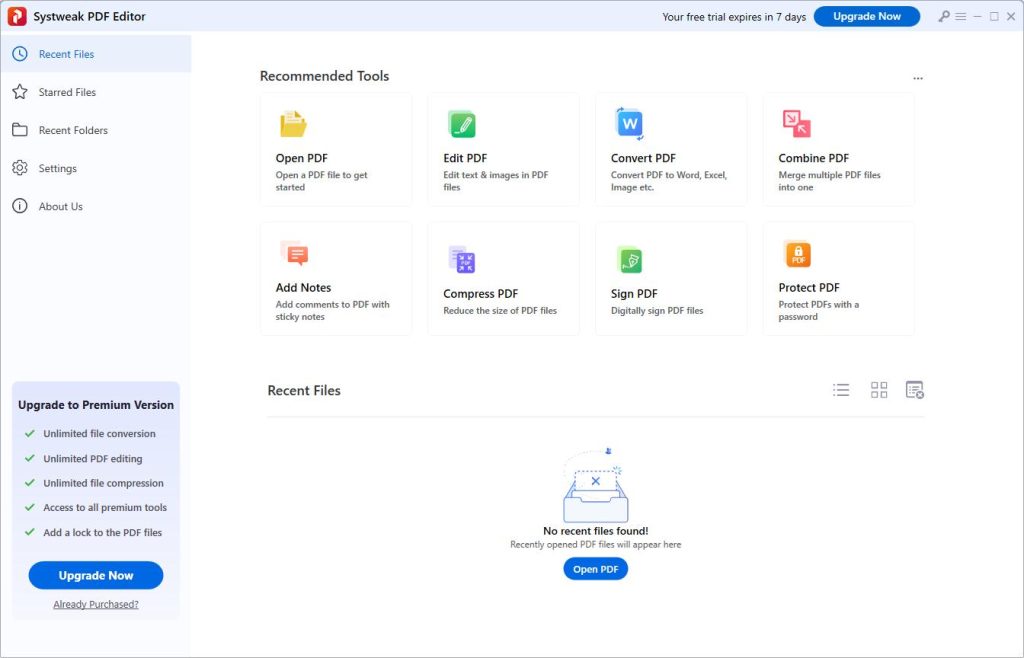
Systweak PDF Editor is the best PDF editing software for Windows 11, offering a comprehensive set of tools. This software serves as a complete solution for all your PDF needs. It allows you to read and edit PDF files using various features, as well as convert, compress, split, and merge them. Additionally, you can secure your PDFs with a password, extract OCR text, and print documents directly from your computer. The software also makes it easy to add annotations, insert text and signatures, and reorder pages within a PDF.
2. PDF Buddy
An excellent free PDF editing software for Windows is PDF Buddy. The name of this software aptly reflects its functionalities. It operates through an online platform, eliminating the need for downloads. Just sign in and upload your document, and you can edit it according to your preferences. Emphasizing security, PDF Buddy employs Secure Sockets Layer (SSL) and AES-256 bit encryption for the files uploaded online.
3. Advanced PDF Manager
Advanced PDF Manager is a versatile software that simplifies the process of managing and editing PDFs. This PDF editing software for Windows features a wide range of options to open, read, merge, split, rotate, secure, duplicate, and more. It also provides different viewing modes to enhance your PDF reading experience like never before. Additionally, the PDF Management & Editing software allows you to easily print any PDF you need with just a few clicks.
4. PDFelement
The next software on our list of the 11 Best Free PDF Editing Tools for Windows is PDFelement. This program provides users with an intuitive interface that allows for easy editing of text and images. It includes features such as basic editing, annotation, converting PDFs to different formats and vice versa, adding signatures, and filling out PDF forms, among others. This functionality allows users to work on their MS Word files in PDF format for editing. The most recent version features a multi-tiled screen display and text extraction capabilities for non-scanned PDF documents.
5. Nitro Pro PDF
There are numerous applications available that assist users in editing PDF files or converting their work into the PDF format. Among the 11 Best Free PDF Editing Software for Windows, Nitro Pro PDF is highlighted next. In addition to its standard editing features, Nitro Pro prioritizes the safety and security of users’ documents. Files created with this software are protected through digital audit trails, SSL AES encryption, and cloud service features that adhere to industry standards such as PCI DSS, HIPAA, SSAE 16, and SOC.
6. Soda PDF
Soda PDF provides different versions including Standard, Pro, and Pro+ OCR (Optical Character Recognition). It is known for being the most user-friendly PDF editing software. All versions facilitate simple editing, but the PRO+ OCR option includes the additional capability to scan a PDF file and convert it into a Word document. Assess which version best suits your requirements and proceed with the download.
7. Sejda PDF Editor
Sejda PDF Editor assists users in extracting and separating text, as well as splitting documents based on size, text, or bookmarks. It enables the conversion of text documents into MS Word, Excel, and various image formats as desired. Additionally, it compresses files to help save space on drives. For enhanced security, it offers password protection to prevent unauthorized access to the created PDF files.
8. PDF Xchange Editor
The next free PDF editor on our list is PDF-XChange Editor. This software allows users to create PDF files from various sources, including scanned documents, images, text files, and Markdown files. It also offers the unique capability to convert MS Office documents into PDF format, a feature that is uncommon in many other PDF apps. Additionally, this PDF editing software comes with extra features such as a Ribbon UI, AutoSave/AutoRecover options, MRC (Mixed Raster Content), and enhanced Snapshot and Select Text Tools, which include the ability to create date macros.
9. Inkscape
Inkscape is a valuable resource for art students, architects, and creative individuals, functioning as a PDF editor. While it appears midway through our ranking of the best 11 free PDF editing software for Windows, it stands out as the only program that provides endless possibilities for image and illustration modifications beyond standard text editing. The software features versatile drawing tools, Bezier curves, and spiro curves that enable effective image manipulation. Additionally, it fully supports the creation and editing of SVG format files. Inkscape is an essential software for all your PDF editing requirements, making it one of the best free PDF editors available for Windows.
10. AbleWord
Among the 11 best free PDF editing software options for Windows, AbleWord stands out as the easiest to use. This software enables users to edit, extract, insert, and convert text into various file formats and can serve as an alternative to MS Office, as it encompasses all necessary functions. Users can create Word documents directly within AbleWord. Its numerous editing features are user-friendly and help boost confidence in content editing. However, it’s important to note that the software does not provide any new updates or additional features.
11. Adobe® Acrobat® Reader DC
How can a list about the PDF file format be considered comprehensive if it doesn’t include Adobe Acrobat? Widely regarded as one of the most user-friendly PDF editing software, Adobe Acrobat continues to be a top choice among users. This free software provides basic editing capabilities and allows users to convert PDF files into MS Word or Excel formats, as well as extract text for use in other file types. Additionally, it includes fundamental image editing tools for image manipulation.
FAQs:
What Distinguishes A PDF Document From A PDF Form?
There are various kinds of PDF file formats, but they all come under the general category of PDF documents. A PDF form is a specific type of PDF document that includes editable fields for users to complete. Generally, certain sections of the document, like survey questions or filling instructions, remain fixed and cannot be altered. In a PDF form, the fields that users can edit allow for either a selection from a list of predefined answers or free-text input.
Are PDF Documents And Word Files Distinct From Each Other?
Absolutely. The two document formats are completely distinct. Although it is possible to convert files from one format to another, they remain different. Word file formats are primarily used for tasks like word processing, editing, and modifying text. In contrast, PDF documents are mainly used for viewing, sharing, and printing purposes. Furthermore, Word files allow for both reading and writing, and they generally include a version of the “.doc” format. On the other hand, PDF files are usually read-only and follow the “.pdf” format.
Is It Possible To Prevent Other Individuals From Editing PDF Documents?
Certainly! If you have a PDF file that you want to keep from being edited by others, you can secure it. For example, you can open the document in Acrobat and navigate to Tools > Protect. There, you’ll find several options to either restrict editing with a password or to encrypt the file for added security. After deciding how you want to protect the PDF, you can set a password and save your changes.
Is It Possible To Combine PDFs Using A Free PDF Editing Software?
In reality, numerous free PDF editing software tools enable you to combine multiple PDFs into a single document. This is true for our top free choice, PDF Candy. Simply launch the PDF editor on your browser and look for the Merge option. You will then need to upload all the PDF files you want to combine. After that, you can organize the sequence and layout of the pages before completing the merge. Ultimately, all of your original PDF files will be consolidated into one new PDF document.
Does Google Have A Free PDF Editor?
In short, the answer is both yes and no. Google does not have its own free PDF editor, but there are several third-party Chrome extensions available that can assist you. Another option is to use Google Drive for editing a PDF. You can upload your PDF to Google Drive, then right-click on the file and choose “Open with” > “Google Docs.” This will convert the PDF into an editable Google Docs document. After making your changes, simply go to “File” > “Download” > “PDF Document” to convert it back to PDF format.
This approach offers a fast and straightforward way to modify a basic PDF file; however, exercise caution, as Google Docs may encounter formatting problems if the original document contains intricate visual elements like tables or graphs. In such situations, it’s preferable to use a specialized free or paid PDF editor.
Also, Take A Look At:
- Church Presentation Software
- Free VPN Services
- Warehouse Inventory Software
- AI Mobile Video Editors For Android
- Sleep Sound Apps For Android
Wrapping Up:
There you go, everyone. Here’s the complete list of the 11 best free PDF editing software options for Windows. Feel free to reach out if you’d like to see more PDF editing software included.