It is often important to share your browser window with others; however, several users have noticed that Opera GX is not correctly streaming on Discord. This can be inconvenient, especially if other browsers function normally and allow you to share your screen without issue. Fortunately, you may take a couple of strategies to fix this problem, so keep reading to find how to fix this problem correctly.
Why Am I Unable To Stream Opera GX On Discord?
This problem is mostly caused by the browser’s hardware acceleration capability, which you may disable by following the instructions below. This problem, however, can also be caused by other graphics-related problems. Don’t worry. We’ve covered every angle in our guide.
Is Discord Compatible With Opera GX?
Opera GX is a dedicated gaming browser with one of the most powerful Discord integrations. Not only do they operate well together, but you can also add and activate Discord in the sidebar of Opera GX with a few clicks.
Your browser’s graphics settings might cause this problem; therefore, you need to make a few modifications and change a few default settings. It’s also critical to keep your browser and Discord up to date if you want to avoid future problems. Unfortunately, this isn’t the only issue; many people have encountered static noise while streaming on Discord; however, there are solutions.
What Can I Do If Opera GX Does Not Appear To Be Streaming On Discord?
Backend Graphics Angle Change
1 – Launch Opera GX.
2 – Go to opera://flags
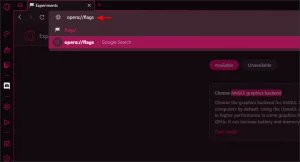
3 – Type angle into the search field.
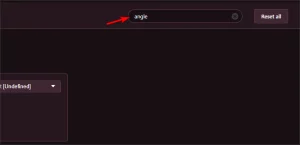
4 – Select D3D9 or OpenGL as the graphics backend in Choose ANGLE.
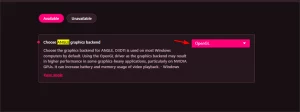
5 – Restart the browser to apply the changes.
Check to see whether the problem has been addressed.
Disable Hardware Acceleration
1 – Launch Opera GX.
2 – In the top left corner, click the Opera icon and select Settings from the menu.
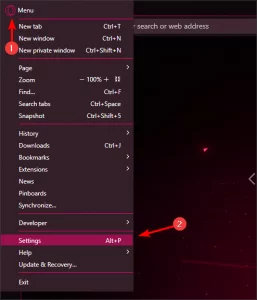
3 – At the bottom of the page, click on Advanced.
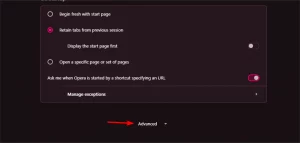
4 – Navigate to the System section. Disable it now. When hardware acceleration is available, use it.
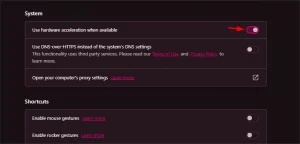
5 – Restart the browser and check if the problem is still there.
Instead Of The Web App, Use The Discord App
If you’re experiencing trouble streaming on Discord, make sure you use the software rather than the web app. Although the web app has the same functions, there may be complications if you try streaming or sharing your screen, so it’s best to use the desktop app instead.
Disable Extensions
1 – In the top left corner, click the Opera icon. Select Extensions after expanding Extensions.
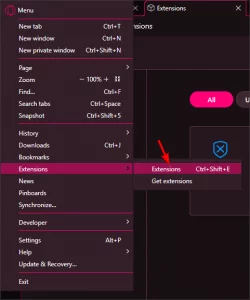
2 – Click the switch icon next to the extension you wish to disable.
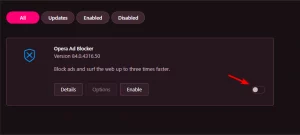
3 – Repeat for each of the available extensions.
If disabling the extensions fixes the problem, you must enable them one by one until you identify the source of the problem.
How To Fix Discord’s, Black Screen Stream?
You most likely need to change the graphics backend to D3D9 or OpenGL to fix this issue. The default setting creates streaming problems for unexplained reasons. Disabling hardware acceleration in Opera GX may also assist with this issue, so make it a shot.
Also, Take A Look At:
If you are having problems with Opera GX and streaming on Discord, following the guidelines in this guide will undoubtedly fix you in resolving the problem. Did you fix this issue? Let us know in the comments which solution worked best for you.
