Well, you may encounter the ‘An existing connection was forcibly closed by the remote host’ error when attempting to log in or visit your Minecraft server. The complete error message is:
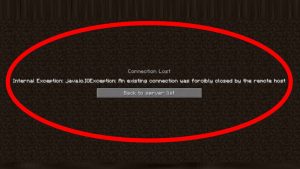
This error can occur for various reasons, and the remedy will differ appropriately. However, the most typical causes of the error include firewall blocking, internet connection issues, and router issues. This article will look at some of the most popular options for resolving an existing connection that was forcibly stopped on your Minecraft server due to a remote host error.
Why Am I Receiving The Message “Connection Closed” In Minecraft Bedrock?
If you encounter the No Internet connection error in Minecraft, your connection will automatically terminate. Well, there might be several explanations for this, but the most likely are server issues. If the Minecraft server isn’t working, you should contact the administrator and report the issue so that it may be resolved. It’s also conceivable that Minecraft failed to verify your connection; if this occurs, double-check your credentials and ensure nothing is blocking the software.
How To Fix Minecraft Server Error Java.io.ioexception?
Turn Off Windows Firewall
1 – Click Start and then Settings.
2 – Click on Update and Security.
3 – Select Windows Security.
4 – Scroll down and click Firewall and network protection.
5 – Click the presently active network.
6 – Turn the switch to disable the Windows Firewall.
7 – After you’ve disabled it, restart Minecraft to check if the error has been repaired.
If the error has been resolved, deactivate public access to Java™ Platform SE Binary. This is how you do it.
1 – Press the Windows Key + R combination.
2 – Click appwiz.cpl and press OK.
3 – Select System and Security from the Control Panel.
4 – Launch the Windows Defender Firewall.
5 – Click the Allow an app or feature through the Windows Defender Firewall link from the left pane.
6 – Look for the Java™ Platform SE Binary.
7 – For the option, check the Private box. If you have more than one Java Platform option, label all of them as Private.
8 – To save the changes, click OK.
9 – Reboot the computer and connect to the server to determine if the error has been fixed.
Change Server-side View Distance
1 – If the server is already running, stop it.
2 – Select Files.
3 – Choose Cong Files.
4 – Go to Server Settings.
5 – Look for the View Distance option.
6 – Change it with 4.
7 – Scroll down and click Save to save the changes.
8 – Restart your server and check for any changes.
Lowering the server view distance appears to have helped some people. However, lowering the player’s render distance to lower settings can also assist if the issue remains. You may change it in the video options.
Change IPv4 DNS Address
1 – To open Run, press Windows Key + R.
2 – Click control and press OK.
3 – Navigate to Network and Internet in Control Panel.
4 – In the left pane, click Change Adapter Settings.
5 – Select Properties from the context menu of your network device.
6 – Scroll down to Internet Protocol Version 4 (TCP/IPv4) and double-click it.
7 – Choose to Use the DNS server addresses listed below.
8 – In the Preferred and Alternate DNS server fields, enter the following:
8.8.8.8
8.8.4.4
9 – To save the changes, click OK.
You can use any third-party public DNS server address in addition to the Google DNS server address listed above. Check your server again to see whether the error has been fixed.
Check Network For Issues
Well, Create a WiFi hotspot on your phone and connect your computer to the network if you have a smartphone with cellular data. Then, check the Minecraft server to see whether the issue has been addressed. The problem is most likely with your home network if you can connect to the Minecraft server via the hotspot.
Restart Home Network
1 – Make that the router or modem is turned on.
2 – Disconnect the router’s power supply to turn it off.
3 – Unplug the ethernet cable.
4 – Turn off the smartphone for a few minutes.
5 – Reconnect the Ethernet cable and power on the router.
6 – Wait for the router’s LED indications to cease blinking.
7 – Connect the computer to the network and check that the error has been fixed.
If the problem persists, contact your ISP (Internet Service Provider) to see if they can assist you.
Reinstall Java
1 – To open Run, press Windows Key + R.
2 – Click control and press OK.
3 – Select Uninstall a program.
4 – Choose Java from the list of installed apps.
5 – Select Uninstall.
6 – After uninstalling Java, download and install the most recent version.
7 – Reboot your computer and check for any improvements.
Reinstall Minecraft
1 – To open Run, press Windows Key + R.
2 – Now, yype appwiz.cpl and click OK.
3 – From the list of installed apps, select Minecraft.
4 – Select Uninstall. To confirm the action, click OK.
5 – After uninstalling Minecraft, download and reinstall the most recent version.
When connecting to the Minecraft server, the existing connection was forcefully stopped by the remote host error might occur if your Firewall is blocking the connection. Also, in certain cases, conflicting Java versions and issues with your home network might cause the issue. To fix the error, go through all of the procedures in the article one by one. Then, let us know which technique helped you resolve the issue in the comments.
FAQs – Minecraft Server
How To Fix Minecraft The Remote Host Forcibly Closed An Existing Connection?
To fix the error, navigate Start > Update and Security and deactivate Windows Firewall. Add the Java™ Platform SE Binary to the white list next. You could also check your home network for issues.
What Does It Mean When An Existing Connection Is Forcibly Closed?
This error happens when a connection between the client and the host is not established. According to Minecraft, the error is caused by issues with the user’s computer rather than their servers.
What Is A Java IO IOException?
A Java IO IOException often indicates a failure in input and output operation. For example, an error happens in Minecraft when the user’s computer fails to connect to the Minecraft server.