Irreparable damage to your devices can result from overheating. If your user task necessitates prolonged use of the Mac, you must monitor its internal temperature. If the internal temperature exceeds the acceptable range, Macs are prone to slowdown, latency, and even damage. Therefore, Mac temperature monitor apps are useful. You can use these widgets to display your Mac’s overall temperature and other crucial details. We have provided the best Mac temperature monitor apps for your convenience.
What Is A Mac Temperature Monitor?
The Mac Temperature Monitoring Software performs a thorough examination of your machine, offering a wealth of information regarding the background processes and ongoing activities. When you perform tasks like video rendering, gaming, or running a virtual machine over the Mac, it uses the CPU at a higher rate than usual. This is precisely the point at which a Mac CPU temperature monitor is most effective, as it alerts you when the processor surpasses the standard temperature, preventing your Mac from overheating and sustaining additional damage.
Does Mac Have An In-built Tool To Monitor Mac Temperatures?
Yes, macOS includes an Activity Monitor that shows all of the current activities, background processes, and services that are running on the machine. You can even forcefully terminate any task from here, and it clearly shows all the tasks. It displays all the crucial Mac information, but adjusting the resource usage may not be the most effective solution. It is imperative that you use a third-party Mac Temperature Monitor App in order to obtain a comprehensive understanding of the apps and covert processes that are currently running on your Mac. Without further ado, let’s examine the various options that are currently on the market.
How To Check Mac Temperature?
Monitor your computer’s temperature to prevent any unintentional damage. Use Activity Monitor to find out how the apps are using the CPU, GPU, and other components. However, it remains impossible to conduct a temperature check on a Mac using any of the built-in tools. However, there are additional methods to find out what the current Mac temperature is. You can check the temperature of your Mac using third-party monitor apps. You can check the internal temperature and maintain it that way with the help of these Mac temperature monitor apps.
Are Mac Temperature Monitor Apps Beneficial?
Yes, Mac Temperature Monitor Apps are extremely beneficial programs that provide you with information about your Mac’s temperature. It is critical to keep the Mac operating at a comfortable temperature, as heat can damage it or cause system failure. Mac Temperature Monitor apps consistently monitor the temperature and display details on fan speed, voltage, and battery condition. This will enable you to remain informed about the status of your Mac and implement preventative measures.
Top 11 Best Mac Temperature Monitor Apps To Try
The following is a list of the best Mac temperature monitor apps.
1. TG Pro
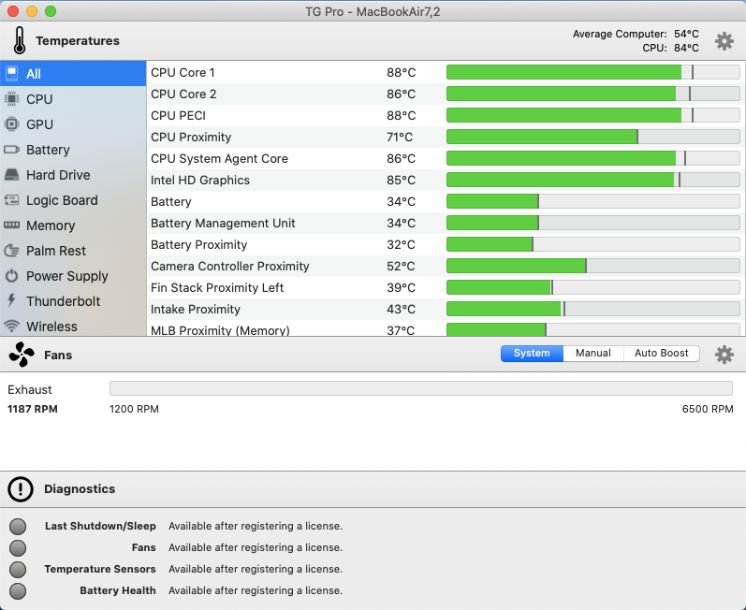
Why would you not be interested in understanding the internal workings of your Mac? TG Pro is the comprehensive solution you seek, as it is capable of providing detailed information on Mac’s health. It is intriguing that the interface is uncluttered and visually appealing while simultaneously offering all the essential information. You have the opportunity to check the temperatures of the CPU, GPU, logic board, or internal drive, as well as other hardware details and battery health. Although it is possible to manually increase the power of fans, TG Pro is capable of doing so automatically. So, ensure that your Mac is cool and tidy, and use this potent Mac temperature monitor.
2. MenuMeters
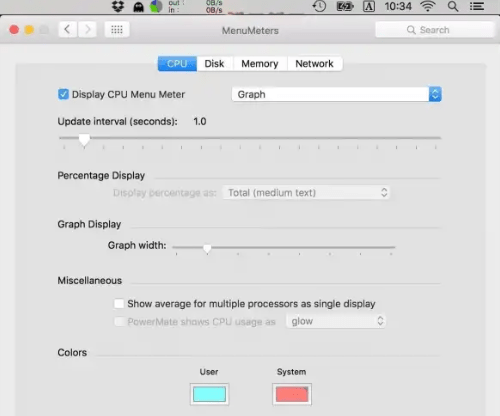
MenuMeters is a Mac temperature monitor that is both effective and free, albeit with a few restrictions. It is compatible with macOS 10.11 and later. It is a free and open-source platform that includes tools for monitoring the CPU, memory, disk, and network. Since the most recent update in mid-2015, you must run the tool outside of the system preferences. Unlike most high-end tools, MenuMeters offers a harmonious balance between configuration and clear presentation of information.
3. iStats Menus 6
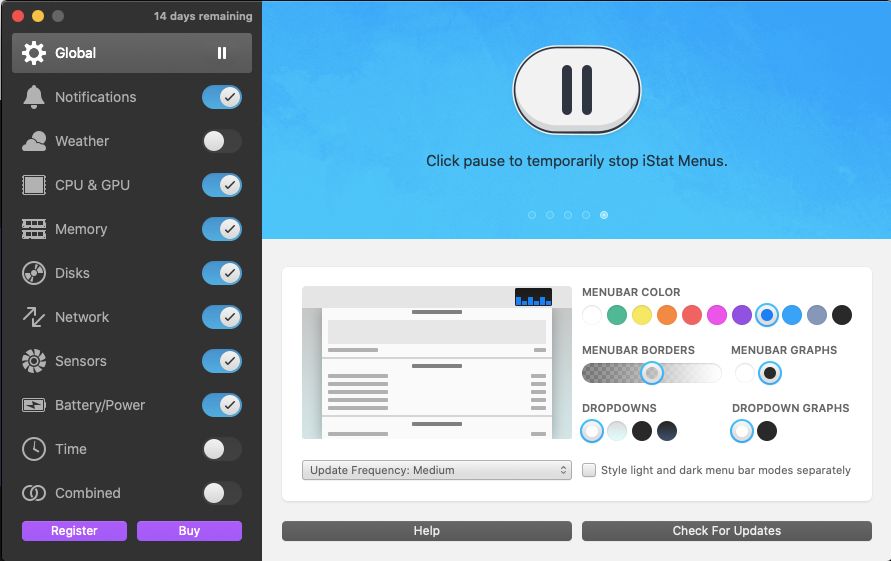
It is impossible to compare iStats Menus with any other product due to the extensive range of features and the extensive customization options. It’s intriguing to note that the menu bar at the top of the Mac is where you can find what is running without having to open a distinct window. The menu bar at the top of the Mac displays CPU and GPU information, along with individual processors, history graphs, load averages, and other details. This Mac temperature monitor also provides real-time listings of internal drive temperature, fans, CPU frequency, voltage, current, and power. Additionally, you can swiftly access current weather conditions, detailed hourly forecasts, wind speed, wind direction, and a plethora of other information.
4. Fanny
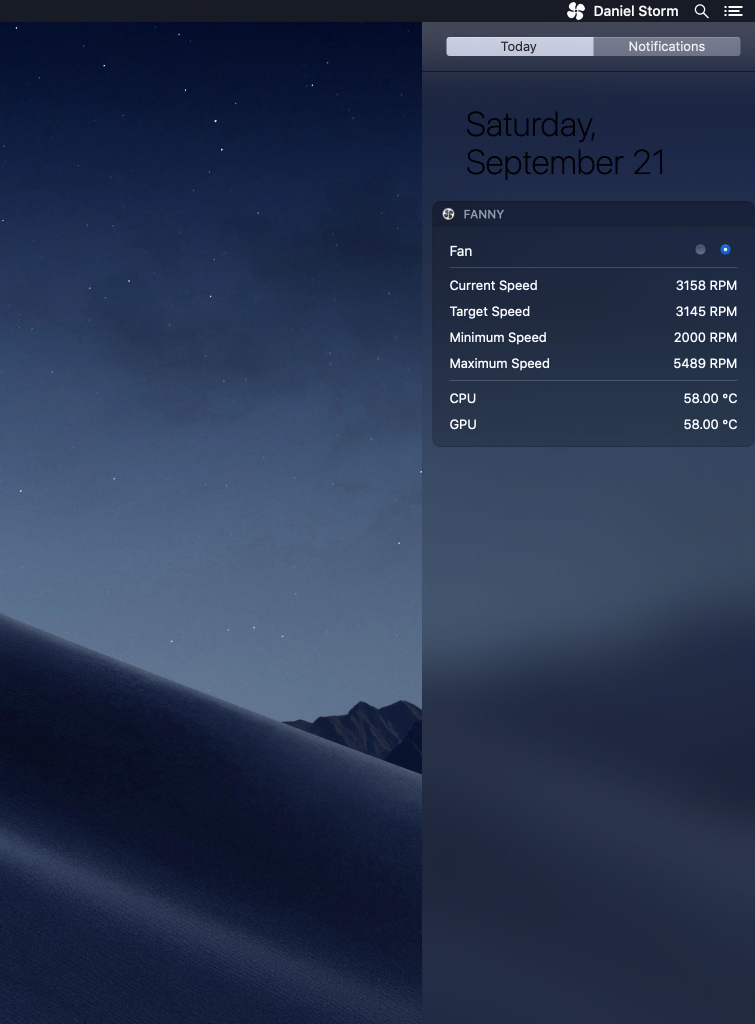
Monitor the performance of your Mac fans with Fanny, an exceptional Mac temperature monitor. It is also a free notification widget with a compact, cool design. Without clogging up the workspace or causing disruption, this maintains a close eye on CPU/GPU usage and system fans. Fanny provides quick access to information regarding the current speed, target speed, minimum speed, maximum speed, number of fans, and temperature. To find the status of fans, simply open the Notification Center.
5. Menubar Stats 3
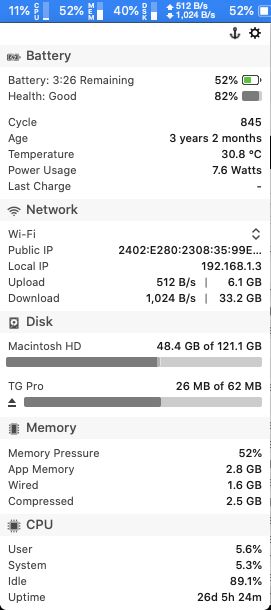
MenuBar Stats 3 is a sophisticated system monitor that includes a variety of modules, including CPU, disk, network, and Bluetooth. Currently, you can view these modules in the menu bar or notification center, consolidating them into a single window or displaying them in distinct windows. The Mac CPU Monitor offers a unique experience that is visually appealing and provides quick access to all the information, thanks to MenuBar Stats 3. You can expand the window by dragging and dropping all the necessary modules. If the window fills up, the page will navigate itself. To monitor CPU temperature on a Mac is so cool!
6. Temp Monitor
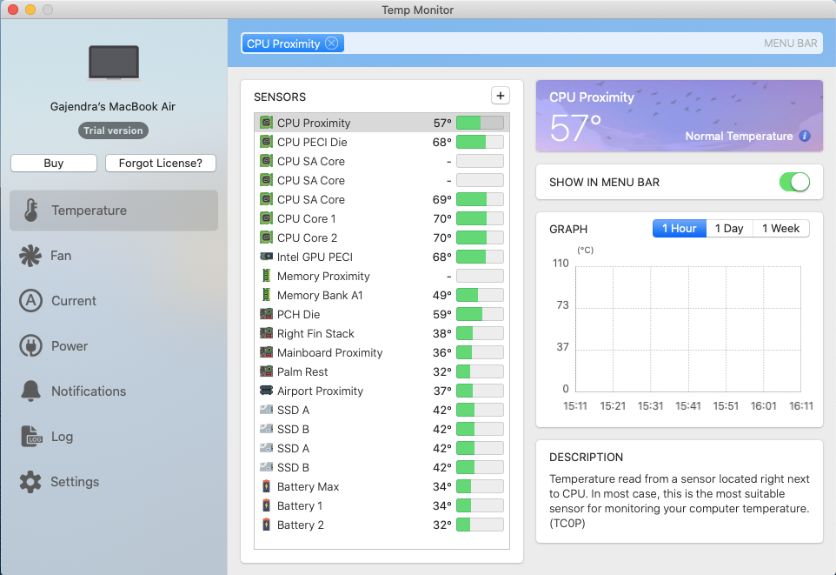
This exceptional Mac CPU temperature monitor effectively displays all of your Mac’s available sensors. Your system is vulnerable, and it warns you when the temperature rises. Additionally, it has a fan control feature that reduces heat buildup on the Mac. It displays text and icons on the screen to represent any information it records. Don’t worry; this display will only appear when the Temp monitor determines that it is unsafe to allow Mac to continue operating without assistance. On a Mac, you can view the name, description, current value, history graph, and all available sensors.
7. Monity
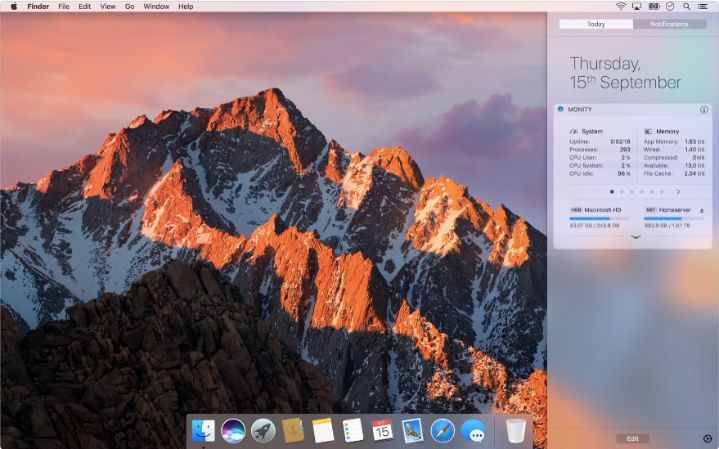
It has never been easier to monitor both system and network usage in a single location. Monity offers an exceptional suite of tools for memory management, battery usage, disk usage, app usage statistics, information regarding sensors, temperature, fan speed, and much more. It is intriguing that this app is lightweight and does not interfere with the resources of your Mac. At such an affordable price, Monity offers the ideal combination of monitoring, management, and controlling options, enabling you to take necessary actions before compromising overall performance.
8. XRG
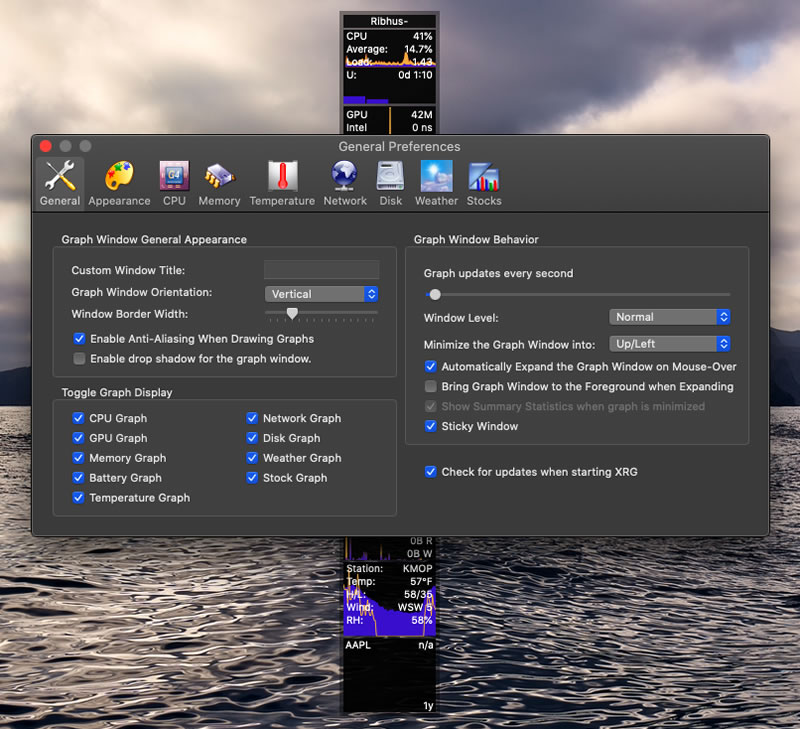
An open-source system monitor for Mac provides you with information regarding CPU and GPU activities, memory usage, battery status, network activity, current weather, disk I/O, and even stock market data. It doesn’t interfere with your other work on the Mac, even though you might find the numbers a little cluttered in comparison to other clear interfaces. XRG’s ultimate objective is to achieve a completely functional system monitor with a clear and flexible interface that is suitable for both novice and advanced users. We can comprehensively monitor battery status and stock market data.
9. SMART Utility
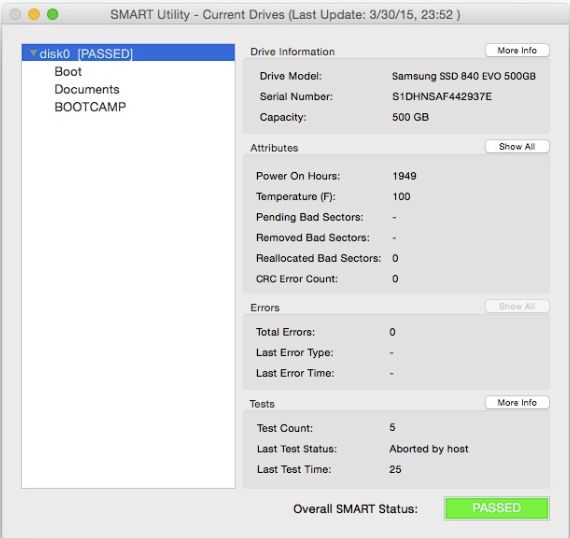
Self-Monitoring, Analysis, and Reporting Technology (SMART) is a utility app that scans the hardware diagnostics system of external drives. In addition to identifying the individual attributes of the information, this utility employs an integral algorithm to determine the health of the drive. The menu bar presents information, while separate windows offer further details. The tool allows you to save the drive reports for later review, print them, or scan them in the background. In conclusion, it is yet another comprehensive solution for the Mac temperature monitor.
10. coconutBattery
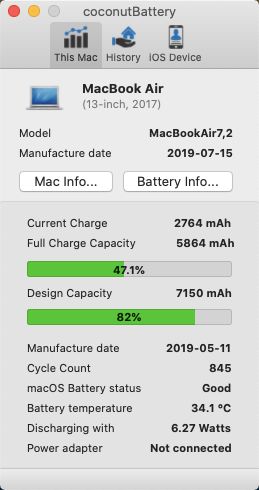
Although CocoBattery is not a Mac temperature monitor, it can provide live battery health information. It provides SSD health information in addition to battery details. You can now check the modifications, including their status, and save this information for future reference. CoconutBattery is a fantastic tool for checking your Mac’s health, and it includes Wi-Fi support and an iOS advanced viewer. You can prevent unnecessary battery depletion by monitoring your Mac’s current activity and resource usage details.
11. iStatistica
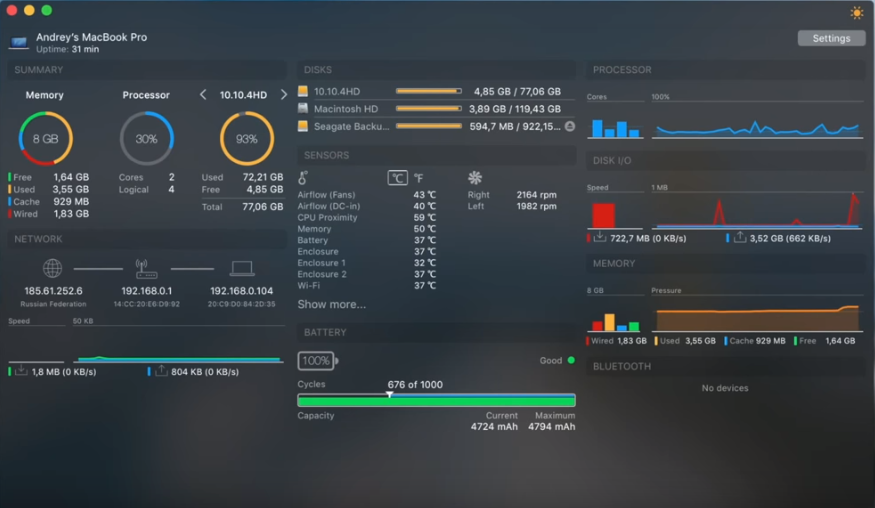
The detailed and attractive presentation of Mac’s health makes it unlikely that you’ll choose another Mac temperature monitor. It not only provides all the statistics but also maintains the notification center widget, dark and light themes, and battery life. It is one of the best free Mac Temperature Monitor apps currently available, and it is extremely compatible with a variety of languages, such as English, French, German, and Spanish.
FAQs:
What Is Normal Mac Temperature?
According to Apple Support, the typical temperature of a Mac is between 50 degrees Fahrenheit and 90 degrees Fahrenheit (10-15 degrees Celsius).
What Is The Maximum Safe Temperature For A Mac CPU?
A Mac is believed to be secure at a temperature of 192°F (89°C). If the temperature exceeds that threshold, the hardware may sustain damage. The temperature may vary based on the Mac’s surroundings and specific devices.
What’s The Free App For Mac Temperature Monitors?
The best free Mac temperature monitor apps include Fanny, XRG, and CoconutBattery.
How Can I Determine Whether My Mac Is Overheating?
It may not be a wise idea to operate a Mac when you are dissatisfied with its heat and begin to hear unusual sounds. It may not overheat if you’ve been using the Mac for a long time and it’s always warm.
What Temperature Should My Mac’s CPU Operate At?
The ambient temperature, approximately 22–25 degrees Celsius, serves as the optimal operating temperature for a Mac CPU. However, if the temperature rises by 10 degrees above the standard range, you need not worry about it.
Also, Check:
- YouTube Shorts Editing Apps For Android
- iOS And Android Design Tips
- Roblox Decal IDs
- Hydrolysate Collagen
- Self-Care Apps
Final Thoughts:
If you’re willing to monitor a Mac for a variety of reasons, including disk usage, temperature, and other internal factors, any of the Mac temperature monitors mentioned above is a reliable source.
