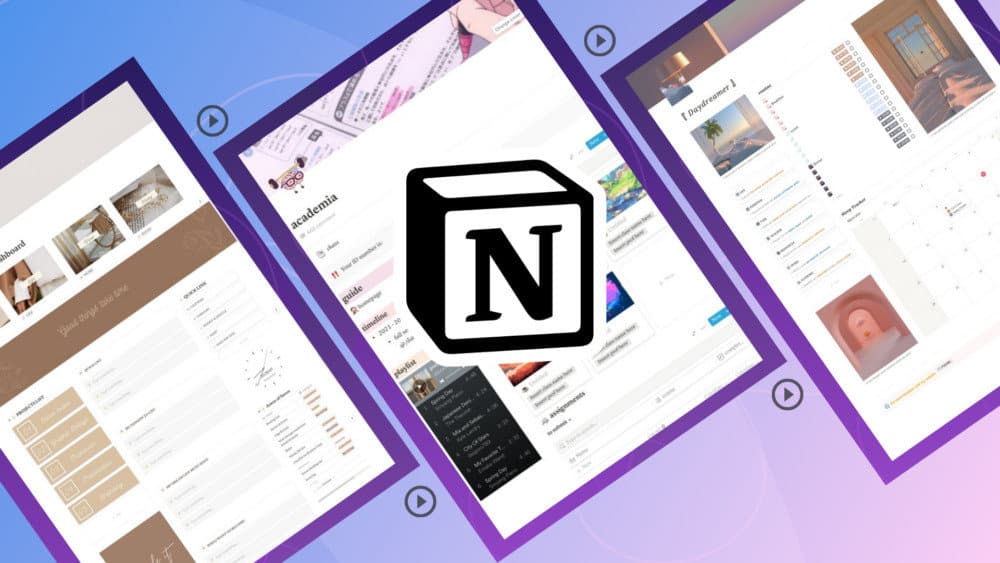It is more crucial than ever in today’s society to integrate and mix data from many sources efficiently. This procedure may be simplified and expedited with a tool like Notion. This article will teach you how to link databases in Notion. We’ll also go over the advantages of database linkage and offer tips on making the most of this feature. Let’s get this party started. Linking your databases may be useful for organizing and presenting the information. You may easily create a customized dashboard that displays all the jobs you’ve been allocated from multiple databases by synchronizing copies of the same content across different pages.
Using linked databases, you may also incorporate a filtered view of team tasks in your meeting notes. This may be a wonderful method to keep track of work on individual projects or to get a general idea of what needs to be done. Referencing data from a single source across many places can assist you in avoiding duplicate data entry, ensuring consistent information, and saving time overall. Let’s look at how you link your databases in Notion based on your device.
How To Easily Link Databases In Notion On A PC?
One of the Notion’s biggest features is that it works with various operating systems, including Windows, Mac, Android, and iOS. This makes it an excellent option for businesses that need to manage databases across several devices. On a PC, linking your databases in Notion is simple. For example, assume you wish to create a linked database based on the employee’s table in your company’s human resources database.
1 – Select the source table. That would be the “Employees” table in this example.
2 – Navigate to the page that will contain the linked database. This might be a new or existing page where you wish the linked database appears.
3 – Enter “/create” and then choose “Create linked database” from the menu.
4 – Type the table name to which you want to link. In this scenario, you’d need to type “Employees.” Because Notion has an autocomplete bot, the name of the database should show as soon as you type the first few characters. Then, all you’ve to do is select it from the menu.
That’s the end of it. Your linked table will seem similar to the original, but it will have an arrow in the top-right corner indicating that it was derived from another page. Don’t panic if you find that the columns in your linked database are out of order; this is a typical problem that is easily resolved. Instead, click and drag the column to the appropriate place. Holding down the Shift key while clicking and dragging will allow you to reorganize numerous columns.
How To Easily Link Databases In Notion On An iPhone?
iPhone users will be thrilled that they may easily reference database content directly from their mobile devices. With just a few taps, you can access linked databases and view the information you need, no matter where you are. If you want to improve the efficiency of your workflows, linking databases is a good place to start. For example, assume you wish to create a linked database from the “Employees” table in your source database. The following are the steps you would take.
1 – Select the source database, the table that will serve as the foundation for your new linked database. It would be the “Employees” table in this example.
2 – Launch the Notion app and navigate to the page that has your linked database.
3 – Give the table you wish to link to a name. Type the table name (Employees) and select it from the menu.
After that, you’ll be able to view the linked database in your current workspace and configure it as you see fit. This may be a very useful technique for accessing data from different workspaces in one location without continually switching between them.
How To Easily Link Databases In Notion On An Android?
Notion allows Android users to link their databases easily.
1 – Select the database containing the original data you wish to link.
2 – Launch the Notion app and browse the page containing your linked database.
3 – Type the table name to which you wish to link. The whole name should appear on your screen after inputting the first few characters, owing to Notion’s built-in auto-complete mechanism.
If you wish to create numerous linked tables from different sources, then repeat these steps for each table in your new linked database.
How To Easily Link Databases From Other Workspaces In Notion?
One of Notion’s most significant features is its linked databases, which allow users to reference and view data from numerous viewpoints instantly. Furthermore, users can create linked databases in addition to the usual views from different workspaces. This allows you to customize the information to your specific needs by altering the format, filters, ordering, or viewpoint.
1 – Open the original database, click “Share,” and then select “Copy Page Link from the context menu.”
2 – Navigate to the destination page and paste the link using the “cmd/ctrl + v” keyboard shortcut.
3 – Click “Create Linked Database.”
That’s the end of it. You’ll now notice a link back to the original database anytime you view the linked entry. This might be a quick method to find relevant information or return to prior work.
Conclusion:
The Notion is a great information organization tool, but it truly shines when you link databases. You may create linkages between various types of information and make it easier to find what you’re looking for by linking databases. Remember that any sorts or filters you create or delete when working with a linked database will not be mirrored in the original database. Any modifications to the database’s real contents, on the other hand, will be carried over to the original copy. As a result, it is critical that any modifications made to a linked database be done with care and precision. Have you tried linking your Notion databases? What happened? Share your thoughts in the comments box below.