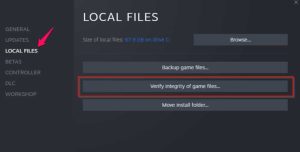How to Fix Stray Low Level Fatal Error? In Stray, people have built an underground dystopian city. After falling into that underground city as the cat, you are trying to get back to the surface. As you explore this civilization and learn its secrets, you meet a lot of interesting NPCs.
But this journey is hampered by the fact that, since the last patch update, a lot of PC users have been complaining about random low-level fatal errors. Because of this, we’ve put together a guide to help you fix the problem. So let’s try those fixes and see if they work.
Is There Any Fix to Stray Low-Level Fatal Error?
This game is built on Epic Games’ Unreal Engine 4, which lets game developers, visualizers, and other people make games. Right now, it is a top-notch game engine. But because of a few problems, not all PC video games launch up well. LowLevelFatalError is one of them. It makes the GPU unable to load the game correctly, which makes the PC crash. But luckily, we have some ways to fix this problem. Make sure to try them out and let us know if they work.
Fix 1: Power Cycle Your Device
To start fixing this problem, close the game and try to turn your device off and on again.
This is because if the temporary bug file causes a low-level fatal error, all of these files will be deleted automatically when the power is cycled.
But the process is very easy. When you turn off and on your device, the RAM, which is where these files are stored, is cleared. So, once you’ve done that, you’ll find that your game runs without any errors. So, you need to turn off and then back on your device to see if that fixes the Stray low level fatal error.
Fix 2: Check For GPU Update
When you play heavy games on your computer, it’s very important to keep the GPU drivers up to date. The GPUs are what help your system run the game and application correctly.
So, it’s evident that updating the GPU driver up-to-date is very important. Also, many users around the world said that the Stray low level fatal error went away on their PCs after they updated the GPU driver. So, you should try to fix this problem as soon as possible. Check to see if the GPU driver needs any updates.
But to do that,
- Open Device Manager as a first step (right-click on the Start menu and select Device Manager).
- After that, click twice on Display Adapter.
- Now, right-click the name of the GPU and choose Update Driver.
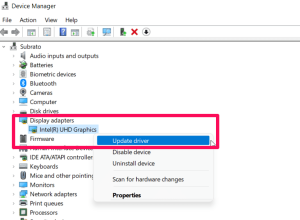
4. Then, click the button that says Search Automatically For Driver.
So there you go. Now, wait until the GPU driver gets updated, then check your system and run the game to see if the low-level fatal errors are resolved.
Fix 3: Run Stray As Administrator
Most of the time, this happens because the games and apps don’t have the right permissions to use the system resources they need. So, these kinds of errors are evident in this case. This is why we always tell you to run your game with admin privileges. So, if you don’t know how to run Stray with administrator rights, do the following:
- Go to the desktop and right-click on the icon for Stray.exe.
- Then, click on the Properties button.
- Then, go to the Compatibility tab and mark the box next to Run This Program as Administrator.
- Last, click Apply > Ok.
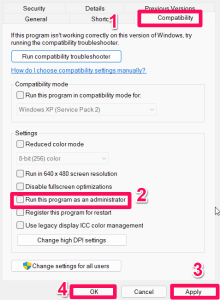
All done. When you run the Stray game on your computer from now on, it will run with admin rights. So, make sure to run Stray now and see if the low-level fatal error is fixed.
Also, if you use Steam to run the game, you should give admin access to the Steam client.
Fix 4: Set Up Launch Option
If Stray is giving you a low-level fatal error, you might want to change the Steam launch option. But you may need to set launch options on Steam to force a game to run with the mentioned DirectX version. Follow the steps below to change the Steam launch option:
Click Library when Steam is open.
Right-click Stray in the left pane and choose Properties.
Under “General,” you can find “Launch Options.”
Just type -d3d11 and launch Stray to see if the Low Level Fatal Error still happens.
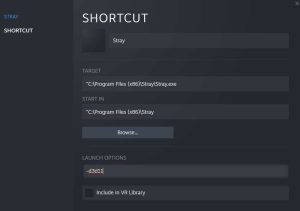
If youmake having the same issue, run the game again, but this time put -dx12 in the launch options field.
Fix 5: Verify Game Files
There’s a good chance that the game files for Stray are broken or corrupted, and that’s why you’re getting low-level fatal errors. No matter what launcher you use, it is always a good idea to automatically verify and fix the game files. Follow these steps to verify your Stray game files:
Regarding Epic Launcher:
- Launch the Epic Launcher and go to the Library tab.
- Click the three dots on the Stray icon.
- Click “Verify” to start the verification process.
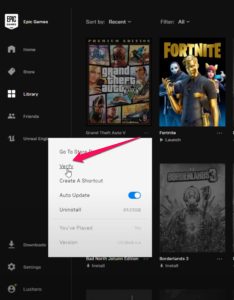
4. Once the process of checking is done, restart the launcher and run the Stray to see if the problem is gone.
For Steam:
Open Steam. Check out the Library.
Stray can be chosen from the left pane by right-clicking on it.
To access local files, go to Properties > Local Files.
Choose Check the Game Files’ Integrity.
5. Once the check is done, you can close the Steam client.
6. To use the changes, you need to restart the computer.
You’re done. After the verification process is resolved, you must run Stray to see if the low-level fatal error was fixed.
Fix 6: Update Windows
The Windows OS or build version should also be updated so that old games or applications will still make on the system. The update also makes the computer run better and fixes any bugs or problems with stability. If you still get the low level fatal error, it’s possible that Stray doesn’t work well with your operating system.
- Press Win+I and then tap Windows Update to start.
- Then, tap the button that says “Check for Updates.”
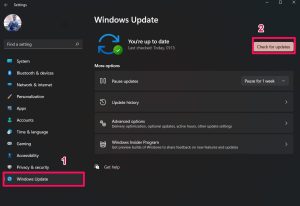
All done. Once the Windows system has been updated, run the Stray game to see if the fatal error is still there.
Fix 7: Try Launching The Game Using Dedicated GPU
Stray will run best if you have a separate graphics card or one that is built into your computer. It will cut down on frame drops, which slows down your game over run. Below are instructions on how to use the dedicated GPU in your PC:
For AMD:
- If you right-click on the blank screen on the Desktop, you can choose AMD Radeon Settings.
- Click Switchable Graphics under System.
- Apply sure that the changes are saved and then reboot your computer for them to take effect.
For NVIDIA:
- Right-click on the empty screen of the desktop and choose NVIDIA Control Panel.
- On the left, choose 3D settings > Manage 3D settings.
- Move your cursor to the tab for Program Settings and click Stray.
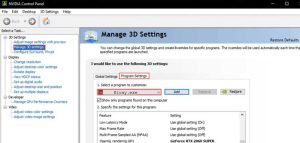
4. You should choose an NVIDIA processor with a lot of power.
5. After that, reboot the PC to apply the changes take effect.
All done. Now, check to see if the Stray low level fatal error gets resolved.
Fix 8: Reinstall Microsoft Visual C++ Redistributables
If your Windows computer doesn’t have the latest version of the Microsoft Visual C++ Runtime, you might have trouble with a few things. This is how:
- Go to Apps & Features in Windows Settings.
- Then find each Microsoft Visual C++ programme and tap the button with three dots.
- Then click the Uninstall button.
- Follow the instructions on the screen to finish the uninstallation.
- The next step is to go to the official website of Microsoft and download the latest version of Visual C++ Runtime.
- After installing it, you’ll need to restart your computer to see how it works.
Fix 9: Disable Overlays
Some applications may have a screen capture or gameplay recording overlay that lets users record videos while playing games, share them with friends, talk to them while playing, etc. Overlays take up more resources than games, which puts pressure on the launch of the game. But here’s what you need to do to follow off the different overlays:
Turn off Discord Overlay:
- Run Discord and click on the gear icon (which looks like a gear).
- Under App Settings, select Overlay and then select Enable in-game overlay.
- Choose Stray from the Games menu.
- The last step is to turn off “Enable in-game overlays.”
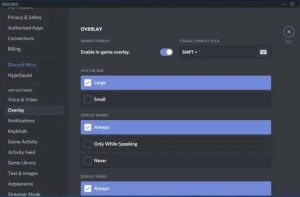
5. To make changes take effect, you need to reboot your PC.
Turn off Xbox Game Bar:
1. Open Windows Settings.
2. Select Game Bar under Gaming, then turn it off. Save game clips, screenshots, and live streams.
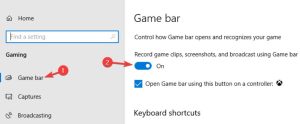
Turn off Steam Overlay:
- Open the Steam client on your PC and click on Library.
- Stray is in the left pane. Right-click it and choose Properties.
- Uncheck the box next to Enable Steam Overlay while in-game in the General section.

All done. Now, run the Stray app once more and see if the low-level fatal error is fixed.
Fix 11: Check For Game Update
Are you sure your Stray has the latest information?
There is a good chance that you did not update your game, which is why you are getting the low-level fatal error.
You should check to see if there are any updates for your game. To do this, follow these steps:
Use Steam to get to the Library.
When you right-click on the Stray game, you can choose properties.
Now, select the Update button, and you’ll be able to choose the option that best suits your needs.
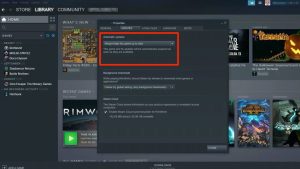
Now, all you can do is wait for your game to get updated. After that, run Stray again to see if the low-level fatal issue has been resolved.
Fix 12: Reinstall The Game
So, reinstalling the game will be the last thing you can do if you have already tried everything else to fix the Stray low-level fatal error and nothing has worked. In this case, we suggest that you reinstall Stray on your Windows PC to see if that helps.
If you have any thoughts about How to Fix Stray Low Level Fatal Error? feel free to leave them in the box below.