Fix: Monster Hunter Rise Sunbreak Keeps Crashing on PC Monster Hunter is a great game, but it’s also a lot of game. It takes the improvements to quality of life from World and adds the depth from Gen U. Aside from the fast-paced game play, it looks good. It’s already cool to go around and hunt monsters, but what makes this game so great is how it does that.
Whether you play the game alone or online, there’s always something fun about it.
But sometimes you have to go through trouble because of mistakes. Yes, Monster Hunter Rise Sunbreak keeps crashing for some users on their PCs as of late. But that’s exactly why we’re here! This guide will show you how to fix the issue where Monster Hunter Rise: Sunbreak keeps crashing.
Top Ways to Fix Monster Hunter Rise Sunbreak Keeps Crashing on PC
So, here are some ideas that will help you get out of this easily. So, if Monster Hunter Rise: Sunbreak keeps crashing on your PC, make sure to do the following:
Fix 1: Rerun The Game
Have you tried this? If yes, you can move on to the next fix. If no, you should try this because you might be having this problem because of some random bugs or glitches.
But these bugs can be fixed by running the game again. Well, as an extra safety measure, you should first close the game and restart your PC. Then, run the game again to see if the keeps crashing problem is fixed.
Fix 2: Check For GPU Driver Update
Another fix that can fix a game of issues, like games that crashing or screens that flicker, etc. But there are some users who have already found this fix to be really helpful and say that updating the GPU driver really helped them fix the issue where Monster Hunter Rise: Sunbreak keeps crashing.
So, you should also try this, and if you don’t know how to check for GPU driver updates, here are some steps that will help:
- First, press Win+R at the same time to open up the Run box.
- Then look for the file devmgmt.msc. The Device Manager will open.
- Then, find the Display Adapter and double-click it.
- After that, right-click on the name of the GPU company and choose “Update Driver.”
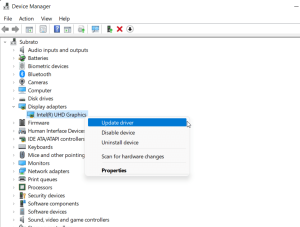
5. Lastly, choose Search Automatically For Driver and wait for the system to update your driver.
The process of updating might take a few minutes, so you have to wait until then. After that, reboot your Windows system to check the changes take effect, and then run the game to see if the problem of it crashing over and over is resolved.
Fix 3: Run The Game With Admin Privileges
Have you ever tried to run Monster Hunter Rise Sunbreak as an admin? Well, there are a lot of chances that the game keeps crashing because it isn’t getting the resources it needs to work right.
So, we recommend that you run the game as an administrator to give it the right to use your system’s resources. Nonetheless, if you don’t know how to do this, follow these steps:
- Right-click on the Monster Hunter Rise Sunbreak.exe icon on your desktop to get started.
- Then, select Properties from the context menu.
- Then, hover over the Compatibility tab.
- Last, check the box next to Run This Program as Administrator and click Apply > Ok to save the changes.
Now, just run the game to see if it works correctly and doesn’t have any bugs. This will definitely help you deal with the problem, but if it doesn’t, try some of the other solutions listed below.
Fix 4: Set High Priority
Setting your game to have a high priority is another option that could help you resolve the crashing issue on your Windows PC. In the meantime, if you don’t know how to give an app in Task Manager a high priority, make sure to do these steps:
- Right-click on the Windows Start menu and choose Task Manager to get started.
- Then, click right on the game in the Details section.
- Then, select on Set Priority and then High.
All done. Now, all you have to do is run Monster Hunter Rise Sunbreak to see if it still crashes. If the problem still exists, it’s likely that the game servers are down, which causes this kind of problem.
Fix 5: Check The Servers
There’s a chance that the game servers are down and that’s why you’re having trouble.
So, we suggest that you move your mouse over the Downdetector/Monster Hunter and see if other players have reported this kind of error.
But if you want to feel even more sure, you can follow @Officials on Twitter. They always keep their users up-to-date on any issues, upcoming events, etc., that are happening with their game. In the meantime, if you find that the server is down, there’s nothing you can do about it except wait. So, you can just wait until developers fix the server issue.
Fix 6: Make Sure Your Internet Is Working
To get rid of hackers, modern games need to connect to their server, which requires a fast and reliable internet connection. So, it is very likely that your internet isn’t working right, which is why you’re having this problem.
So, it is very important to check if your internet is working or not. To do this, go to the Ookla speed test website and check the speed of your router or mobile data internet.
But if your connection fails the speed test, you should try restarting your router or modem to get rid of bad connection errors. But if the problem is more normal, you may need to call your ISP if rebooting the computer doesn’t fix it.
Fix 7: Lower Down The Resolution
Even if you don’t have a PC or laptop with high resolution, the game tends to crash when you play it at high resolution. So, it’s very important to play the game at a resolution that your device’s screen can handle.
So, if Monster Hunter Rise Sunbreak keeps crashing, we advise you lower the game’s resolution or graphics settings from the game menu and see if that fixes the issue. Also, if you have an old or low-end PC, this method will surely help you resolve the problem.
Fix 8: Verify Game Files
There’s also a chance that some of the files in your Monster Hunter game are broken or missing, causing it to crash. That means you need to fix those files, right? However? Well, the Steam client has an option that makes it easy to make corrupted game files and get your game back to working order.
In order to do this,
- First, open the Steam client app on your PC and tap on the Library section.
- Then, right-click on the Sunbreak in Monster Hunter Rise.
- After that, choose Properties from the drop-down menu that appears.
- Then, tap on Local Files and hit the Verify Game File Integrity button.
After you tap the “Verify” button, you might have to wait a few minutes for the time to locate the bad file and replace it with the new one. But your device has to be connected to the internet because this method won’t work without it.
Fix 9: Check For OS Update
Did you check to see if your PC has the most recent version of Windows? Most of the time, we’ve seen that an older version of Windows makes some apps and games not work right because they aren’t compatible. So, it is very crucial to check your PC for Windows updates.
- But to do that, First, press the Win+I keys together to open Windows Settings.
- Then, go to the Windows Update section and click the button that says “Check for updates.”
Now, wait until it downloads and instals the updates on your PC. After that, your device will reboot up again on its own. So, when you’re done, start the game and see if the problem is fixed.
Fix 10: Run The Game in Windowed Mode
Many users say that the problem with Monster Hunter Rise Sunbreak crashing goes away when the game is run in Windowed mode. So, you should check this a try and see if it helps you. But you can follow these steps to run the game in Windowed mode:
- First, right-click on the Monster Hunter and select the Properties option.
- Then, click on the Shortcut tab.
- Then, add -window or -w to the end of the file path in the target field.
- Last, click Apply > Ok.
All done. Now, start the Monster Hunter game and see if you can play it in Windowed mode without any problems.
Fix 11: Reinstall The Game
Last but not least, if none of the solutions in this guide helped you fix the fact that Monster Hunter Rise: Sunbreak keeps crashing, you have no other choice but to reinstall the game.
So, we advise that you reinstall the game because that will fix every issue that comes up on your game. But before you can reinstall Monster Hunter Rise Sunbreak, you have to get rid of the one you already have. But to do that,
- To launch the Windows Settings page, press the Win+I keys together at first.
- Then, tap on Apps and then Apps & Features.
- Then, locate the Monster Hunter Rise Sunbreak and tap the button with three dots.
- Now, hit the Uninstall button. After that, you can download Monster Hunter to your PC and set it up.
From Author’s Desk
Monster Hunter Rise: Sunbreak is a great game with a huge number of fans who love it and play it all the time. But this kind of problem really bothered users, but you already know how to fix it, so don’t worry. So, if you haven’t tried any of the above solutions yet, give them a shot and see if they help you fix the fact that your game keeps crashing.
If you have any thoughts about “How to Fix: Monster Hunter Rise: Sunbreak Keeps Crashing on PC,” feel free to leave them in the box below. Also, please follow our DigitBin channel on YouTube to get video tutorials. Cheers!