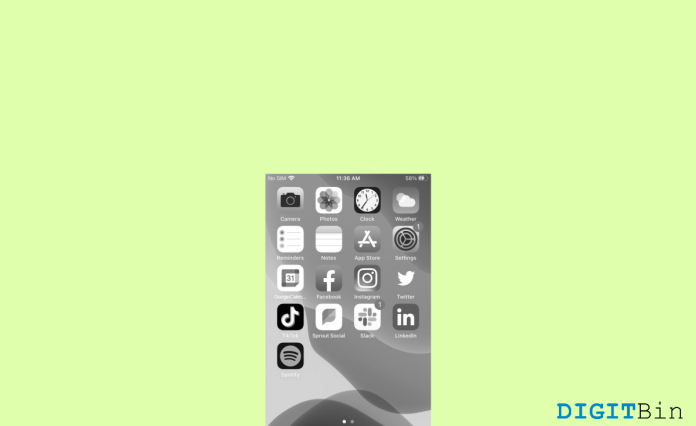One of the most common reasons is that you changed the software settings on the iPhone, which could have turned the screen to turn black and white.This setting is there because some people can’t see regular colors, so they choose only black and white, which are easy to see.
There could be another reason why your iPhone screen goes black and white, such as an issue with the hardware. The screen could be broken or there could be an issue with how the screen connects to the motherboard. Don’t worry, because there is much less chance of a problem with iPhone hardware.
Top Ways to Fix When Your iPhone Screen Turns Black & White
If the screen on your iPhone goes black and white, this article will help you resolve the issue. This is a common issue with iPhones, and people all over the world have to deal with it. There are three ways to fix this problem (if the problem is with the software):
Method 1: Turn off the Gray Scale in the Settings
There is a setting on the iPhone that will turn the screen black and white when turned on.
You’ll only be able to see two colors, which are black and white. As we’ve talked about, this feature is for people who can’t see other colors clearly, so they use this option.
This feature could be turned on by accident, and you might not even know it. By following the steps below, we can quickly turn off this feature:
- Open the settings by unlocking your iPhone.
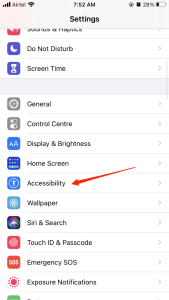
- Click on Accessibility, then on Display and Size.
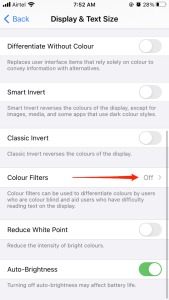
- Turn the switch next to the colour filters off.
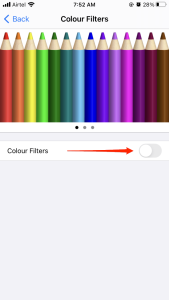
- This will turn your iPhone screen look like it did before.
Because your iPhone has a shortcut for Accessibility, this setting might turn on and off by itself. When you click the home button or side button three times on your iPhone, the Grayscale feature will turn on. When you click three times again, the Grayscale feature will turn off.
If you don’t like Grayscale or don’t use it often, please consider turning it off. This feature is useful only for people who use Grayscale a lot, but it might bother others.
Follow the steps below to turn off this feature:
- Open the settings by unlocking your iPhone.
- Go to Accessibility, scroll down, and click on Accessibility Shortcuts.
- Uncheck the box next to Grayscale.
- This will turn off the keyboard shortcut and keep you from turning on the grayscale feature by accident.
Method 2: Try to Turn off Zoom Settings
You might have turned on the iPhone’s zoom setting, which could have caused this issue and can be fixed by turning off that setting. Follow the steps below to turn off the Zoom setting:
- Open the settings by unlocking your iPhone.
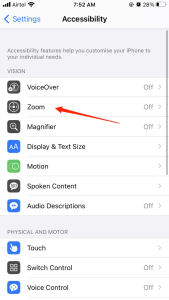
- Zoom is under Accessibility.
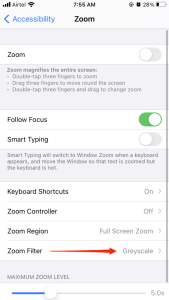
- Now, click on Zoom Filters and then tap on None.

- So, that’s it. This should turn your iPhone screen look like it did before.
If these two methods don’t work, please try the last one.
Method 3: Reset the iPhone settings to default
If the first two methods don’t work, this is the last option you should try. You can try putting the iPhone back to its original settings to get the screen to work again. Follow the steps below to reset all of the display settings back to their original state:
- Open the settings by unlocking your iPhone.
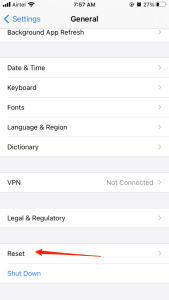
- Tap on General, then on Transfer or Reset iPhone.
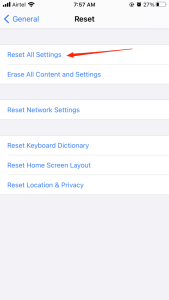
- Now, press Reset and choose Reset All Settings. Network settings, the keyboard dictionary, location settings, privacy settings, and Apple Pay cards are all removed or reset to their defaults. No data or media are deleted.
- Just reboot your iPhone, and you’ll be all set.
This should fix the issue with your iPhone going black and white. Please reboot your phone after making these settings, because in some cases, the settings don’t take effect until the phone is restarted.
Note: Please don’t choose Erase All Content and Settings. This will reset your iPhone to factory settings.
Final Words
Here are some methods to solve the issue where the iPhone screen goes black and white.
If none of the above methods work, it could be a hardware problem. Please go to the nearest Apple service centre or contact Apple support to talk about this issue.
If your iPhone is still under warranty, you may be able to get it fixed or replaced. If you have any questions about the article, please drop a comment below. Also, if you know of any other methods to solve this issue, please let us know.
If you have any thoughts on How to Fix iPhone Screen Turns Black and White?, feel free to drop them in the box below.