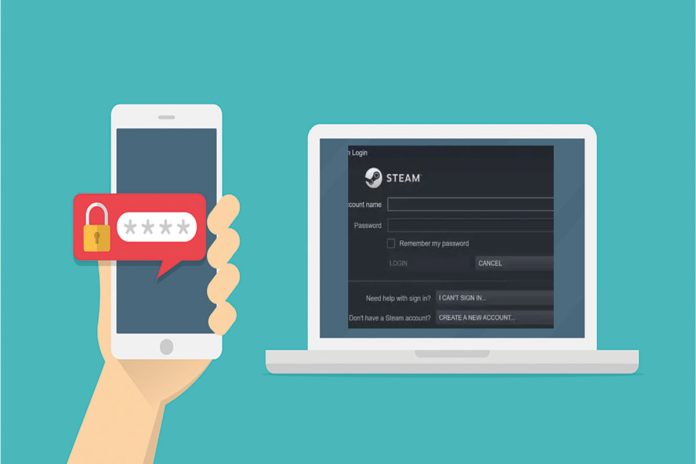How to Enable Two-Factor Authentication on Steam? A platform for getting games out to people like Steam is like Adobe Photoshop for games.
Both apps are huge and have a lot of features, so they might be hard to use for the first time. Steam, on the other hand, is a lot more fun to play. Steam has features that gamers like, like a store, cloud saves, remote downloads, and video streaming, that work on desktops, laptops, and Steam Decks.
Security is also very important in the online world, which is why we need to enable on two-factor authentication on Steam. We’ve talked about the important steps in this guide.
What Is Two-Factor Authentication?
It adds an extra layer of security on top of your login and password. To get into your account, someone must put the two pieces together. 2-Factor Authentication also makes your account more secure if you often log in from places other than your home.
Also, every time you log in, the two-factor authentication system gives you a random code. This makes it very important to enable this on. Each time, your smartphone will send you a different, random code. Apps like Instagram, Twitter, and Google, as well as the Steam client, all use two-factor authentication.
What Are The Steps To Enable Two-Factor Authentication on Steam?
Now that we know two-factor authentication is important for our security and privacy, we’ll look at the steps you need to enable to set it up for your Steam account. Two-factor authentication can be set up through both the web and desktop applications on Steam. So, let’s look at what needs to be done:
- If you don’t already have it, download the Steam desktop app.
You can instal it on your computer as soon as the download is done. - After installing the desktop app, log into your Steam account.

3. You can now choose Steam by clicking on the Steam button in the top-left corner of the interface. Choose Settings from the drop-down menu.
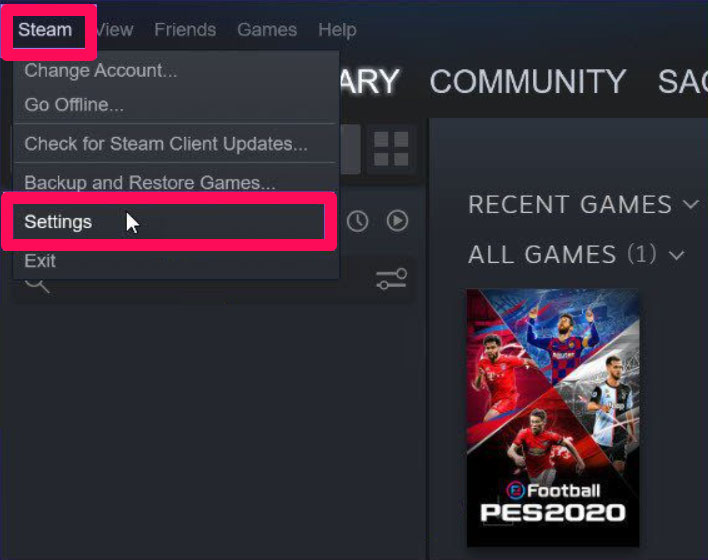
4. Now, click on Account in the left pane to see what’s going on with your account. Right-click Manage Steam Guard Account Security.
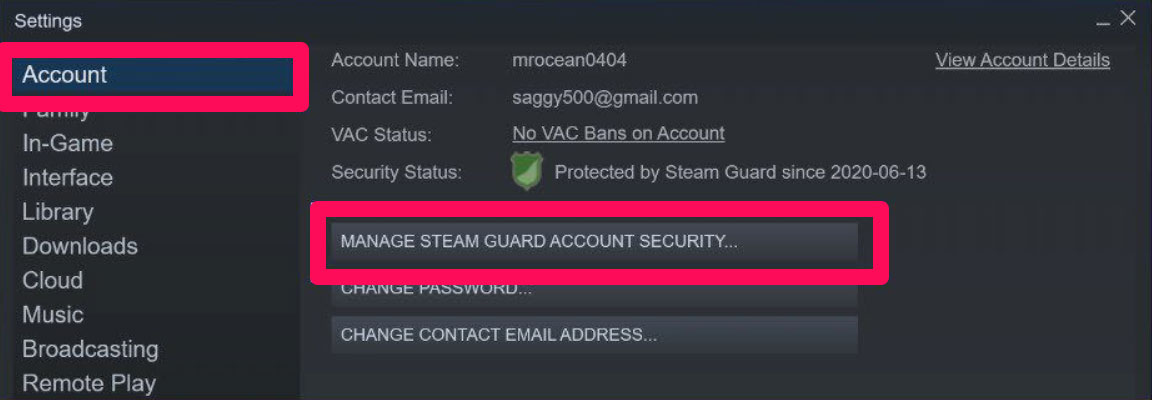
5. Manage Steam Guard will pop up with two options for Steam Guard. Now, let’s have a look at both the options for Steam Guard.
How To Get Steam Guard Code Via Email
This choice is for people who don’t want to use their phones as authenticators, which is something else this guide talks about. When you log in to your Steam desktop app or browser app, you must enter your Steam Guard code. This code will be sent to your email address.
How To Get Guard Code Via Smartphone
- You can download the Steam app from PlayStore and instal it on your device.
- Then, run it and log in with the same account that you want to turn two-factor authentication on for.
- Now, tap the hamburger icon (settings icon).
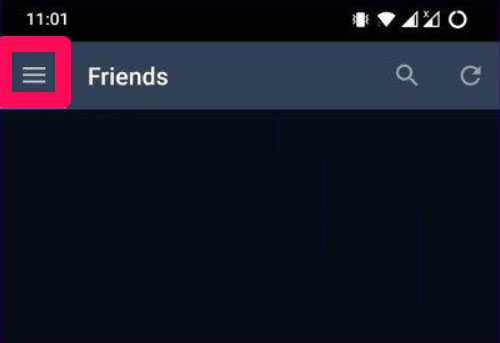
4. Then, click on Steam Guard.
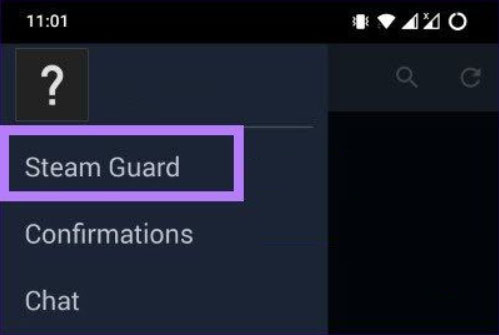
5. Then, tap the option that says “Add Authenticator.”
6. Now, enter your phone number and use the OTP you get to confirm it.
Then, you’ll get a confirmation email to the email account you used to sign up.
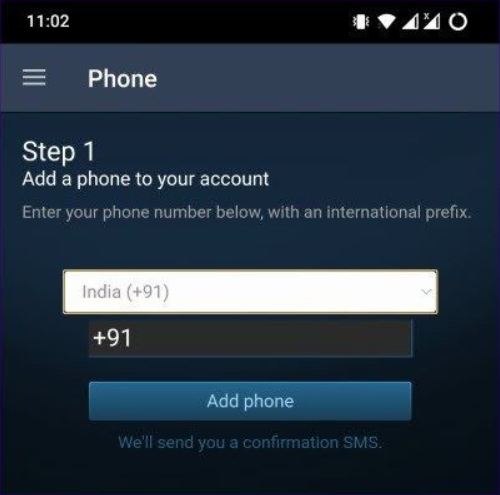
All done. Now, you’ll get a recovery code, which you’ll need to enable into the Steam desktop app to turn on two-factor authentication. Get Guard Code on Smartphone
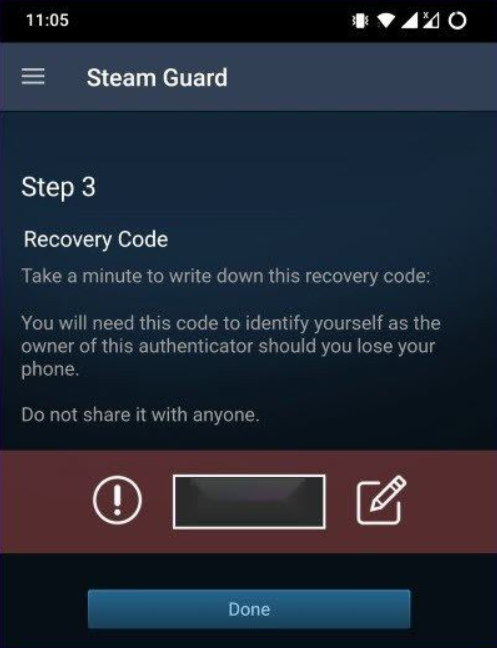
Note: Don’t give this recovery code to anyone else.
If you have any thoughts about “How to Enable Two-Factor Authentication on Steam?,” feel free to leave a comment below.