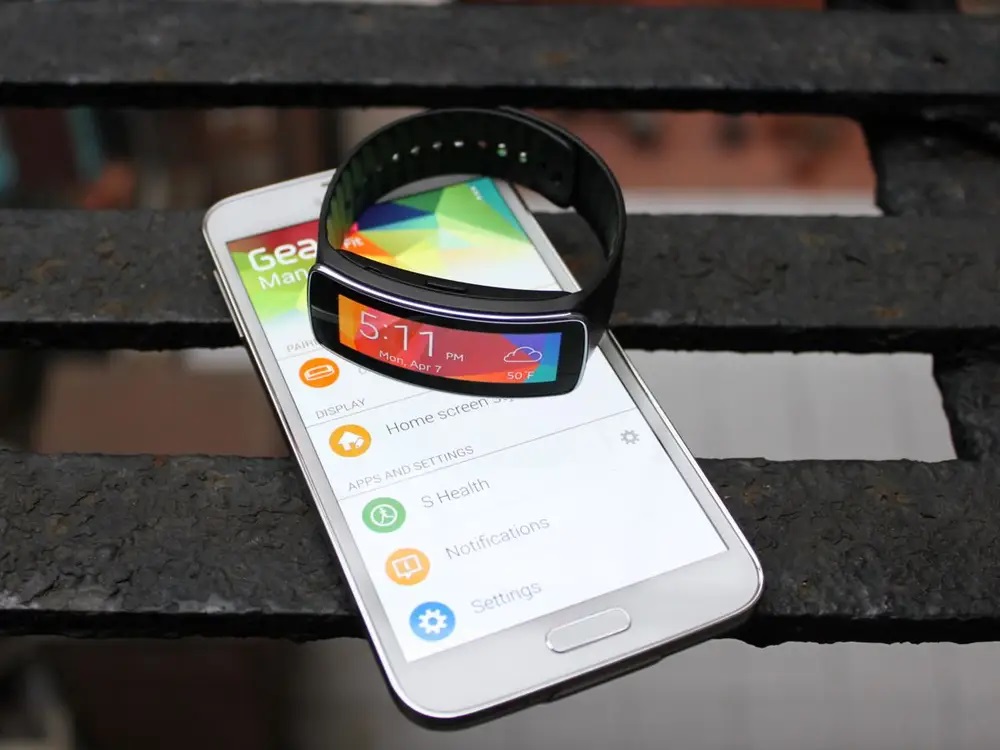On Samsung phones, there is no way to switch bands in the settings menu. People who want to switch bands do have a couple of choices, though. They could do it with ADB commands or an app made by someone else. Don’t be afraid! In this guide, we talk about both methods. So, if you’re looking for a guide to Enable Band Selection Mode in Samsung, make sure to do what’s written below.
Methods to Enable Band Selection Mode in Samsung Smartphones
Look, there are only two methods to Enable Band Selection Mode in Samsung Feature on smartphone, since there is no option to do this in the phone’s native settings. So, let’s take a look at these ways:
Method 1: Via ADB Commands
This is going to be a bit of a long method to do it, but I think it’s the best way. So let’s look at the steps you need to take to use the ADB command:
- Get the Android SDK Platform Tools installed on your PC by downloading and extracting them. You can download it for Mac, Windows, or Linux, depending on the operating system on your PC.
- To enable USB debugging on your Samsung smartphone, go to the settings menu and select Developer options.
- Once you have installed the Android SDK Platform Tools on your PC, connect your smartphone to it via a USB cable.
- Type cmd in the search address bar of the platform-tools folder and hit the enter key.
- One cmd open, execute the command:
adb shell
- Now, use this command to get into the Band Selection Mode.
am start -n com.samsung.android.app.telephonyui/com.samsung.android.app.telephonyui.hiddennetworksetting.MainActivity
Now, your smartphone will go into a mode called “Network Selection Mode.” Click the three lines at the top of your screen and choose Band Selection.
You’ll see a list of the bands you can choose from. There is a switch for Selection in the top right corner. After choosing the band you want, turn it on.
Method 2: Via Third-Party Application
- Download the Samsung Band Selection app from the Google Play Store.
- After the app has been installed to your phone, run it.
- Click on Start Band Selection.
- Then, select Band Selection by tapping the hamburger icon in the top left corner of your screen.
- The bands that are available will be shown.
In the top right corner, choose the band you want and select on Selection.
You’re done. As soon as you choose a band on the app, your phone’s network will go through it. This method is easy to use, and we recommend it if you don’t know how ADB commands work. If you have any thoughts on How to Enable Band Selection Mode in Samsung?, feel free to leave them in the box below.