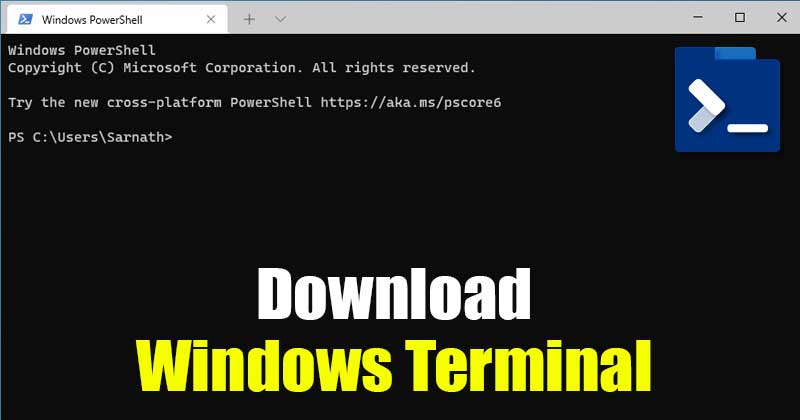Download Windows Terminal Latest Version for Windows 10/11. Well, Microsoft came out with a new Windows Terminal the year before. Many users were already using the modern terminal, which has better features like tabs, split panes, multiple session times, and more.
The new Windows Terminal app features themes and customization options for developers who want to change the way the Terminal app works. For customization, you need to use the Terminal to edit the JSON file.
Even though the new Terminal came out the year before, Microsoft hasn’t put it on Windows 10 yet. That means that Windows 10 users will have to download and install the new terminal by hand.
So, in this article, we’ll talk about how to set up and use the new Windows Terminal on computers running Windows 10. But before we do that, let’s look at some of Windows Terminals’ features.
Windows Terminal Features
Now that you know what the Windows terminal is, you might want to know about its features. We’ve written about a few of the new Windows Terminal app’s best features below. Let’s take a look at them.
Fast & Efficient
The Windows Terminal is a powerful, modern, fast, and efficient terminal application. Also, the new Terminal looks modern and doesn’t use up a lot of RAM.
Combines Command-Line Tools & Shells
The new Windows Terminal combines tools and shells for the command line, such as Command Prompt, PowerShell, and WSL. So, it’s one application that gives you access to different command-line tools and shells.
Multiple Tabs
Well, tabs have finally been added to the command-line environment by Microsoft. You can make tabs in the new Windows 10 terminal app. That means you can run different command-line tools, such as CMD, PowerShell, etc., from a single Window.
Supports a Variety of Command-line Apps
The new Windows terminal can run any application that has a command-line interface.
This includes Command Prompt, WSL Distributions, PowerShell, Azure Cloud Shell, and more.
Customization Options
Well, the Windows terminal of today is very modern. For example, you can set up your Terminal to have a variety of colour schemes and settings. You can also change the background of your Windows terminal.
Supports Unicode and UTF-8 Character
Unicode and UTF-8 characters can be used with the new Windows Terminal. So, it can show emojis and characters from many different languages.
GPU Accelerated Text Rendering
If your laptop or PC has a dedicated GPU, Windows Terminal will use that GPU to display its text. With GPU Accelerated Text Rendering, performance and stability are both better.
So, these are some of Windows Terminal’s best features.
Some of the other features are custom actions, command-line arguments, and more.
Download Windows Terminal Latest version
Now that you know everything there is to know about Windows Terminal, you might want to download and install it on your computer. Please keep in mind that Windows Terminal is a free, open-source project that you can get for free. Since it’s an open-source project, more features are likely to be added in the future.
There are two ways to download the new terminal in Windows 10: one is through the Microsoft Store, and the other requires manual installation.
If your PC doesn’t have access to the Microsoft Store, you’ll need to download the file below.
We’ve put a link to the latest download of Windows Terminal that works below.
- Download Windows Terminal Latest Version (Offline Installer)
- Download Windows Terminal from Microsoft Store
How to Install Windows Terminal on Windows 10?
If you don’t have access to the Microsoft Store, you need to download the file above.
Once the file has been downloaded, run it on your computer and follow the instructions on the screen to finish the installation.
Follow our guide Enable Tabs in your Command Prompt Window if you have access to the Microsoft Store. After installing Windows Terminal, you can use the app by opening it from the Start menu.
You can change Windows Terminal to fit your needs, which is a good thing. You can change the colours, change the background colour, and do more.
So, this whole guide is about how to get Download Windows Terminal Latest Version for Windows 10/11. I hope that this article was helpful! Please tell your friends about it too. Tell us in the comment box below if you have any questions about this.