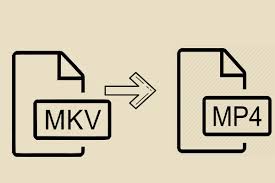If you download a lot of videos from the internet, you may know a lot about the MKV file format. MKV is a multimedia format that can store multiple audio tracks and subtitle tracks in a single file. The MKV file format is not new, but many Windows PC video players don’t work with it. It can be hard to play an MKV file, especially on a PC with a new operating system like Windows 11. So, if you can’t play MKV files on your Windows 11 computer, you need to convert them to a format that works better, like MP4 or MOV.
As of right now, Windows 11 has a lot of media player apps, and all of them can convert MKV files to MP4 format. So, if you are looking for ways to convert MKV videos into MP4 in Windows 11, you have come to the right page.
Convert MKV to MP4 in Windows 11
This article will show you some of the best ways to convert MKV videos to MP4 in Windows 11. With these methods, you can convert an MKV file to an MP4 file in just a few minutes.
Let’s get started.
1) Convert MKV Videos to MP4 using Any Video Converter
Well, Any Video Converter is a free video converter app for Windows 11 that can convert your MKV videos into MP4. Follow a few easy steps to convert MKV videos to MP4 files.
1. First of all, download and install Any Video Converter on your Windows 11 device. Once the programme is set up, open it on your PC.
2. Now, click the Add or Drag Files button on the main screen of Any Video Converter
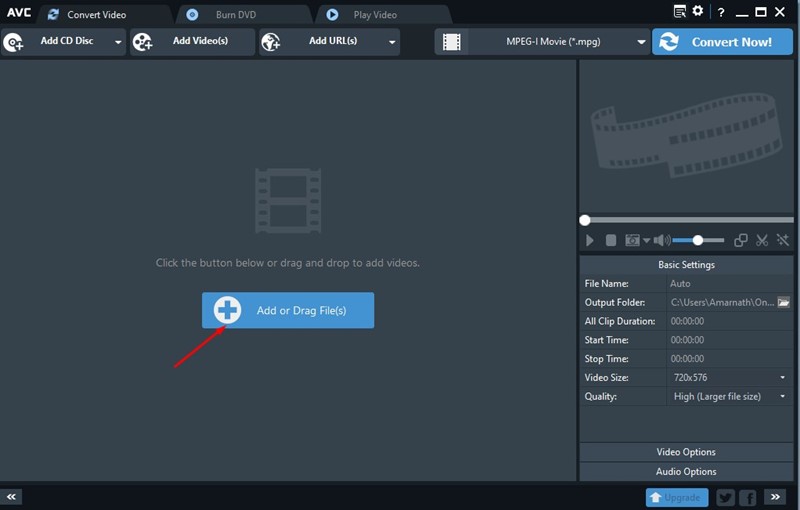
3.Click the format drop-down menu next to the Convert Now button after you’ve made your choice.
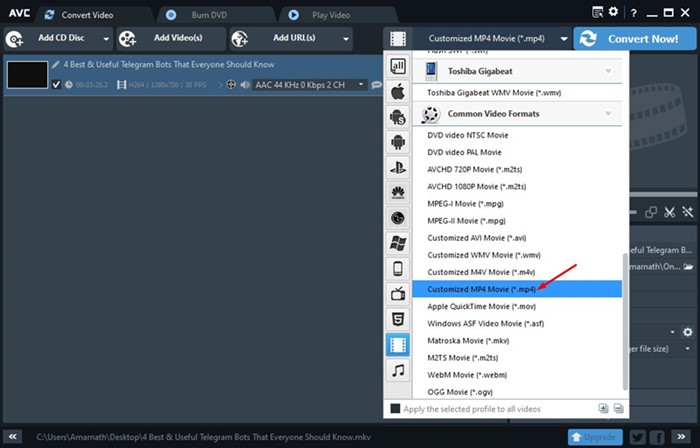
4. Click the Convert Now button when you’re done.
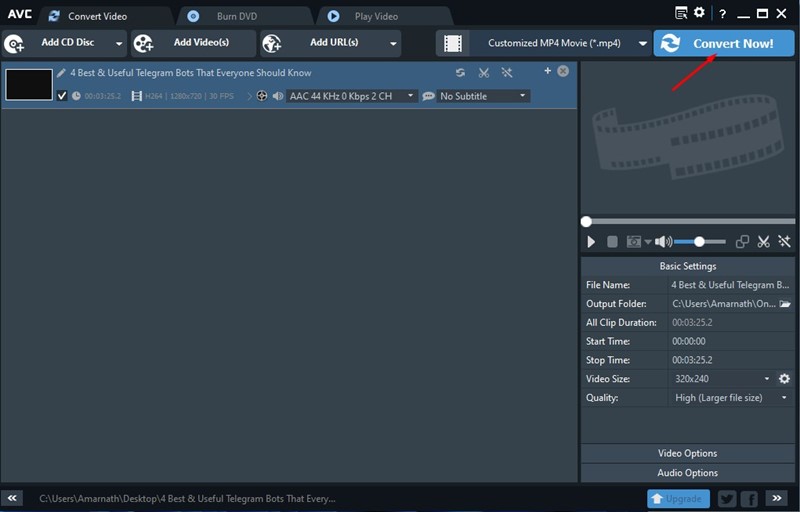
All done! Any Video Convert can now change your MKV videos into MP4 files. The whole process could take a few minutes.
2) Convert MKV to MP4 using Format Factory
Format Factory is another of the best free video converter apps for Windows 11 that can convert MKV files into MP4. Here’s how to use Format Factory to convert MKV files into MP4 files.
- First of all, download and install Format Factory on your Windows 11 computer.
Make sure to get rid of the extras when installing.
2. Once Format Factory is set up, open it on your computer. Click on the MP4 option on the left, as shown below. MP4
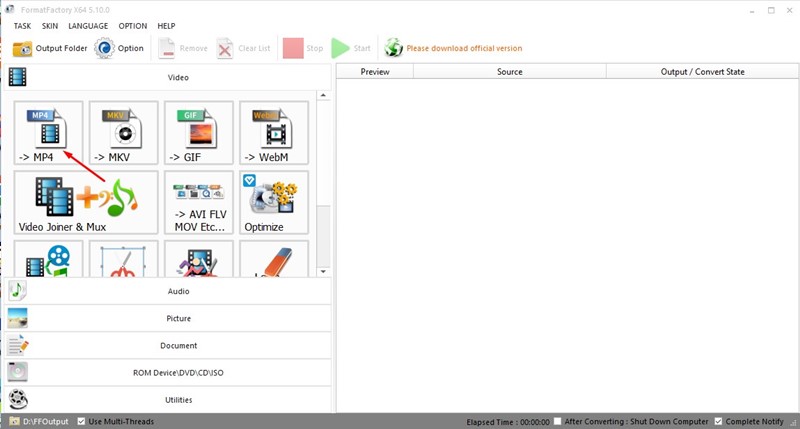
3. Click the “Add Files” button in the “Convert” window and choose the MKV file you want to convert. Click the OK button when you’re done. Add Files
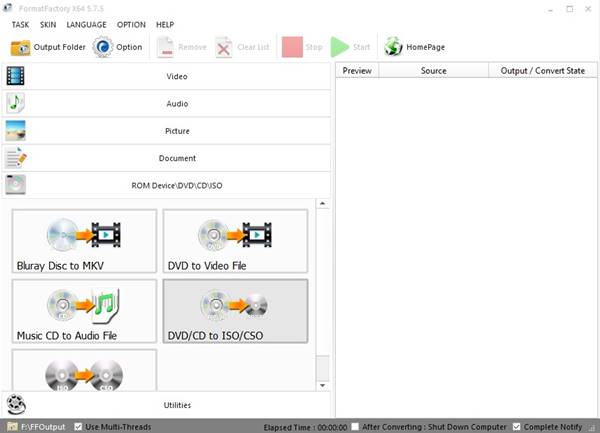
4. Now, on the FormatFactory home page, click the Start button to start converting the video.
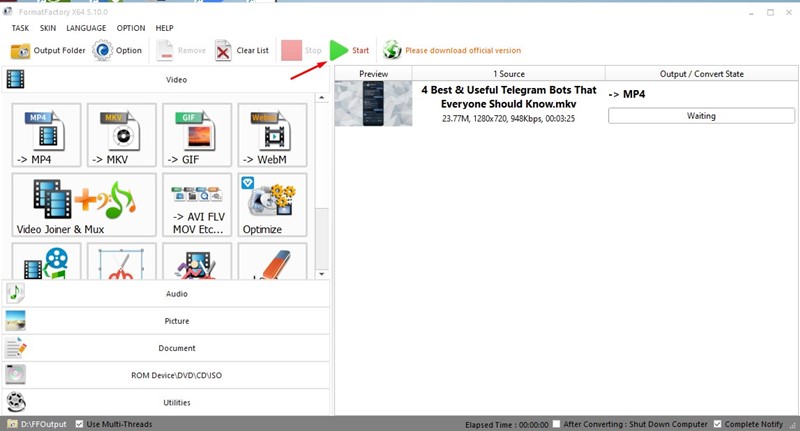
All done! You have to wait until FormatFactory changes your MKV files to MP4 format.
3) Convert MKV to MP4 using Avidemux
Avidemux is free software that can be used to edit and convert video and other multimedia files. The tool uses re-muxing instead of re-encoding to convert videos, which speeds up the video and reduces the quality loss. Here’s how to use Avidemux in Windows 11 to convert MKV videos to MP4 files.
1. Download and install Avidemux on your Windows 11 computer as a first step.
2. Once the programme is set up, you can open it and drag and drop your MKV video into the interface.
3. Select MP4 muxer from the drop-down menu next to Output format.
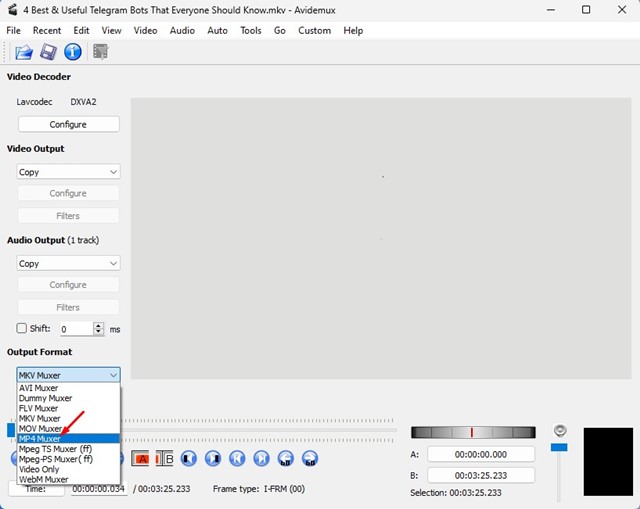
4. Once you’re done, go to the File menu and choose “Save.” Next, select where to save the file. Save
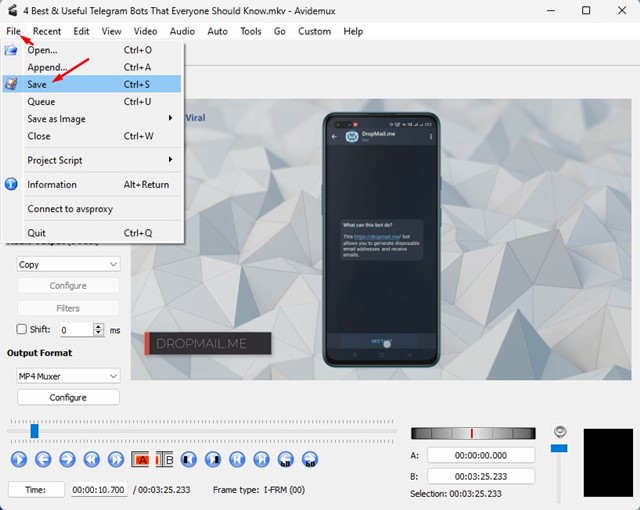
5. Avidemux will now convert your MKV video to an MP4 file.
All done! Avidemux is very fast when it comes to changing files. It will quickly convert your MKV videos into MP4 files.
4) Using Other Video Converters
There are other video converter apps for Windows 11 that are like Any Video Converter, FormatFactory, and Avidemux. Any of them can be used to convert MKV files into MP4 files.
Some PC video converters, like Avidemux, also let you edit videos. You can also cut, trim, or join video clips with the video editing tools. But please download video converters for Windows 11 from reputable sites.
Any method will work to convert MKV videos to MP4 format. So, these are some of the best ways to convert MKV videos to MP4 in Windows 11. If you need more help with video conversion, let us know in the comments.