If you want to preserve your emails for future reference, converting them to PDF (Portable Document Format) is one of the best options. This method also lets you extract valuable email content from your inbox on Mac, Windows, Android, iPhone, and iPad. Although there are numerous PDF converter apps available on the market, in this article we’ll explain how to convert an email to PDF without the use of a third-party app. The guide below will help you convert an email to PDF in real time. Therefore, let us commence!
How To Convert Email To PDF? Best Methods
How To Convert Email To PDF On iPhone/iPad?
- Select the email you want to convert to a PDF document and unlock your iPhone or iPad.
- At this point, hit the forward button. iPhone users can locate the forward icon in the lower-left corner of the screen.

- From the available options, choose the “Print” option.
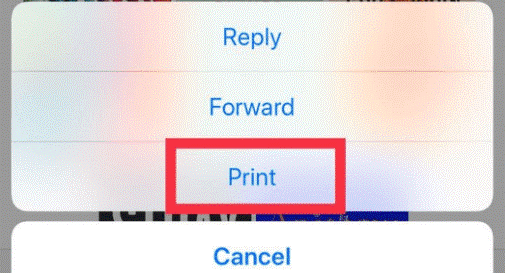
- You can use the pinch-to-zoom gesture to preview the email you’ve chosen to save as a PDF by selecting the images.
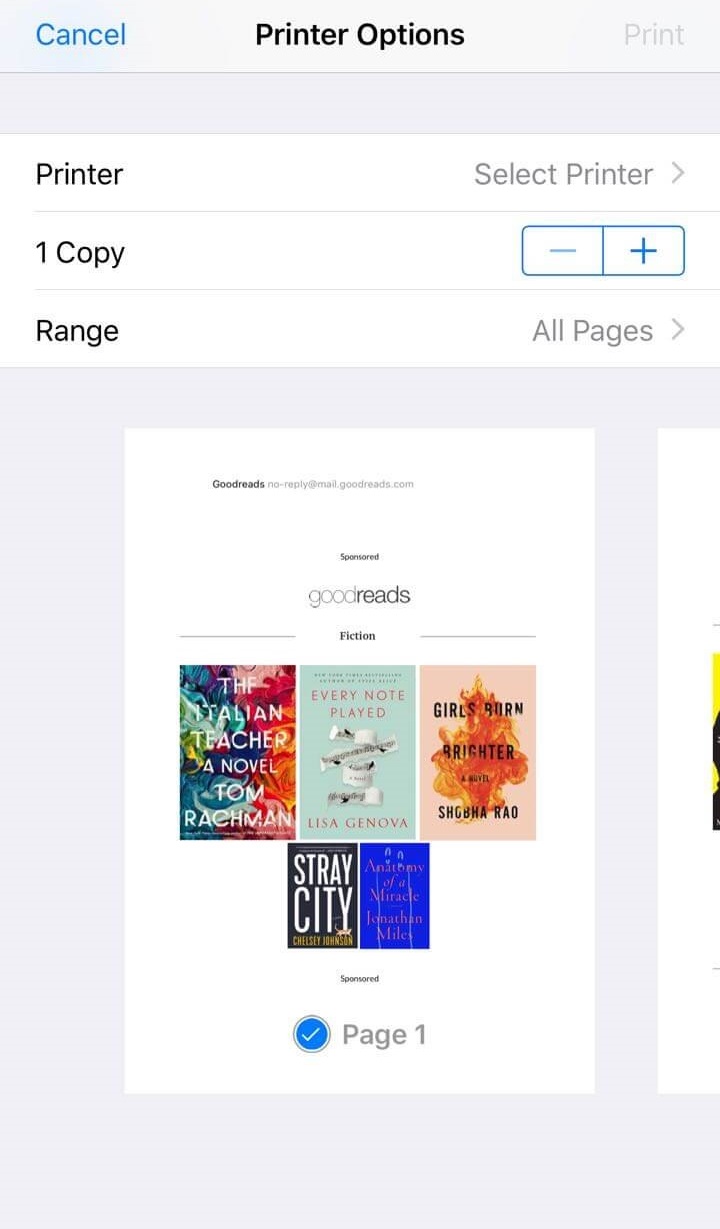
- Click the share icon to proceed.

- Choose the location where you wish to save the file.
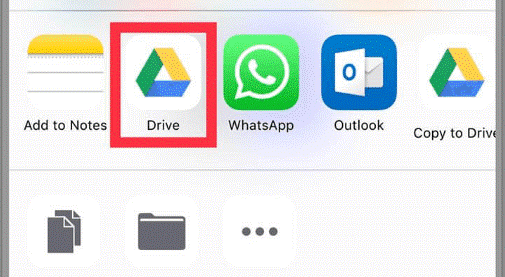
How To Convert Email To PDF On Android?
- Start by opening the email you want to save as a PDF document. Choose the email.
- Select the three-dot icon labeled “File.”
- Select the “Print” option.
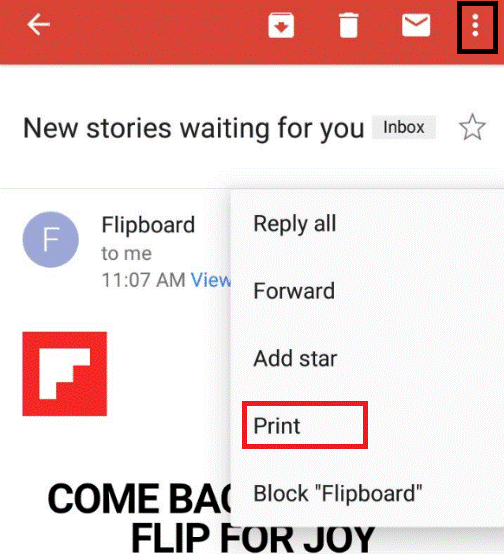
- A preview of the email will appear, enabling you to customize it according to your preferences and needs. After completing the process, click the small green PDF icon and then select the location where you wish to save the file.
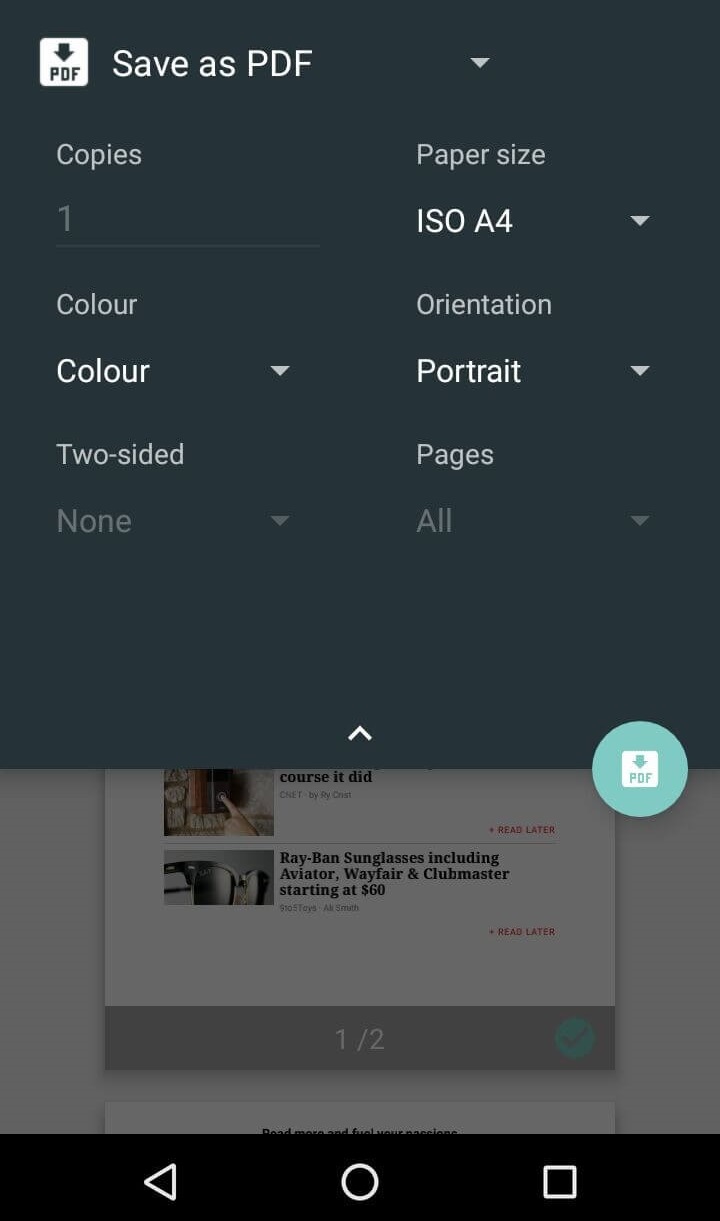
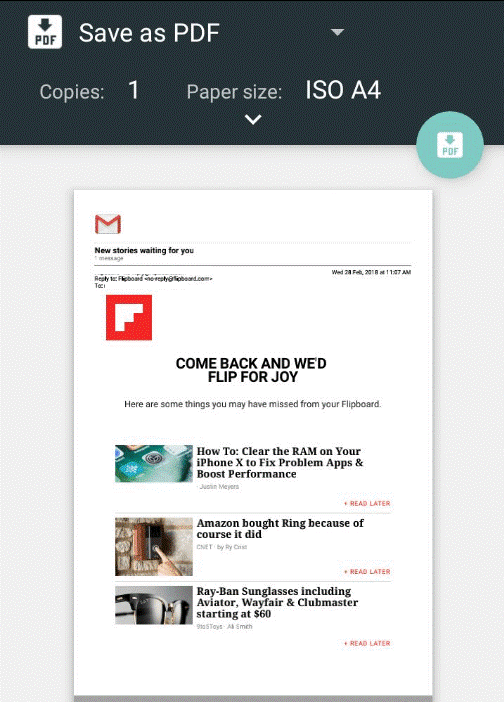
- Right now, select the “save” icon. That concludes the matter. It has been completed.
How To Convert Email To PDF On Mac?
- After logging in to a Mac, select the email to convert to PDF.
- To open an email, click File in the upper-left corner of your screen.
- Click “Export as PDF.”
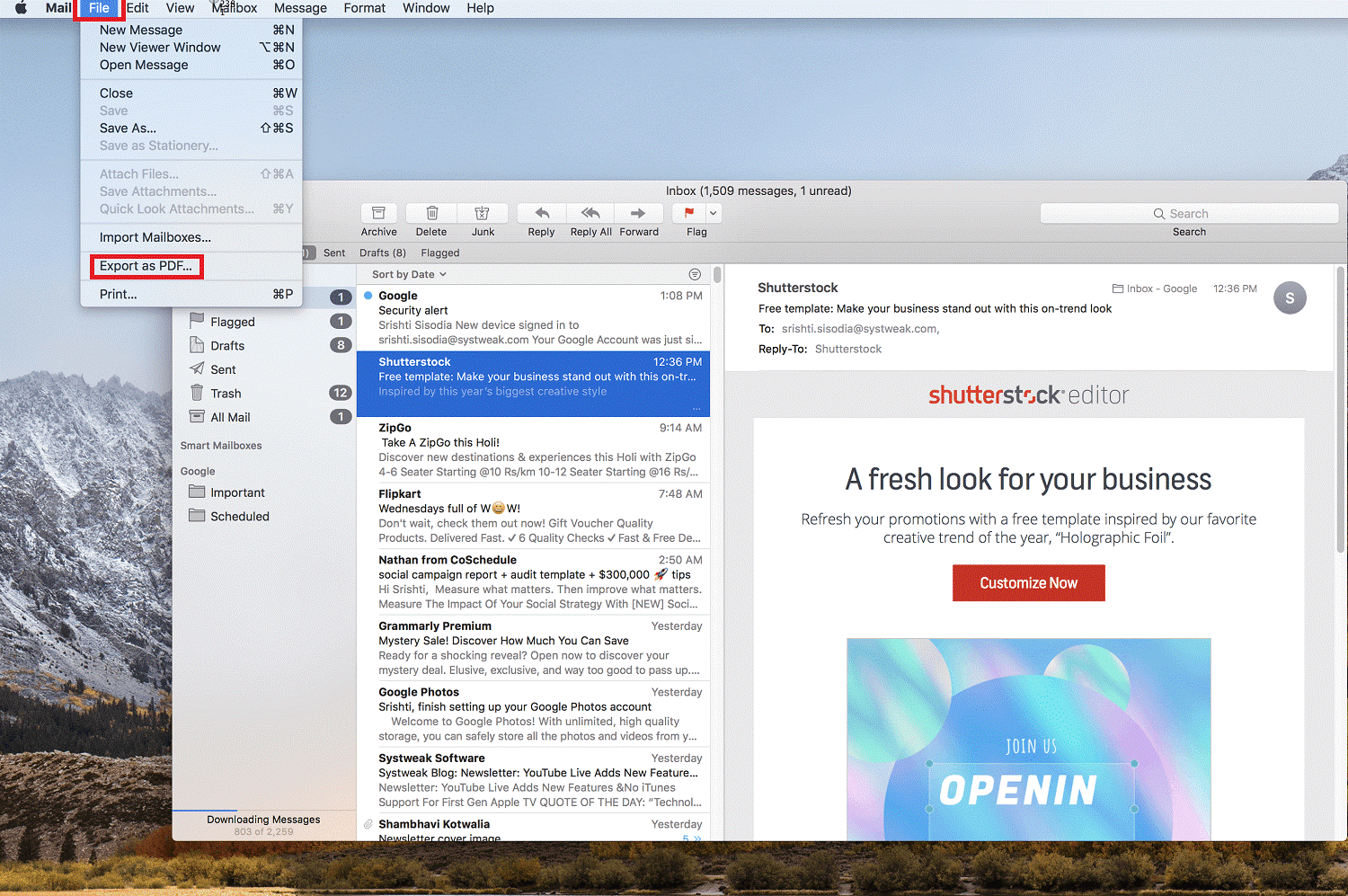
- A small window will now appear on your screen, allowing you to select the name of the app and the location where you wish to save the PDF file.
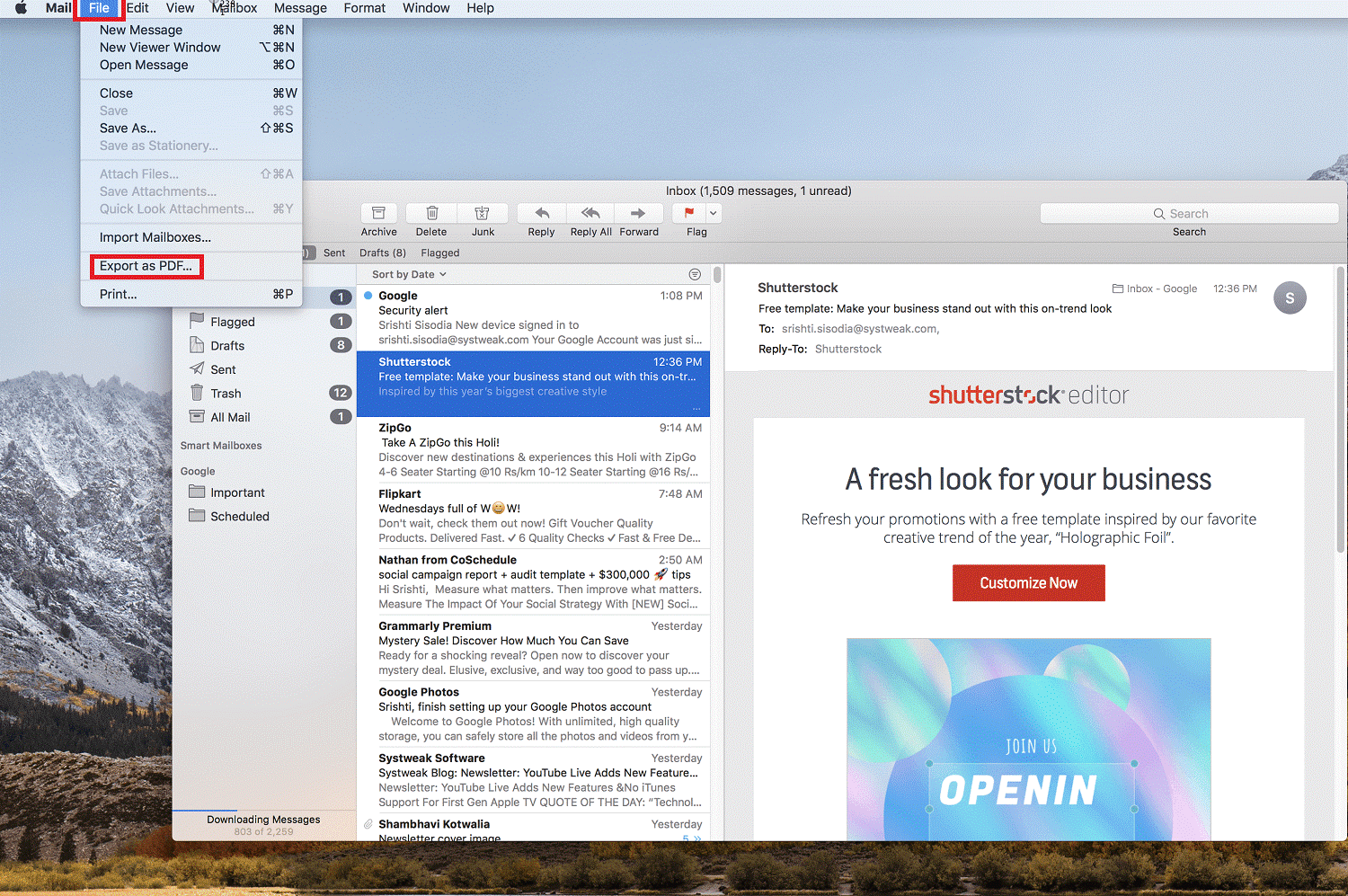
- Select the “Save” icon.
Note: You can email your friends the saved PDF file.
How To Convert Email To PDF On Windows?
- Open the email you’d like to save as a PDF document.
- Select the drop-down icon located adjacent to the reply icon. There is an icon located on the right-hand side of your device.
- Select the “Print” option.
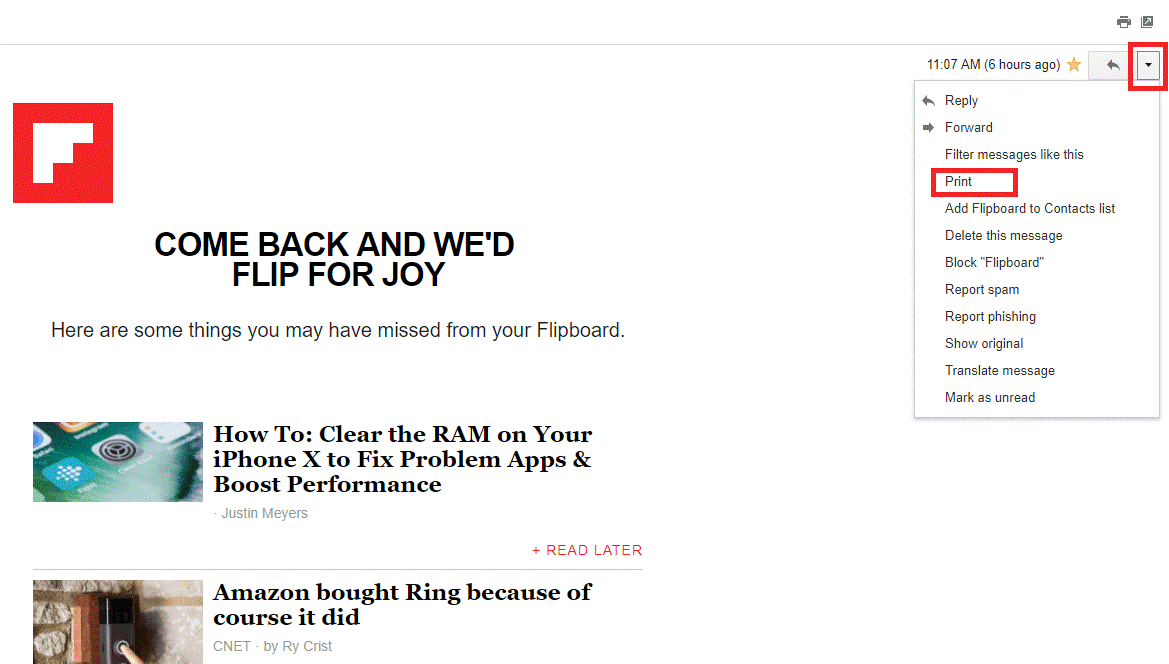
- Currently, the save icon will be located in the upper left-hand corner of your screen. Click it, then choose the location. Additionally, you have the option to modify the file’s name.
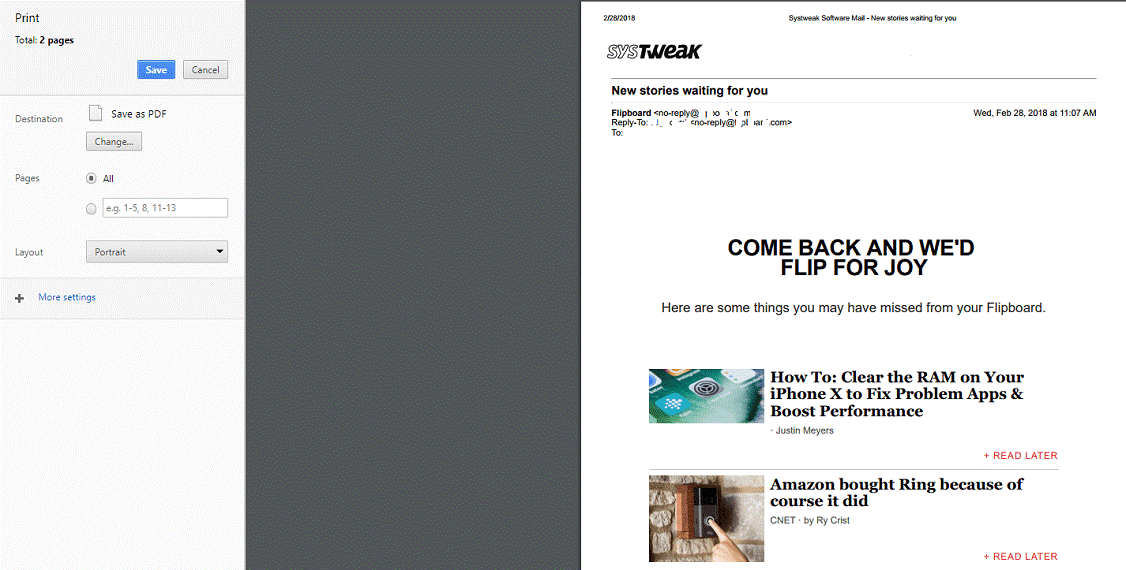
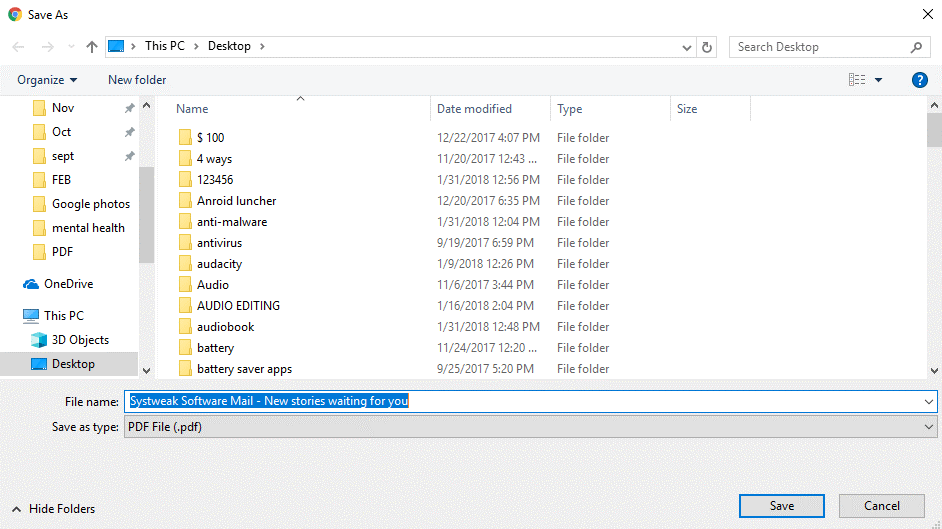
Consider The Following:
Wrapping Up:
You now know how to save an email as a PDF document without any issues. Furthermore, after saving it on the device, you can share the PDF with friends and family members. If you have any questions about the matter, please do not hesitate to inquire in the comments section below.
