Windows users may occasionally find unusual files on their computers. Typically, these files go undiscovered until they severely influence your computer. The most prevalent warning flag is the high CPU utilization. The CompatTelRunner.exe file will be discussed in this post. Don’t worry. We’ll explain this file and how it impacts your computer, so keep reading.
What Exactly Is CompatTelRunner.exe?
The CompatTelRunner.exe file in the C:WindowsSystem32 folder is a Microsoft Compatibility Telemetry file. Microsoft collects system data through Telemetry to safeguard Windows devices and improve the quality of its services. The CompatTelRunner.exe file is used to upgrade your system to the most recent operating system version and to install the most recent updates. This Windows system file is not visible, and the technical security rating is 0% harmful, even though many users would disagree.
I switched from Windows 8 to Windows 10, and “CompatTelRunner.exe” has completely taken my hard drive. […] For more than 20 minutes after launching my laptop, the CompatTelRunner.exe has claimed my hard disk. Is it possible to stop/disable Compattelrunner on Windows 10?
Problems With CompatTelRunner.exe
The CompatTelRunner.exe file is well-known among Windows 7 and Windows 10 users for generating high CPU usage. Consequently, your computer becomes extremely slow, and the only solution is to remove the file. Second, users are upset that Microsoft installed unwanted software on their computers. Finally, many gamers have complained about CompatTelRunner.exe’s malware-like behavior, which reinstalls on their computers after being removed multiple times.
Microsoft updates Install a program called CompatTelRunner.exe on my computer without my permission. My update settings read Download necessary updates but let me choose whether or not to install them. Unfortunately, CompatTelRunner.exe has no valid or helpful purpose and creates significant performance issues (apps running slowly or freezing up). Now that we know what CompatTelRunner.exe does let’s figure out how to get rid of it.
How To Easily Disable CompatTelRunner.exe?
1. Disable It From Task Scheduler
1 – Start The Task Scheduler.
2 – Open the Task Scheduler Library and navigate to Microsoft > Windows > Application Experience.

3 – Now, Disable all three tasks in that folder.
4 – Navigate to the Ask Scheduler Library > Microsoft > Windows > Customer Experience Improvement Program.
5 – Now, Disable all three tasks in that folder.
Start by removing it from the Task Scheduler described above for all versions of Windows.
2. Tweak The Registry
1 – First, Start Registry Editor (regedit.exe) as Administrator.
2 – Go to
HKEY_LOCAL_MACHINESOFTWAREMicrosoftWindows NTCurrentVersionAppCompatFlagsTelemetryController
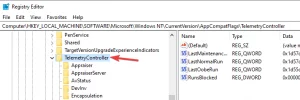
3 – Rename the entry TelemetryControllerX instead of TelemetryController.
4 – Restart your computer.
Then, in Windows 10, delete CompatTelRunner.exe from the registry.
3. Run SFC
1 – As an administrator, start Command Prompt (Admin).
2 – Type SFC /scannow and press Enter.
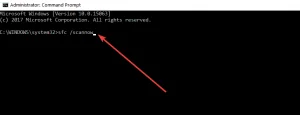
3 – Wait until the fix is finished (this may take a while).
This command assists you in fixing system file problems by replacing missing or damaged files. To begin the scan, follow the procedures outlined above.
4. Restart Your Computer
1 – Click Start, then enter MSConfig and press Enter.
2 – Navigate to System Configuration and choose the Services tab.
3 – Select Hide all Microsoft services and then click Disable all.
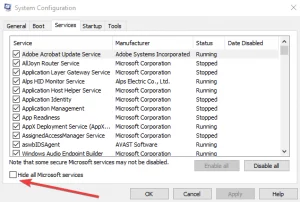
4 – Navigate to the Startup tab and launch Task Manager.
5 – Choose each startup item, and click Disable.
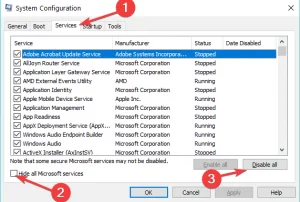
6 – Close Task Manager and restart your PC.
To prevent software compatibility difficulties, clean booting your device allows you to start your machine with the bare minimum of drivers and apps. The drawback is that you’ll have to do this each time Windows installs new updates on your machine. Have you followed the steps outlined above? Let us know in the comments section below if any of these worked for you.
FAQs – CompatTelRunner.exe
What Exactly Is CompatTelRunner.exe?
The CompatTelRunner.exe file in the C:WindowsSystem32 folder is a Microsoft Compatibility Telemetry file. Microsoft collects system data through Telemetry to secure Windows devices and improve the quality of its services.
Is CompatTelRunner.exe Safe?
Because we’re talking about the Microsoft Compatibility Telemetry process, it’s completely safe. However, this doesn’t negate the fact that malware-like activity is also present. Unfortunately, CompatTelRunner.exe occasionally reinstalls itself.
Is It Necessary To Disable Telemetry In Windows 10?
Because the CompatTelRunner.exe file is known to cause high CPU usage, disabling Telemetry may be a good idea.
