Are You Searching to Change Power Button Settings? Let’s face it, and there are moments when we accidentally press the power button on our computer/laptop and then realize we did not save our incomplete work. For example, consider the following scenario: you’ve spent the entire day working on a project that’s due the following day, and just as you’re about to put the finishing touch, you accidentally push the power button.
You realize you haven’t saved your work when your computer shuts off. In that case, you are gone with no choice except to restart your work from the beginning. If you frequently have such issues, it’s good to change power button settings in Windows 11.
It’s pretty simple to change Power button settings in the Windows 11. For instance, you can customize your computer’s power button to do no action, sleep, hibernate, shutdown, or turn off the display.
Steps to Change Power Button Settings in the Windows 11
Therefore, if you’re looking to customize the Power button settings in Windows 11, you’ve come to the perfect place. In this article, we’ll change you through the process of customizing the power button settings in Windows 11. Let us proceed to the checkout.
1. Start, click on the Windows 11 Search and type in Control Panel.
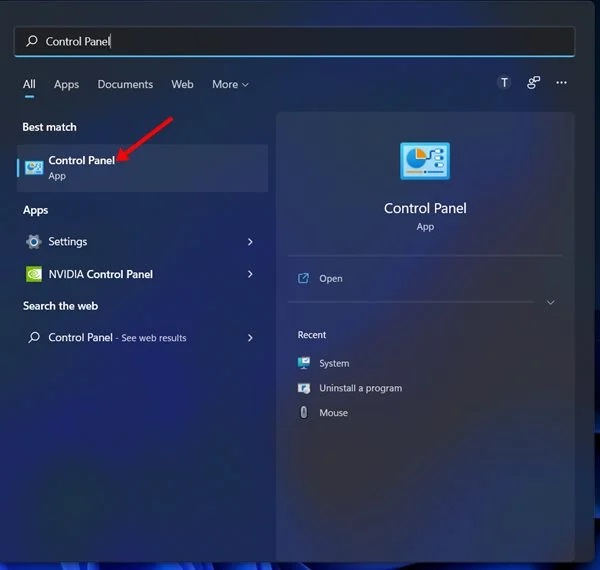
2. On the Control Panel, Tap on the Power Options below.
3. In the Power Options page, click on the Choose what the power buttons do.
4. On the next page, select an action in the drop-down menu for both ‘On Battery’ and ‘Plugged in.’ You will find five options on the drop-down.
Do Nothing: When you select this option, the Power button will do nothing when it’s pressed.
Sleep: When you select this option, your PC will enter the rest when the Power button is pressed.
Hibernate: This one will save all sessions in the memory and shut down your PC.
Shut Down: This option will turn off your PC when the Power button is pressed.
Turn off the Display: This option will turn off the display when the Power button is pressed.
5. You need to select the option as per your requirement. Once done, click on the Save changes button.
That’s it! You are done. This is how you can change the power button action in Windows 11.
Final Words:
Change Power Button Settings in the Windows 11 operating system is pretty simple. I hope this article was beneficial to you! Kindly forward it to your friends as well. If you have any questions, please leave them in the comment section below.