8 Best Windows 11 Brightness & Screen Dimmer Apps (2023) If you use your PC for a long time, Brightness Control Software or Brightness dimmer can help. It has become normal for us to spend as much time as possible in front of a PC or laptop, either for work or to unwind while watching a show. In this process, your eyes are the most important body part. Now, if you don’t adjust the brightness of your screen well, you will get terrible headaches or eye problems.
Even worse, some computers don’t have shortcut keys like a dedicated Fn key, making it easy to adjust the screen brightness. However, many dimmer switches can easily control the display settings and adjust various screen elements, including brightness, contrast, and others, to help you in these situations.
Also, these apps and software make your Windows computer comfortable to use for a long time. Here are some of the best brightness-controlling programs for Windows 10 and 11.
Best Brightness and Screen Dimmer Apps for Windows 11
- F.lux
- CareUEyes
- Dimmer
- ClickMonitorDDC
- Pongo Bright
- Display Tuner
- Win 10 Brightness Slider
- Iris Screen Dimmer
1. F.lux
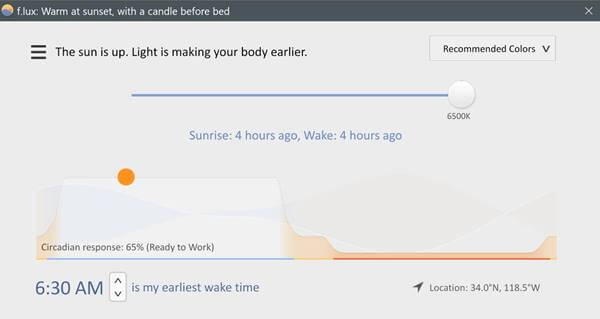
F.luxMany Windows 10 and 11 users like to use it because it is one of the most common brightness sliders. You can get F.lux from the Microsoft Store, its best feature.
Flux is made to change how brightness is sensed in a working setting with changing lighting. It also has automatic settings, making it one of the easiest brightness software.
Price: Free
2. CareUEyes
A brightness dimmer choice is included in CareUEyes, an all-in-one software for Windows 10 and 11. CareUEyes has many features to help you stay healthy while using a screen. The brightness dimmer is easy to use as well.
This software has a trait that makes it stand out. You can use one of several filters tinted in different colors depending on your preference.
Price: Free
3. Dimmer
DimmerDimmer is an open-source screen dimmer that can be used to lower the brightness of your screen below what the hardware can handle. Also, the software comes in a portable version that doesn’t need to be installed and can be used by simply extracting it.
Also, you don’t have to deal with complicated settings because you can change the brightness from the monitor’s settings and controls.
Price: Free
4. ClickMonitorDDC
ClickMonitorDDC is an all-in-one answer for all of your Windows display settings. ClickMonitorDDC’s list of features includes a brightness adjuster, contrast and color adjuster, and more. You can also use it to control your keyboard’s RGB color.
It has a “hotkey” setting lets you make a shortcut for the brightness slider. In the notification panel, the brightness dimmer also shows the numbers of the monitor.
Price: Free
5. Pongo Bright
Bright PongoPongo Bright is a good choice if you don’t know much about computers and don’t want to do a lot of complicated tasks. The brightness dimmer’s simple digital user interface has all the important features built in. Additionally, it has an adjustable brightness adjuster that changes the brightness established on the ambient light.
You can also use the slide bar to adjust the brightness of your screen by hand. The software also remembers your preference, so you don’t have to adjust it whenever you restart.
Price: Free
6. Display Tuner
Display Tuner: Another brightness dimmer does what the desktop color adjuster, brightness adjuster, and contrast controller do.It is a simple tool that doesn’t take up much space and is easy to use. It also comes in a compact version that doesn’t need to be set up.
Display Tuner gives a full list of how it can be used. But you can’t use the display Tuner software to return the settings to their original state.
Price: Free
7. Win 10 Brightness Slider
Win 10 Brightness SliderWin 10 Brightness SliderI is a special piece of software that makes the display more aesthetically pleasing by adding a tint. It uses command values to change the monitor’s brightness and make the display bigger.
The software doesn’t take up much of your computer’s memory and stays in the system tray. But your monitor must support DDC/CI for you to be able to use the Win 10 Brightness Slider. But it will still be a popular option on the list of brightness dimmers.
Price: Free
8. Iris Screen Dimmer
Iris Screen Dimmer: This brightness dimmer is well-made and has many features. It can be used to do simple things like adjust the brightness of the screen or more complicated things like adjust the gamma, saturation, etc., by hand.
You can also go back to your system’s default settings for the display whenever you want. Iris Screen Dimmer has a seven-day free trial that you can use to see if it works with your computer. After that, Iris Screen Dimmer subscriptions start at $1.99 per month.
Price: Free and Paid