Battlefield 2042 is one of the most popular first-person shooter games. However, many players have reported that the PC version often crashes, making it unplayable. If you’re facing this issue, don’t worry. Here are seven solutions to help you quickly and easily fix the Battlefield 2042 crashing problem.
How To Fix Battlefield 2042 Crashing On PC? Best Ways
Unplug All Of Your Accessories
Certain players report that connecting a racing wheel to their computer causes Battlefield 2042 crashing. This issue could be due to interference from the racing wheel, joystick, or other USB devices connected to the PC. To troubleshoot, try unplugging these devices one at a time to see if the problem persists. If your gaming peripherals are not connected, keep reading to explore additional possible causes.
Open The Game Via The EA App
The latest iteration of the Electronic Arts gaming platform, known as the EA app, is now available. If Battlefield 2042 isn’t functioning smoothly with Origin, consider using this new app, which is said to provide a better experience. Additionally, you won’t have to download the game again through the EA app.
- Shut down the Origin App.
- To set up the EA app, click this link to download it and then follow the instructions that appear on your screen.
- Open Battlefield 2042 on the EA app.
Check to ensure that the game runs smoothly. If there are any problems, some additional solutions are provided below.
Check The Game Files For Integrity
A common cause of Battlefield 2042 crashing is a corrupted or missing game file. To determine if this is the issue, you can conduct a full scan of the game files. Here’s how to do it if you are using the Origin app.
- While Origin is open, click My Game Library in the left sidebar.
- Then, choose Battlefield 2042 from the menu that appears.
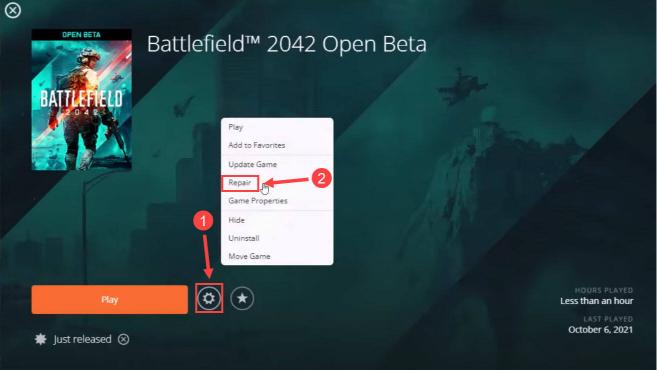
- Next to the Play button, click the gear icon and then choose Repair.
Once the integrity check is complete, you can resume playing your game. If you’re using Steam, please follow these steps.
- Launch Steam and then go to the Library.
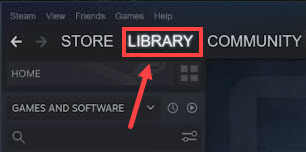
- Right-click on Battlefield 2042 and select Properties.
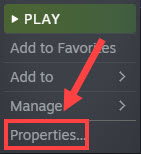
- After choosing Local Files, click Verify Integrity of Game Files.
After the process is finished, relaunch Battlefield 2042 to check if it crashes again.
Launch The Game In Administrator Mode
Some games require administrator rights to work properly. You can test whether this applies to Battlefield 2042 by running it as an administrator. Simply follow the provided instructions to do so.
- Navigate to the installation directory of Battlefield 2042.
- To examine the details of the bf.exe file, simply right-click on it.
- Click the compatibility tab.
- Next, click OK after ensuring that the option to Run this software as an administrator is selected.
Now, assess the issue. If the game continues to have glitches, proceed to the next method.
Update Drivers
All gamers understand the importance of the graphics driver for an enhanced gaming experience. Using an outdated or unreliable graphics driver can lead to frequent crashes or stuttering in games, particularly when playing resource-intensive titles such as Battlefield 2042. To ensure the best possible gaming experience, it’s essential to keep your graphics driver updated.
Consider The Following:
- iPhone Secret Messaging Apps
- Windows XP Emulator
- Software to Speed Up Computer
- PC Cleaner Software
- Windows MIDI Editors
The Bottom Line:
Users can effectively tackle and fix Battlefield 2042 crashing problems on their PCs by adhering to the detailed troubleshooting steps and solutions offered. This guide is designed to improve the gaming experience by reducing crashes, resulting in a smoother and more enjoyable gameplay environment.
