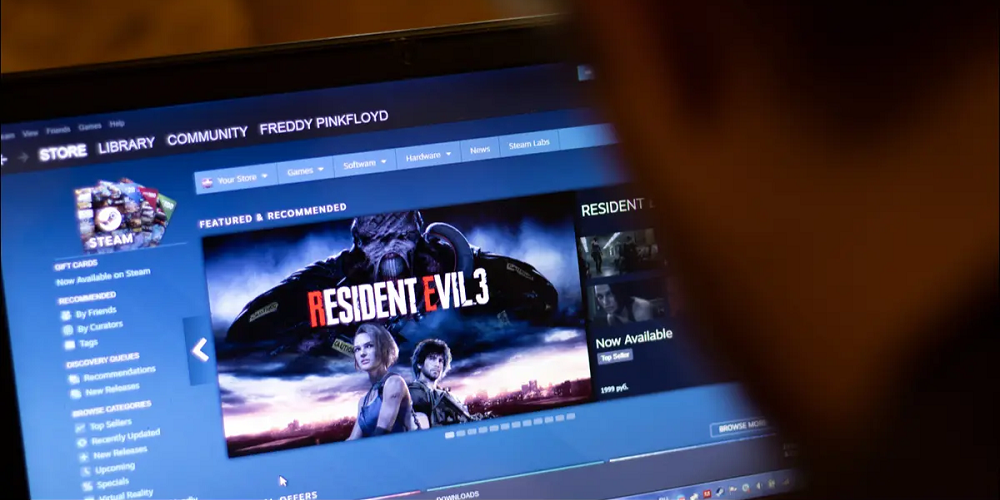Steam is primarily a game platform with other social features. It’s a platform that allows you to add friends, communicate with other gamers, and play games with them. While playing online games, it is possible to interact with friends via the Steam client. While the notion of connecting with friends while playing games might be remarkable, it often results in an overwhelming number of notifications and pop-ups while you are online. Occasionally, you may wish to appear offline when playing games on Steam.
2 Methods To Appear Offline On Steam
Fortunately, Steam has several status parameters that may be set manually. Here are the meanings of each Status option on Steam:
Online: Online is the default option. This one will allow your friends to see that you are online and playing a game.
Away (Orange): This option notifies your Steam friends that you are not currently at your keyboard. Still, your friends can send you messages.
Invisible: This option allows you to participate in chats while appearing offline to other Steam friends.
Offline: The status of your profile is now offline. If your Steam Status is offline, you will no longer receive new messages or notifications.
1. How To Appear Offline On Steam
Use the Offline Status if you do not wish to receive messages or notifications while playing games on Steam. Here is how to appear offline on Steam for PC.
1. First, open the Steam client on your PC. Then, click on the Friends tab on the top bar.
2. Select ‘Offline’ from the list of possibilities in the drop-down menu.
That is all! This will set your status on Steam offline. There is an additional method for appearing offline on Steam, which we will appear below.
2. Appear Offline Via Friends & Chats On Steam
This is another of the greatest methods to appear offline on Steam. Follow this procedure if you utilize the Friends & Chats window to communicate with your Steam friends. Here’s how to appear offline via Friends & Chats on Steam.
1. First, open the Steam client on your desktop. Then, click on the Friends & Chat option at the bottom-right corner.
2. Now, on the Friends & Chat panel, click on the drop-down arrow next to your Steam username.
3. Select Offline from the drop-down menu that appears.
4. Now, the Signed out of Friends & Chat window will appear. To appear online, click the Sign-in button and begin utilizing the chat features.
That is all! Using Friends & Chat, you may appear offline on Steam.
Final Words:
This concludes the discussion on how to appear offline on Steam via Friends & Chat. Following the same procedures is required to change your Steam account status to Online, Away, or Invisible. If you’ve any questions concerning this, please let us know.