We occasionally become perplexed when we notice an unfamiliar “.exe” process or file and question if it is safe or if it indicates the presence of a malicious threat. This post will address one such file name: QHSafeTray.exe. We will endeavor to determine whether this file is legitimate or if it may be a threat.
What Is QHSafeTray.exe?
QHSafeTray.exe is an executable file, as its name implies. Qihu Keji Co., Ltd. is the developer of 360 Total Security, which includes QHSafeTray.exe. It is considered one of the most effective lightweight antivirus programs for Windows. You might have downloaded dubious software, potentially disguising QHSafeTray.exe as malware.
Is QHSafeTray.exe A Virus?
No, we typically do not classify this file as malware. You can check it by following these steps.
- Ensure the installation of 360 Total Security.
- Check the file path; it should be correct. C:\Program Files (x86)\360\Total Security\safemon\QHSafeTray.exe
If the file is located in a different location, it is likely a Trojan posing as a system file. Additionally, if your computer experiences an abrupt decrease in performance and the QHSafeTray.exe process consumes a significant amount of CPU power, it is possible that a virus infection is the root cause.
If you notice any suspicious symptoms, you should delete the QHSafeTray.exe file.
How Can One Determine Whether QHSafeTray.exe Is Safe To Execute?
It has been observed that if QHSafeTray.exe is located in a subfolder of a user’s profile folder (e.g., C:\Users\Admin), it is potentially 54% hazardous. Additionally, there is a possibility that malware has disguised itself as QHSafeTray.exe. Furthermore, users have observed that QHSafeTray.exe uses a significant amount of CPU and GPU resources in another scenario. If such issues persist, here are some ways to resolve them.
How Can I Resolve Issues Related To QHSafeTray.exe?
Before executing the steps outlined below, we recommend that you create a backup of your data on your PC and a System Restore Point. In the event of an issue, you will be able to revert to the state of your computer when everything was functioning properly.
Check Your PC For Malware
As QHSafeTray.exe may masquerade as malware, it is advisable to have an antivirus tool in place that can identify and remove malware in real-time.
Conduct An SFC Scan
To address issues that may arise as a result of QHSafeTray.exe, you may also scan your computer for corrupt system files. The SFC /scannow command is a viable option for diagnosing and resolving system file-related issues on a Windows PC.
- Type “cmd” in the Windows search bar.
- Click “Run as administrator” on the right-hand side.
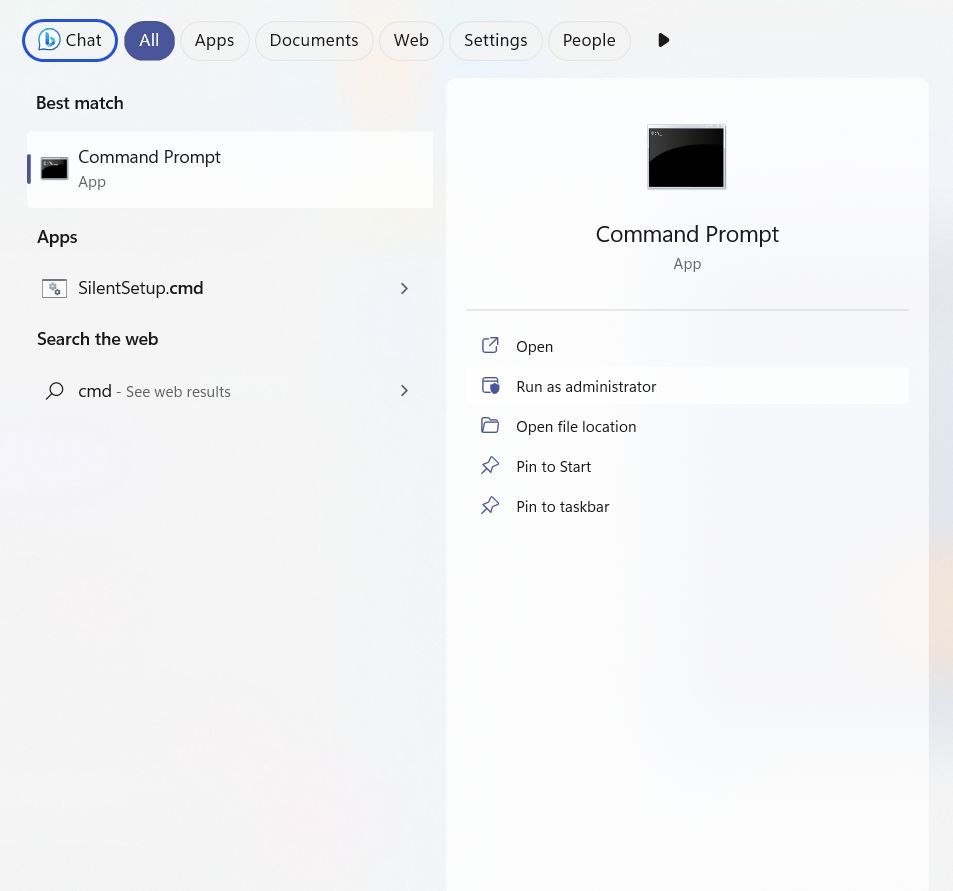
- Once the Command Prompt window opens, type sfc/scannow.
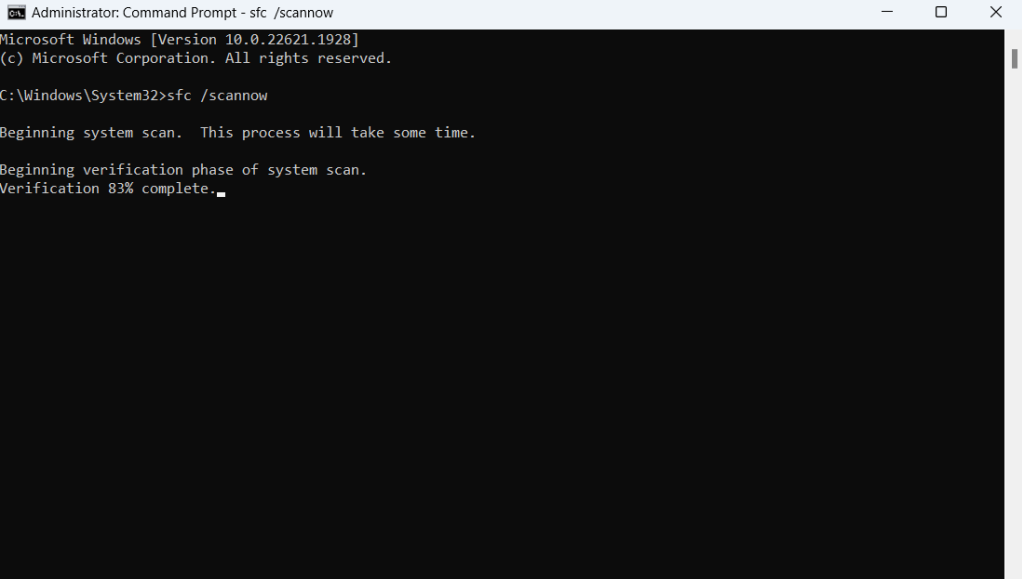
- Press the Enter key.
Uninstall Programs
If the issue has arisen following the recent installation of certain apps, it is possible to completely deactivate them. This will help to remove the problematic app and any associated hazards or issues. You can also check your computer’s startup programs to see if there are any issues.
Windows And Apps Should Be Updated
It is imperative that you maintain the most recent versions of the apps on your personal computer, as developers not only implement new features but also address any security vulnerabilities or flaws with each new update. We recognize that it may be difficult for you to monitor each software update. We’ve compiled a list of the most effective ways to update all of your PC’s software. The same principle applies to Windows. To update Windows 11, follow these steps.
- To access Settings, press the Windows key and the letter I.
- Select Windows Update from the left-hand side.
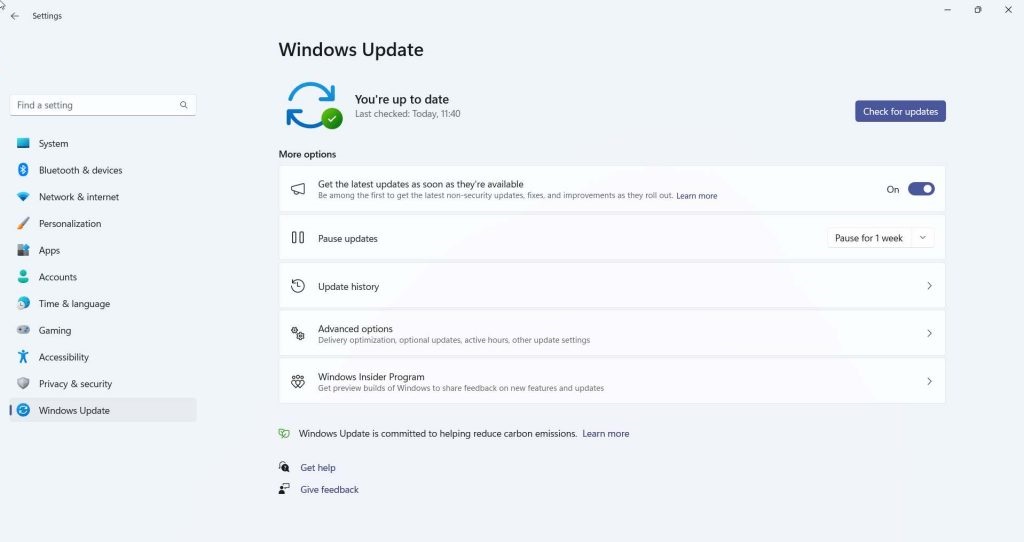
- Select “Check for updates” from the right-hand side.
- Click “Install” if there are any updates available.
Do you not possess Windows 11? Instead, are you employing Windows 10? Here is a guide on how to update Windows 10.
Execute The DISM Command
The DISM command, a command-line utility, not only updates Windows but also repairs Windows images by restoring missing or corrupted system files. Follow these steps to use the DISM command.
- Type “cmd” in the Windows search bar and select “Run as administrator” from the right-hand side.
- Type the following command and select Enter when the command prompt opens.
DISM.exe /Online /Cleanup-image /Restorehealth
Also, Check:
- Sons of the Forest
- Dumpor
- Self Destructing Messaging Apps For Android
- Gaming Speed and Storage Hard Drives
- Roblox Anime Adventures codes
The Bottom Line:
If you’ve encountered the QHSafeTray.exe file, please share your experience with us. Please inform us in the remarks section whether the file was a legitimate threat or a malicious one.
