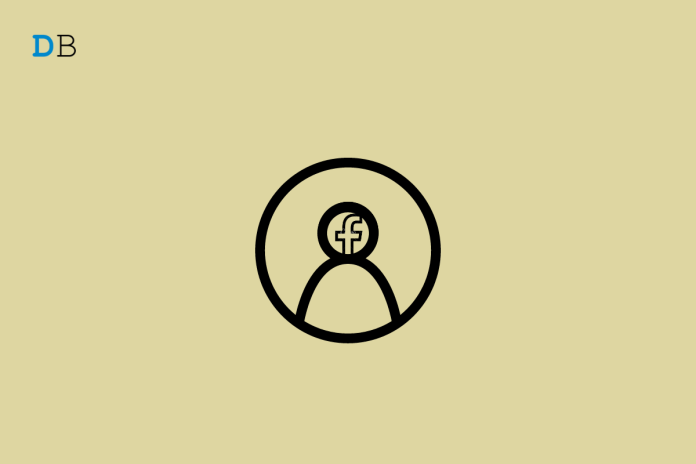How to Make Facebook Profile Picture a GIF on Android and iOS? Let me show you how to make your Facebook profile picture into a GIF in this guide. You can make your profile set out on the platform by using an interesting GIF as your display picture. This is possible on both the Android and iOS versions of Facebook. In this tutorial, I have gone over the steps The only way to make a Facebook profile picture into a GIF is to use one of the Facebook apps for smartphones. You can’t set a GIF as your Facebook profile picture from the web version of Facebook. On the desktop version of Facebook, the GIF image set as a display picture can be viewed without any problems. Not only can you use a GIF as your Facebook profile picture, but you can also use a short video clip.
Make Facebook Profile Picture a GIF on Android and iOS
The size of the animated GIF you want to use as your Facebook profile picture must be 180 x 180. The GIF or video clip can be no longer than 8 seconds at most. If your GIF or video clip lasts longer than 8 seconds, Facebook will automatically only display the first 8 seconds.
This means that it was uploaded to give a glimpse of how the account owner is feeling and is not meant to be a full-length video.Most of the time, when a user looks at their profile picture, a funny GIF plays over and over again.
Set GIF as Facebook Profile Picture on iPhone
Here are the steps to Set GIF as Facebook Profile Picture on iPhone and iPad
- Start the Facebook app and log in to your profile.
- Tap the Menu button in the bottom right corner.
- Then, tap your profile name on the next page.
You’ll be taken to your profile page. - Tap the camera icon that’s around the edge of your profile picture.
- Tap on Select profile picture in the small menu that appears.
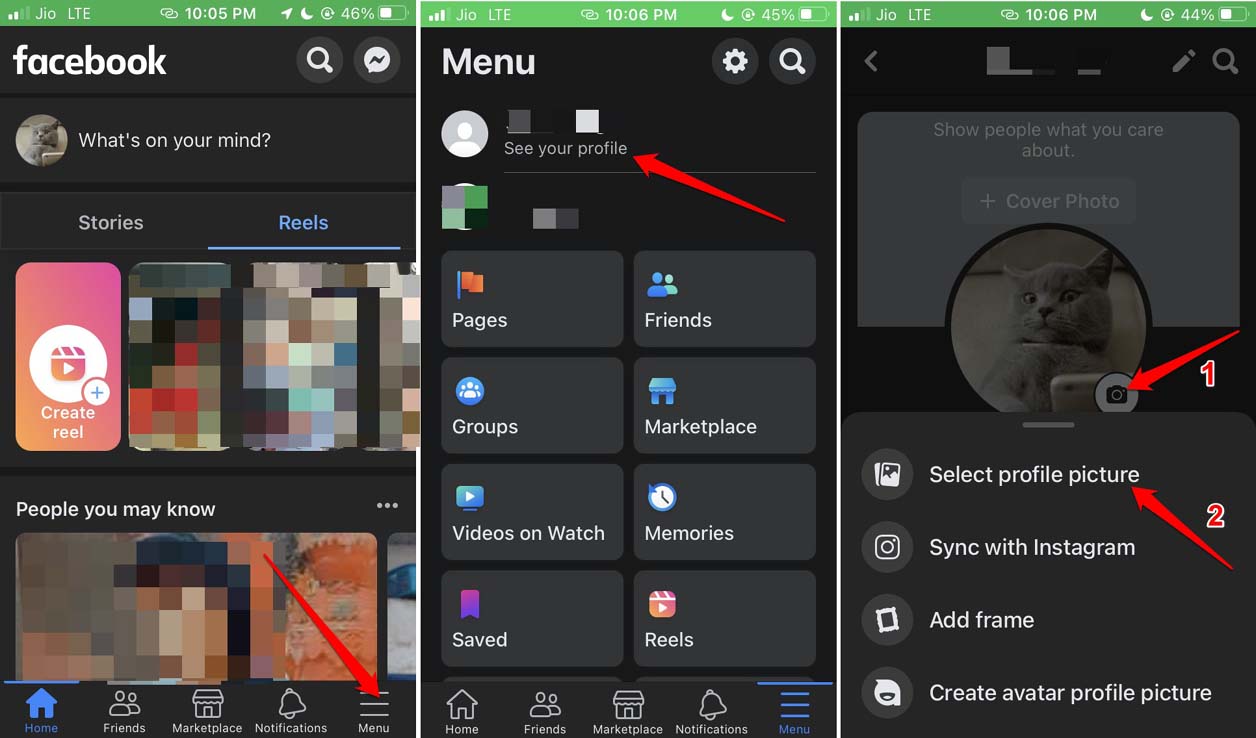
6. Now, look for the GIF image you want and click on it.
7. In the display picture window, you will see a preview of the GIF.
8. You can tap Edit to crop or change the GIF profile picture even more.
9. When you’re done making all the changes you want, tap Save to save the profile picture.
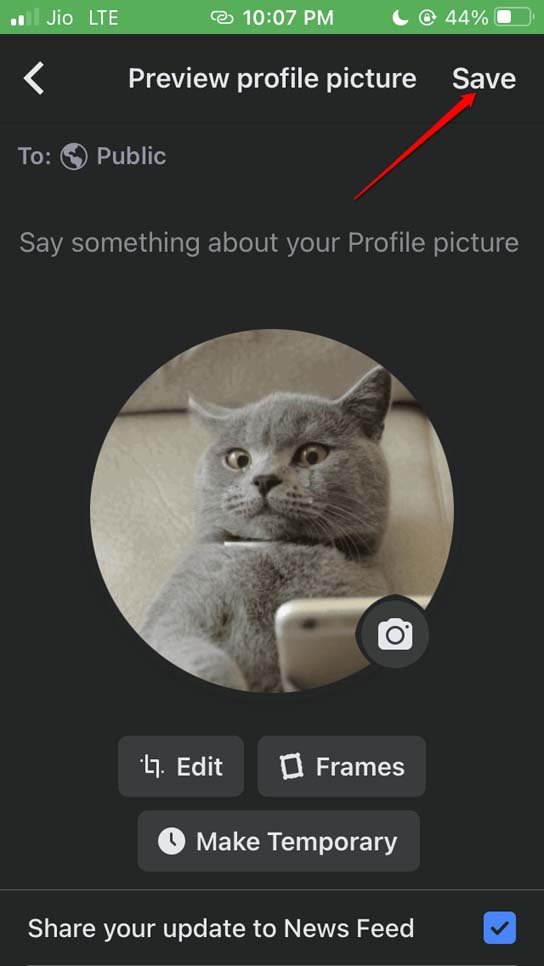
When you edit the picture, you can also add any extra text, music, or silence any sounds that are already there.
Set GIF as Facebook Profile Picture on Android
Setting a GIF as a Facebook profile picture on an Android device is no different than how we did on an iPhone.
Setting a GIF as your Facebook profile picture on an Android device is the same as on an iPhone.
- On your Android device, open the Facebook app.
- Log your account.
- Then tap the picture you see on the display next to where it says “Write something here.”
- Tap the camera icon on the right side of the Facebook display image, which is a circle.
- Now, tap Select profile picture.
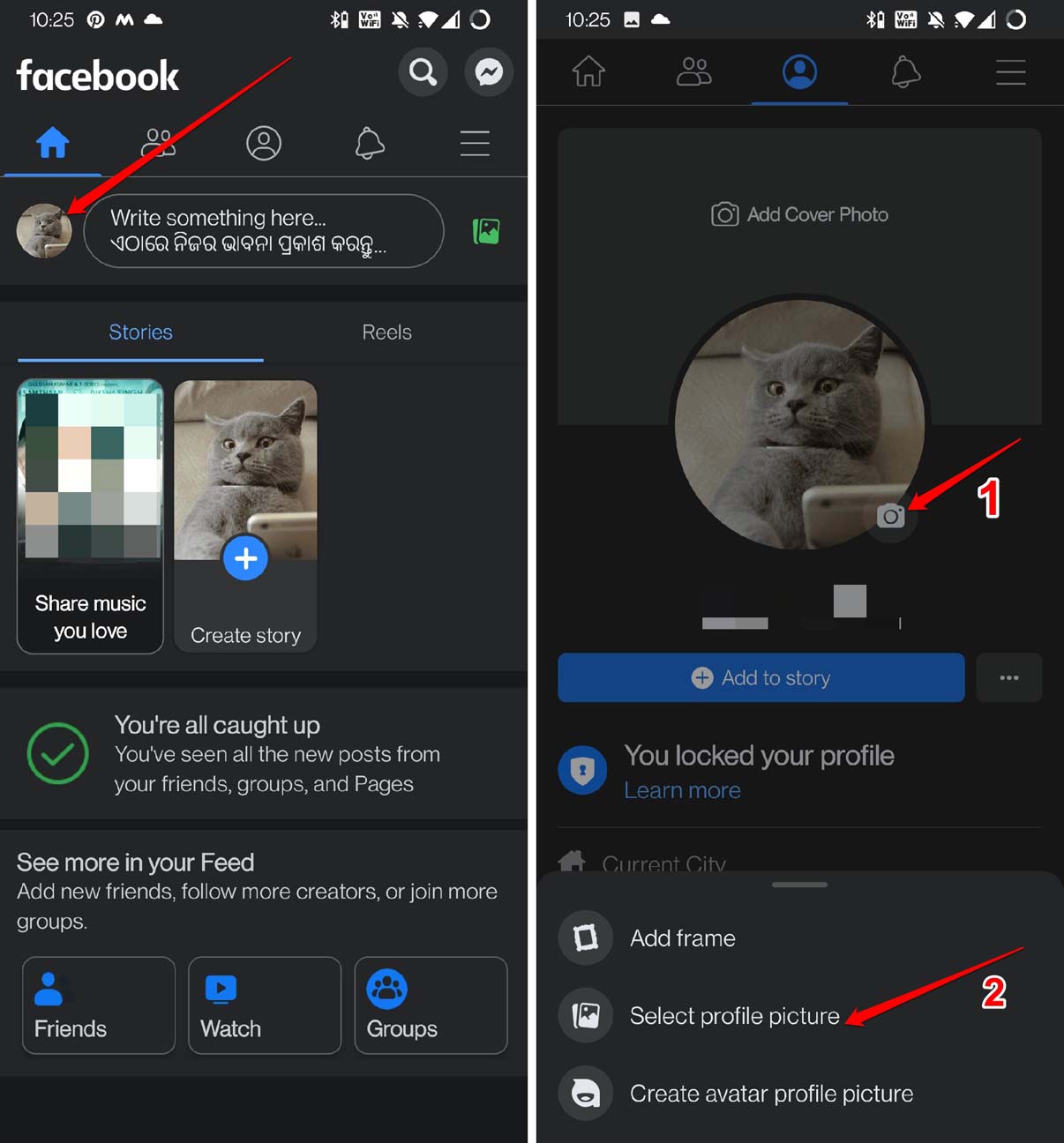
6. Make facebook profile picture GIF android Choose the GIF or video you want to use as your profile picture.
7. Once the picture is uploaded, you can tap Edit to make the image of the picture, add text or music, or both.
8. Once you’re done making changes, tap Save to finish the profile picture.
It’s interesting to know that if you use a GIF or video as your Facebook profile picture, it will be set to public by default. This means that anyone with a Facebook account can view at the GIF profile picture.
Conclusion
Even though Facebook has more competition now, it still has some cool features for its users. One of these is the ability to make a GIF or video out of your Facebook profile picture. Follow the guide and, for a change, set a GIF as the profile picture on Facebook instead of a simple image.
If you have any thoughts on “How to Make Your Facebook Profile Picture a GIF on Android and iOS?,” feel free to leave a comment below.