When users install a new version of Windows or make significant hardware modifications to their computer, they must activate the software with Microsoft. This activation process is necessary to confirm the validity of the product key. It checks if the key is already in use on another computer or if it is unauthorized or counterfeit. If the key is linked to a different device or considered fake, the activation will fail. This is a common moment for users to encounter the well-known Windows Activation 0xC0000022 error.
If you find yourself in this confusing situation, don’t worry! This detailed guide will examine the error code 0xC0000022, uncovering its causes and offering practical solutions to help you achieve a smooth Windows experience.
What Does The Windows Activation 0xC0000022 Error Signify?
The Windows Activation Error 0xC0000022 is a common issue that users face when trying to activate their Windows operating system. This error code points to a permissions problem within the system, particularly regarding access to essential files or registry entries necessary for successful activation. Users usually see this error as a pop-up notification or a message on their screen, indicating that the activation process is obstructed.
Windows Activation 0xC0000022 Error Causes
The 0xC0000022 error primarily stems from permission problems. When specific system files or registry entries crucial for Windows activation do not have the required permissions, the activation process fails, resulting in the 0xC0000022 error code. This issue can arise in different situations, including.
Installation Of New Apps – Installing a new app, particularly one that interacts with important system files or registry entries required for activation, can result in permission conflicts that cause the 0xC0000022 error.
System Updates – Updating the operating system or associated components can occasionally disturb current permissions, leading to activation problems and resulting in the error code.
Windows Activation Post-Installation – After installing Windows, users might face the 0xC0000022 error while trying to activate the system. This issue may arise from permission issues in essential system components.
Symptoms & Recognition
Identifying the 0xC0000022 error is essential for a quick fix. Users may notice the following signs.
Error Message – An error message featuring the code “0xC0000022” will appear, usually along with a short explanation of the problem.
Activation Failure – The main outcome is the failure to properly activate Windows, which may lead to limited access to specific features and services.
How To Fix Windows Activation 0xC0000022 Error? Best Ways
Resolving the Windows Activation Error 0xC0000022 requires understanding and managing system permissions. Here are some important steps to fix the problem.
Run Activation Troubleshooter
Use the integrated Activation Troubleshooter in Windows to automatically identify and fix activation problems. This helpful tool can frequently resolve issues on its own. Just go to Settings > System > Activation and select “Troubleshoot.” Allow it to perform its tasks, and soon enough, your Windows should be activated and functioning properly.
Update Windows
Ensure that the operating system and key components are current to resolve compatibility problems and improve system stability. To update Windows, follow these steps to install the latest version.
- Simultaneously press the Windows key and the I key to access the Settings page.
- In the bottom left corner, click Windows Update.
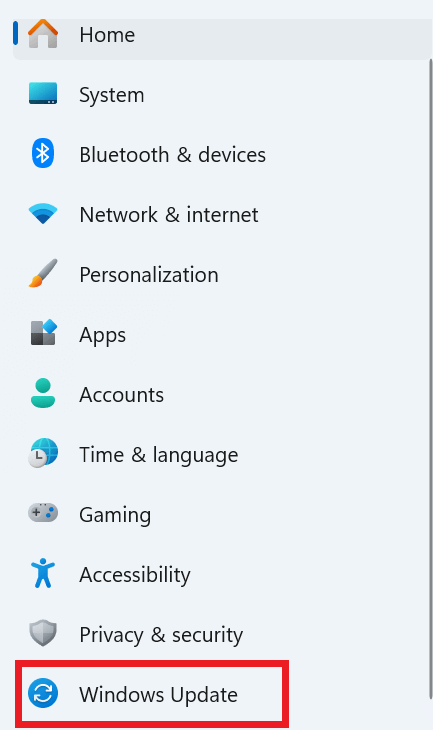
- Now click the Check for updates button.
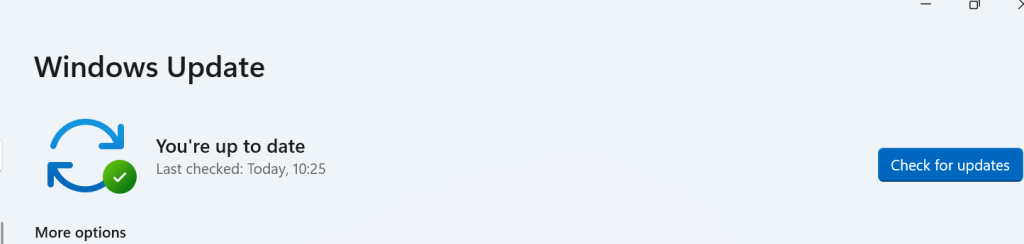
Restart The Software Protection Service
If you keep experiencing this activation error, it is likely due to the Software Protection Service being either disabled or corrupted. In this case, the first action you should take is to verify and restart the service. Here are the steps to follow.
- Press the Windows key along with the R key to open the RUN dialog box.
- Type service.msc and hit the Enter key.
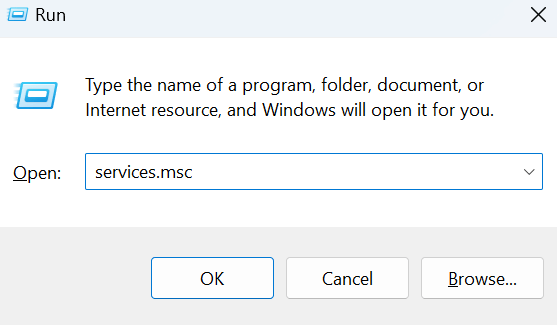
- In this Services window, locate the Software Protection Service and double-click it.
- Press the Start button and then select the OK option.
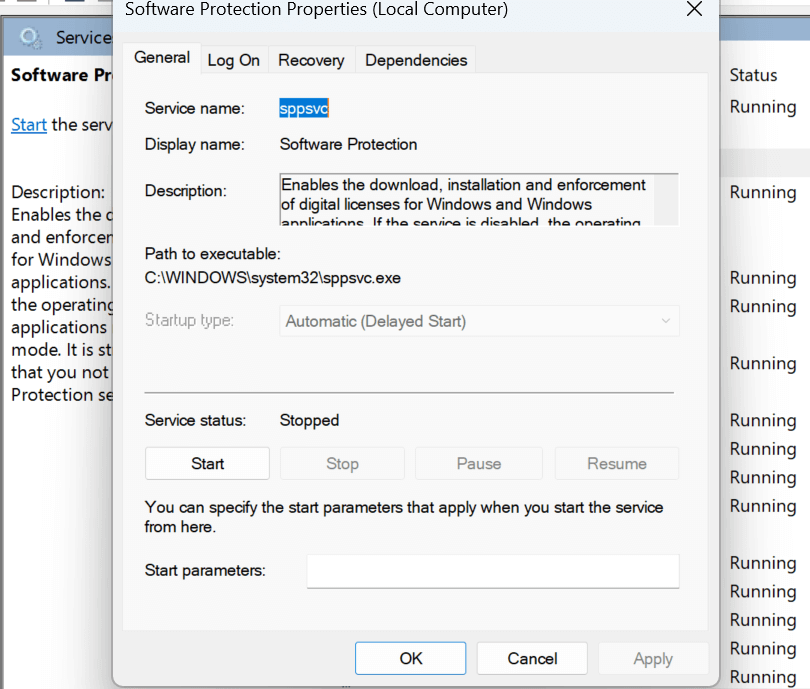
After the service has started, try the activation process once more to see if the error persists.
Run SFC/DISM Scan
If there is an error when trying to start the Software Protection service, it may suggest possible corruption or damage. In these situations, it’s essential to run an SFC/DISM scan to find and fix any underlying problems. You should write the exact command in Notepad and save the file with a .bat file extension.
For instance, SFC/DISM_scan.bat
@echo off
date /t & time /t
echo Dism /Online /Cleanup-Image /StartComponentCleanup
Dism /Online /Cleanup-Image /StartComponentCleanup
echo …
date /t & time /t
echo Dism /Online /Cleanup-Image /RestoreHealth
Dism /Online /Cleanup-Image /RestoreHealth
echo …
date /t & time /t
echo SFC /scannow
SFC /scannow
date /t & time /t
pause
Press the Windows key, type in “command,” and then launch the Command Prompt as an administrator.
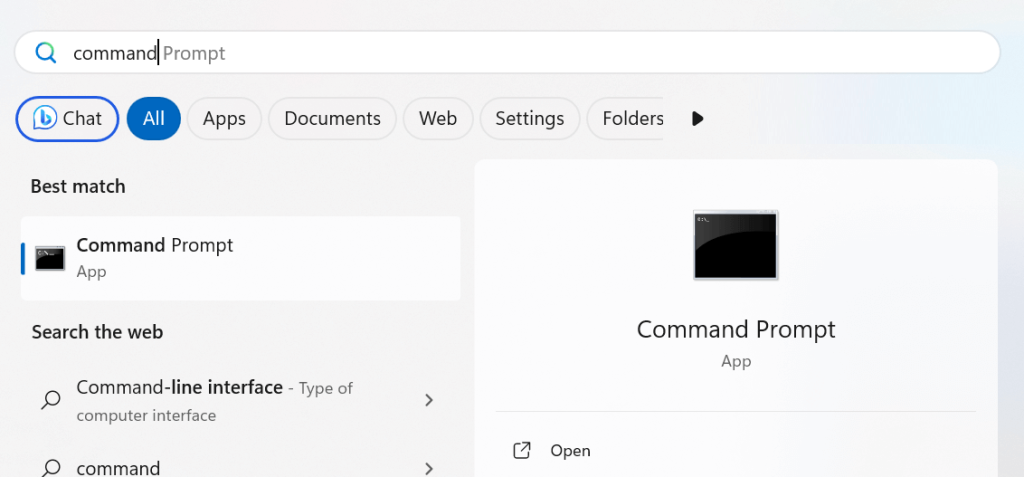
Keep executing the batch file with administrator rights until it reliably shows no errors.
Contact Microsoft Support
If nothing else works, don’t hesitate to reach out for help. Microsoft Support, your reliable allies, are equipped with sophisticated tools and knowledge to identify and resolve even the toughest activation problems.
Also, Check:
- File-Sharing Software
- Teltlk
- AI Mobile Video Editors For Android
- Sleep Sound Apps For Android
- Cryptonewzhub.com
Conclusion:
By following these steps methodically, you can identify and fix the Windows Activation Error 0xC0000022. Be sure to restart your computer after implementing any changes or trying each solution to check if the error continues. If the problem remains, reaching out to Microsoft support or looking for help on technical forums might offer more personalized guidance for your circumstances.
